Nikon D4 Bedienungsanleitung
Stöbern Sie online oder laden Sie Bedienungsanleitung nach Fotozubehör Nikon D4 herunter. Nikon D4 User Manual [en] Benutzerhandbuch
- Seite / 64
- Inhaltsverzeichnis
- FEHLERBEHEBUNG
- LESEZEICHEN



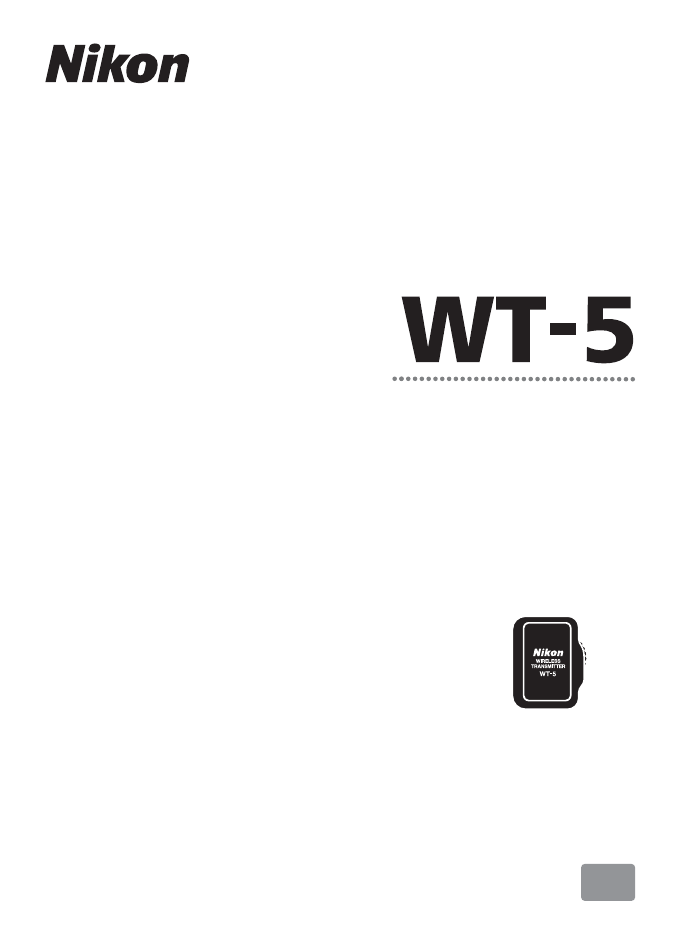
- User's Manual 1
- What the WT-5 Can Do for You 2
- Control multiple cameras 3
- Trademark Information 4
- Apple Public Source License 4
- For Your Safety 5
- FCC WARNING 8
- IC RSS-Gen Statement 10
- Use of 5.15-5.25GHz band 10
- Co-location 10
- FCC/IC RF Exposure Statement 10
- Available Channels 12
- IEEE802.11a 13
- Table of Contents 14
- Introduction 15
- Connection Types 17
- Connecting the WT-5 18
- Wireless Connections 19
- WT-5 Computer 20
- 1 Insert a memory card 21
- 2 Attach the WT-5 (04) 21
- 3 Turn the camera on 21
- 1 Display the hardware list 22
- 2 Select WT-5 22
- 1 Display network profiles 22
- 2 Select Create profile 22
- Start the connection wizard 23
- Name the new network profile 23
- 6 Choose a connection method 24
- 1 Choose a network 25
- 2 Enter the encryption key 25
- 3 Choose your next step 26
- 1 Enter the SSID 29
- 2 Confirm the IP address 30
- 3 Choose the server type 30
- 4 Enter the IP address 31
- 5 Log in 31
- 7 Exit the wizard 32
- A Routers 33
- A MAC Address Filtering 33
- 3 Confirm the IP address 34
- 4 Connect the camera to the 34
- 6 Disconnect the camera 35
- Copying Profiles 36
- 4 Choose an adapter 37
- 5 Disconnect the camera 37
- Appendices 39
- ❚❚ Windows Vista 41
- 4 Click Close 42
- ❚❚ Windows XP 43
- ❚❚ Mac OS X 44
- 2 Tap Wi-Fi 45
- 1 Connect the camera 47
- 2 Turn the camera on 47
- 4 Click Next 48
- 5 Select WT-5 and click Next 48
- A “Setup Picture Folder” 49
- A “Automatic Setup” 52
- Troubleshooting 59
- Specifications 60
Inhaltsverzeichnis
Wireless TransmitterEnUser's ManualPrinted in JapanSB1L01(11)6MWA0711-01No reproduction in any form of this manual, in whole or in part (except f
En_01xNotices for Customers in CanadaIC RSS-Gen StatementThis device complies with Industry Canada licence-exempt RSS standard(s). Operation is subjec
En_01xiNotices for Customers in EuropeR&TTE DirectiveWe, the manufacturer (Nikon Corporation) hereby declare that this Wireless Transmitter (WT-5)
En_01xiiAvailable ChannelsThe WT-5 is available in five versions, each destined for use in a different region in compliance with local regulations gov
En_01xiiiIEEE802.11aThe channels available for IEEE802.11a are listed below.Version Location ModeChannelsW52 W53 W56 W5836–48 52–64 100–140 149–165WT-
En_01xivWhat the WT-5 Can Do for You...iiFor Your Safety ...
En_011IntroductionThank you for your purchase of an WT-5 wireless transmitter for compatible Nikon digital cameras. The WT-5 is for use exclusively in
En_012Life-Long LearningAs part of Nikon’s “Life-Long Learning” commitment to ongoing product support and education, continually-updated information i
En_013Connection TypesThe WT-5 offers a choice of the following connection types:For more information, see the network guide supplied with the camera.
En_014Connecting the WT-5q Open the camera’s peripheral connector cover and rotate it up out of the way.w Fully insert the WT-5 connector into the cam
En_015Wireless ConnectionsFollow the steps below to connect to a wireless network.FTP uploadImage transfer/camera controlHTTP serverInstall the Wirele
En_01iiWhat the WT-5 Can Do for YouThis manual describes how to use the WT-5 to connect the camera to a computer or ftp server over a wireless network
En_016A Network GuideFor information on using a wireless network once the camera and WT-5 are connected, see the network guide supplied with the camer
En_017Step 1: Getting ReadyStep 1: Getting ReadyAfter starting the computer and logging in, ready the camera and WT-5 as described below.1 Insert a me
En_018Step 2: Selecting the WT-5 Step 2: Selecting the WT-5Select the WT-5 as the network device used by the camera.1 Display the hardware list.In the
En_019Step 3: The Connection Wizard3 Start the connection wizard.Highlight Connection wizard and press 2 to start the connection wizard.4 Choose a con
En_0110Step 3: The Connection Wizard 6 Choose a connection method.Highlight the connection method used by the network and press 2. More information ca
En_0111Step 3: The Connection Wizard❚❚ Search for Wireless NetworkSelect Search for wireless network in Step 6 on page 10 to choose from a list of th
En_0112Step 3: The Connection Wizard 3 Choose your next step.The message at right is displayed when a connection is established. Your next step depend
En_0113Step 3: The Connection Wizard3 Choose your next step.The message at right is displayed when a connection is established. Your next step depends
En_0114Step 3: The Connection Wizard ❚❚ PIN-Entry WPSChoose PIN-entry WPS in Step 6 on page 10 if the wireless LAN access point uses PIN-entry WPS.1 E
En_0115Step 3: The Connection Wizard❚❚ Direct Connection (Ad Hoc)To connect directly to an ftp server or computer in ad hoc mode, select Direct connec
En_01iiiSee “Wireless Connections” (05) for more information.3Control multiple camerasSynchronized releaseSee the Network Guide, 045
En_0116Step 4: Network Settings Step 4: Network Settings❚❚ FTP UploadIf you selected FTP upload in Step 4 on page 9, follow the steps below to connect
En_0117Step 4: Network Settings4 Enter the IP address.Enter the server URL or IP address (010) and press J to connect.5 Log in.Highlight one of the fo
En_0118Step 4: Network Settings 6 Choose a destination folder.Highlight one of the following options and press J.• Home folder: Select this option to
En_0119Step 4: Network Settings❚❚ Image Transfer, Camera Control, and HTTP ServerIf you selected any of the above options in Step 4 on page 9, follow
En_0120Step 4: Network Settings 2 Obtain or select an IP address.Highlight one of the following options and press 2.• Obtain automatically: Select thi
En_0121Step 4: Network Settings5 Start the Wireless Transmitter Utility.When prompted, start the copy of the Wireless Transmitter Utility installed on
En_0122Copying ProfilesCamera network profiles can be copied to a computer, which will then automatically be configured for wireless connection (profi
En_01234 Choose an adapter.Choose an adapter from the pull-down menu and click Next. If Image transfer or Camera control is selected, the Wireless Tra
En_0124
En_0125AppendicesAfter creating a network profile, turn the camera on and follow the steps below to access the camera from a computer or iPhone.Window
En_01ivTrademark InformationMacintosh, Mac OS, and iPhone are trademarks of Apple Computer, Inc. Microsoft, Windows, and Windows Vista are registered
En_01263 Enter the encryption key and click OK.4 Confirm that the connection is successful.An icon is displayed in the taskbar when a connection is es
En_0127❚❚ Windows Vista1 Click the “Start” orb and select Connect to.2 Select the network name (SSID) and click Connect.
En_01283 Enter the encryption key and click Connect.4 Click Close.5 Confirm that the connection is successful.The icon shown at right is displayed in
En_0129❚❚ Windows XP1 Click the wireless network connection icon in the taskbar.2 Select the network name (SSID) and click Connect.3 Enter the encrypt
En_0130❚❚ Mac OS X1 Click the Wi-Fi icon and select Turn Wi-Fi On.2 Click the Wi-Fi icon and select the network name (SSID).3 Enter the encryption key
En_0131❚❚ iPhone1 Tap Settings in the iPhone “Home” screen.2 Tap Wi-Fi.3 Tap On and select the network name (SSID).
En_01324 Enter the encryption key and tap Join.5 Confirm that the connection is successful.A check appears next to the network name when a connection
En_0133Creating Network Profiles with the Wireless Transmitter UtilityNetwork profiles can be created using the Wireless Transmitter Utility installed
En_01344 Click Next.5 Select WT-5 and click Next.
En_01356 Select Add/edit profiles and click Next.A “Setup Picture Folder”To choose the destination for images uploaded to the computer in image transf
En_01vFor Your SafetyTo prevent damage to your Nikon product or injury to yourself or to others, read the following safety precautions in their entire
En_01367 Select Add new profile and click Next.8 Enter the following information and click Next.• Profile name: Enter a name of up to 16 characters.•
En_01379 Select Manual setup and click Next.
En_0138A “Automatic Setup”When connecting to an infrastructure network for the first time, select Automatic setup (recommended). The following dialog
En_013910Enter the following information and click Next.• Network name: Enter the name of the network on which the host computer or ftp server is loca
En_0140• Key index: If WEP64 or WEP128 is selected for Encryption, choose a key index (the default index is 1). A key index is not required when None
En_014111Enter IP address information and click Next.If the network is configured to supply IP addresses automatically using a DHCP server or Auto IP,
En_014212Enter ftp settings and click Next.The following options will be displayed if you selected FTP upload in Step 8 (036). If you selected another
En_014313Confirm that settings are correct and click Next.14Select Finish wizard and click Next.15Turn the camera off and disconnect the USB cable.
En_014416Connect the WT-5.Insert a memory card in the camera, connect the WT-5, and turn the camera on.17Display network profiles.Select Network in th
En_0145TroubleshootingProblem Solution PageThe WT-5 is not available for Choose hardware.Confirm that the WT-5 is connected.4Excessive radio interfere
En_01viA Do not remain in contact with the camera or charger for extended periods while the devices are on or in useParts of the device become hot. Le
En_0146Specifications❚❚ Wireless Transmitter WT-5/WT-5A/WT-5B/WT-5C/WT-5DWirelessStandardsWT-5/WT-5A/WT-5B/WT-5C: 802.11a/b/g/nWT-5D: 802.11b/g/nCommu
En_0147* With large antenna at wireless LAN access point. Range varies with signal strength and presence or absence of obstacles.† Maximum logical dat
En_0148IndexAAd hoc ... 6, 10, 15Automatic setup...38CCamera control...
Wireless TransmitterEnUser's ManualPrinted in JapanSB1L01(11)6MWA0711-01No reproduction in any form of this manual, in whole or in part (except f
En_01viiNotices• No part of the manuals included with this product may be reproduced, transmitted, transcribed, stored in a retrieval system, or trans
En_01viiiNotices for Customers in the U.S.A.This device complies with Part 15 of FCC Rules and RSS-Gen of IC Rules. Operation is subject to the follow
En_01ixCompliance with FCC requirement 15.407(c) Data transmission is always initiated by software, which is the passed down through the MAC, through
Weitere Dokumente für Fotozubehör Nikon D4





















 (2 Seiten)
(2 Seiten)








Kommentare zu diesen Handbüchern