Nikon COOLPIX L340 Bedienungsanleitung
Stöbern Sie online oder laden Sie Bedienungsanleitung nach Nein Nikon COOLPIX L340 herunter. Nikon COOLPIX L340 User manual Benutzerhandbuch
- Seite / 135
- Inhaltsverzeichnis
- FEHLERBEHEBUNG
- LESEZEICHEN
- Reference Manual 1
- Information and Precautions 4
- About the Manuals 5
- For Your Safety 7
- Introduction 10
- Table of Contents 12
- Parts of the Camera 17
- The Monitor 19
- 1 / 2 50 20
- Playback Mode 21
- B Lens Cap 22
- B Formatting a Memory Card 23
- B Notes About the Batteries 24
- C Alkaline Batteries 24
- 2 Use the multi selector 25
- 4 Select your home time 25
- 8 Press the A (shooting 26
- 9 Select Scene auto 26
- C The Clock Battery 27
- Basic Shooting and Playback 28
- Operations 28
- C The Auto Off Function 29
- C When Using a Tripod 29
- C Digital Zoom 30
- The Shutter-release Button 31
- Play Back Images 32
- 3 Select Yes and press the 33
- Erase selected images 34
- Scene auto selector 35
- Recording Movies 37
- Shooting Features 38
- Landscape 39
- 2 5 m 0 s 40
- B Pet Portrait Auto Release 41
- B Focus Area 41
- 2 Frame the first portion of 42
- 3 Take the next picture 42
- 4 Press the k button when 43
- Playback with Panorama Assist 44
- SaveSave 45
- 1 Frame the picture 46
- 3 End automatic shooting 46
- A (Auto) Mode 47
- B Lowering the Flash 48
- C The Flash Lamp 49
- C The Flash Mode Setting 49
- C Red-eye Reduction 49
- 2 Select ON and press the 50
- 4 Press the shutter-release 50
- Brightness) 52
- B Notes About Face Detection 55
- B Notes About Skin Softening 56
- 1 / 2 5 0 57
- Focus Lock 59
- Simultaneously When Shooting 60
- Playback Features 61
- Editing Images (Still Images) 63
- D-Lighting 64
- 2 Select Yes and press the 66
- 3 Select Yes and press the k 67
- 2 Lower the flash (A11) 68
- Area Captured in Movies 69
- Maximum Movie Recording Time 69
- B Notes About Recorded Movies 70
- Editing Movies 72
- B Notes About Movie Editing 73
- Using Menus 74
- 3 Select a menu icon and 75
- 4 Select a menu option 75
- 5 Select a setting and 75
- B Notes About Image Mode 77
- B Notes About White Balance 78
- 3 Select Measure 79
- Continuous Shooting 80
- B Notes About ISO Sensitivity 81
- B Notes About AF Area Mode 82
- The Smart Portrait Menu 83
- A blink was detected in the 84
- The Playback Menu 85
- Rotate Image 86
- B Notes About Copying Images 87
- The Image Selection Screen 88
- The Movie Menu 89
- Wind Noise Reduction 90
- Date and time 91
- 01 00 00 91
- 2 Select w Home time zone or 92
- 3 Press K 92
- 2 5 m 0 s25m 0s 93
- 1 5 0 01500 93
- B Notes About Date Stamp 95
- Vibration Reduction 96
- AF Assist 96
- Sound Settings 97
- Auto Off 97
- Format Card/Format Memory 98
- Language 99
- Video Mode 99
- C Resetting File Numbering 100
- Printer, or Computer 101
- 3 Hold down the c (playback) 103
- 1 Turn on the printer 104
- 3 Turn on the camera 104
- Printing Images One at a Time 105
- Printing Multiple Images 106
- Print selection 107
- Computer) 108
- 3 Terminate the connection 109
- Technical Notes 110
- Caring for the Product 111
- Batteries 112
- Memory Cards 113
- Cleaning and Storage 114
- Error Messages 115
- Troubleshooting 118
- Shooting Issues 119
- Playback Issues 122
- File Names 124
- Optional Accessories 125
- Specifications 126
- 1500–1 s 127
- Approved Memory Cards 129
- AVC Patent Portfolio License 130
- FreeType License (FreeType2) 130
- MIT License (HarfBuzz) 130
- 6MN51311-01 135
Inhaltsverzeichnis
DIGITAL CAMERAReference Manual
viiiIntroductionNotices for Customers in the U.S.A.Federal Communications Commission (FCC) Radio Frequency Interference StatementThis equipment has be
84Using MenusReset AllWhen Reset is selected, the camera’s settings are restored to their default values.• Some settings, such as Time zone and date o
85Connecting the Camera to a TV, Printer, or ComputerConnecting the Camera to a TV, Printer, or ComputerYou can enhance your enjoyment of images and m
86Connecting the Camera to a TV, Printer, or ComputerViewing images on a TV A87Images and movies captured with the camera can be viewed on a TV.Connec
87Connecting the Camera to a TV, Printer, or Computer1 Turn off the camera and connect it to the TV.• Make sure that the plugs are properly oriented.
88Connecting the Camera to a TV, Printer, or ComputerUsers of PictBridge-compatible printers can connect the camera directly to the printer and print
89Connecting the Camera to a TV, Printer, or ComputerPrinting Images One at a Time1 Use the multi selector JK to select the desired image and press th
90Connecting the Camera to a TV, Printer, or ComputerPrinting Multiple Images1 When the Print selection screen is displayed, press the d (menu) button
91Connecting the Camera to a TV, Printer, or ComputerPrint selectionSelect images (up to 99) and the number of copies (up to 9) of each.• Use the mult
92Connecting the Camera to a TV, Printer, or ComputerInstalling ViewNX 2ViewNX 2 is free software that enables you to transfer images and movies to yo
93Connecting the Camera to a TV, Printer, or ComputerIf a message is displayed prompting you to choose a program, select Nikon Transfer 2.• When using
ixIntroductionNotice for Customers in the State of CaliforniaWARNINGHandling the cord on this product will expose you to lead, a chemical known to the
94Technical NotesTechnical NotesCaring for the Product ...95The Camera
Technical Notes95Observe the precautions described below in addition to the warnings in “For Your Safety” (Av–vii) when using or storing the device.Th
Technical Notes96Notes About SmearWhite or colored streaks may be visible when bright subjects are framed in the monitor. This phenomenon, known as “s
Technical Notes97Battery TerminalsDirt on the battery terminals may prevent the camera from functioning. Should the battery terminals become dirty, wi
Technical Notes98CleaningDo not use alcohol, thinner, or other volatile chemicals.StorageRemove the batteries if the camera will not be used for an ex
Technical Notes99Refer to the table below if an error message is displayed.Error MessagesDisplay Cause/SolutionATurn the camera off, remove the lens c
Technical Notes100Image cannot be modified.Check that the images can be edited. 47, 106Cannot record movie.A time-out error occurred while saving the
Technical Notes101* See the documentation provided with your printer for further guidance and information.Printer error: paper jam.Remove the jammed p
Technical Notes102If the camera fails to function as expected, check the list of common problems below before consulting your retailer or Nikon-author
Technical Notes103Shooting IssuesO flashes on the screen.• If the camera clock has not been set, O flashes on the shooting screen, and images and movi
xTable of ContentsTable of ContentsIntroduction ...
Technical Notes104The camera cannot focus.• The subject is too close. Try shooting using scene auto selector mode, Close-up scene mode, or macro mode.
Technical Notes105Images appear smeared.The lens is dirty. Clean the lens. 98Colors are unnatural.White balance or hue is not adjusted properly. 24, 6
Technical Notes106Playback IssuesProblem Cause/Solution AFile cannot be played back.• This camera may not be able to play back images saved with anoth
Technical Notes107Images to be printed are not displayed.• The memory card contains no images.• Remove the memory card to print images in the internal
Technical Notes108Images or movies are assigned file names as follows.File name: DSCN 0001 .JPG(1) (2) (3)File Names(1) IdentifierNot shown on the scr
Technical Notes109* When using EN-MH2 rechargeable Ni-MH batteries with the camera, charge the batteries four at a time using Battery Charger MH-73. A
Technical Notes110Nikon COOLPIX L340 Digital CameraSpecificationsTypeCompact digital cameraNumber of effective pixels20.2 million (Image processing ma
Technical Notes111Image size(pixels)• 20M (High) [5152 × 3864P]• 20M [5152 × 3864]• 10M [3648 × 2736]• 4M [2272 × 1704]• 2M [1600 × 1200]• VGA [640 ×
Technical Notes112• Unless otherwise stated, all figures assume fresh LR6/L40 (AA-size) alkaline batteries and an ambient temperature of 23 ±3°C (73.4
Technical Notes113Approved Memory CardsThe following Secure Digital (SD) memory cards have been tested and approved for use in this camera.• Memory ca
xiTable of ContentsShooting Features... 22x (Scene Aut
Technical Notes114AVC Patent Portfolio LicenseThis product is licensed under the AVC Patent Portfolio License for the personal and non-commercial use
115Technical NotesSymbolsR ... 27g (Telephoto)... 14f (Wide-angle
116Technical NotesDirect print ... 86, 88D-Lighting ... 48Dusk/dawn i.
117Technical NotesPlayback menu ... 58, 69Playback mode ... 16Playback zoom...
118Technical NotesZZoom... 14Zoom control ... 1, 12, 14Zoom in...
No reproduction in any form of this manual, in whole or in part (except for brief quotation in critical articles or reviews), may be made without writ
xiiTable of ContentsUsing Menus... 58The Sh
xiiiTable of ContentsConnecting the Camera to a TV, Printer, or Computer... 85Connecting the Camera to a TV (Playback on a
1Parts of the CameraParts of the CameraThe Camera Body12368452179101131Zoom control... 14f : Wide-angle...
2Parts of the Camera2 3 45678191012 111Monitor...32Microphone3Flash lamp...
3Parts of the CameraThe information that is displayed in the monitor during shooting and playback changes depending on the camera’s settings and state
IntroductioniTable of ContentsxParts of the Camera1Preparing for Shooting6Basic Shooting and Playback Operations12Shooting Features22Playback Features
4Parts of the Camera1010PREPRE9 9 99992 9 m 0 s29m 0sF 3.1F3.11 / 2 501/250+1.0+1.01010161718192021222324252728293231302616Focus area (center)...
5Parts of the CameraPlayback Mode999/999 999/9999999/99999999/999929m 0s29m 0s29m 0s29m 0s9 9 9 9. JP G9999.JPG15/ 1 1 / 2 0 1 5 1 2 : 0 015/11/
6Preparing for ShootingPreparing for ShootingAttach the lens cap to the camera strap, and then attach the strap to the camera.B Lens CapWhen the camer
7Preparing for Shooting• Hold the camera upside down to prevent the batteries from falling out, confirm that the positive (+) and negative (–) termina
8Preparing for ShootingB Notes About the Batteries• Do not combine old and new batteries or batteries of different makes or types.• Batteries with the
9Preparing for ShootingWhen the camera is turned on for the first time, the language-selection screen and the date and time setting screen for the cam
10Preparing for Shooting6 Set the date and time, and press the k button.• Use JK to select a field and then use HI to set the date and time.• Select t
11Preparing for ShootingC Changing the Language or the Date and Time Setting• You can change these settings using the Language and Time zone and date
12Basic Shooting and Playback OperationsBasic Shooting and Playback Operations1 Hold the camera steady.• Keep fingers and other objects away from the
13Basic Shooting and Playback Operations3 Press the shutter-release button halfway.• When the subject is in focus, the focus area or focus indicator i
iIntroductionIntroductionTo get the most from this Nikon product, be sure to read “For Your Safety” (Av-vii), and all other instructions thoroughly an
14Basic Shooting and Playback OperationsUsing the ZoomWhen you move the zoom control, the zoom lens position changes.• To zoom in: Move toward g• To z
15Basic Shooting and Playback OperationsThe Shutter-release ButtonPress halfwayTo set focus and exposure (shutter speed and aperture value), press the
16Basic Shooting and Playback Operations1 Press the c (playback) button to enter playback mode.• If you press and hold down the c button while the cam
17Basic Shooting and Playback Operations1 Press the l (delete) button to delete the image currently displayed in the monitor.2 Use the multi selector
18Basic Shooting and Playback OperationsOperating the Erase Selected Images Screen1 Use the multi selector JK to select an image to be deleted, and th
19Basic Shooting and Playback OperationsThe shooting modes described below are available.• x Scene auto selectorThe camera automatically recognizes th
20Basic Shooting and Playback OperationsWhen the shooting screen is displayed, you can press the multi selector H (m) J (n) I (p) K (o) to set the fun
21Basic Shooting and Playback OperationsDisplay the shooting screen and press the b (e movie-record) button to start recording a movie. Press the b (e
22Shooting FeaturesShooting FeaturesThe camera automatically recognizes the shooting scene when you frame a picture, making it easier to take pictures
23Shooting FeaturesWhen a scene is selected, camera settings are automatically optimized for the selected scene.* The icon of the last scene selected
iiIntroductionInformation and PrecautionsLife-Long LearningAs part of Nikon’s “Life-Long Learning” commitment to ongoing product support and education
24Shooting FeaturesTips and Notesd Sports• While the shutter-release button is held all the way down, the camera shoots up to about 4 images continuou
25Shooting FeaturesB Pet Portrait Auto Release• Press the multi selector J (n) to change the Pet portrait auto release setting.- Y: The camera detects
26Shooting FeaturesShooting with Panorama AssistUsing a tripod makes the composition easier. Set Vibration reduction (A80) to Off in the setup menu wh
27Shooting Features4 Press the k button when shooting is complete.• The camera returns to step 1.B Notes About Panorama Assist• Up to three images can
28Shooting FeaturesPlayback with Panorama AssistSwitch to playback mode (A16), display an image captured using panorama assist in full-frame playback
29Shooting FeaturesEffects can be applied to images during shooting.* The icon of the last effect selected is displayed.* Hue is not applied to movies
30Shooting FeaturesWhen the camera detects a smiling face, you can take a picture automatically without pressing the shutter-release button (smile tim
31Shooting FeaturesUsed for general shooting. Settings can be adjusted to suit the shooting conditions and the type of shot you want to capture.• You
32Shooting FeaturesYou can select a flash mode to match the shooting conditions.1 Press the m (flash pop-up) button.• The flash pops up.• The flash do
33Shooting FeaturesC The Flash Lamp• The status of the flash can be confirmed by pressing the shutter-release button halfway.- On: The flash fires whe
iiiIntroductionAbout the Manuals• No part of the manuals included with this product may be reproduced, transmitted, transcribed, stored in a retrieval
34Shooting FeaturesThe camera is equipped with a self-timer that releases the shutter 10 seconds after you press the shutter-release button.Set Vibrat
35Shooting FeaturesUse macro mode when taking close-up pictures.1 Press the multi selector I (p).2 Select ON and press the k button.• If the setting i
36Shooting FeaturesYou can adjust overall image brightness.1 Press the multi selector K (o).2 Select a compensation value and press the k button.• To
37Shooting FeaturesDefault settings for each shooting mode are listed below.Default Settings (Flash, Self-timer, Etc.)Flash1(A32)Self-timer(A34)Macro(
38Shooting Features1The setting that is used when the flash is raised.2Cannot be changed. The camera automatically selects the flash mode appropriate
39Shooting FeaturesThe focus area varies depending on the shooting mode.Using Face DetectionIn the following shooting modes, the camera uses face dete
40Shooting FeaturesUsing Skin SofteningWhen the shutter is released while using one of the shooting modes listed below, the camera detects human faces
41Shooting FeaturesUsing Target Finding AFWhen AF area mode (A66) in A (auto) mode is set to Target finding AF, the camera focuses in the manner descr
42Shooting FeaturesSubjects Not Suitable for AutofocusThe camera may not focus as expected in the following situations.In rare cases, the subject may
43Shooting FeaturesFocus LockFocus lock shooting is recommended when the camera does not activate the focus area that contains the desired subject.1 S
ivIntroductionDisposing of Data Storage DevicesPlease note that deleting images or formatting data storage devices such as memory cards or built-in ca
44Shooting FeaturesSome functions cannot be used with other menu options.Functions That Cannot Be Used Simultaneously When ShootingRestricted function
45Playback FeaturesPlayback FeaturesMoving the zoom control toward g (i playback zoom) in full-frame playback mode (A16) zooms in on the image.• You c
46Playback FeaturesMoving the zoom control toward f (h thumbnail playback) in full-frame playback mode (A16) displays images as thumbnails.• You can c
47Playback FeaturesBefore Editing ImagesYou can easily edit images on this camera. Edited copies are saved as separate files.Edited copies are saved w
48Playback FeaturesD-Lighting: Enhancing Brightness and ContrastUse the multi selector HI to select OK and press the k button.• The edited version is
49Playback FeaturesSkin Softening: Softening Skin Tones1 Use the multi selector HI to select the amount of effect applied and press the k button.• The
50Playback FeaturesSmall Picture: Reducing the Size of an Image1 Use the multi selector HI to select the desired copy size and press the k button.• Im
51Playback FeaturesCrop: Creating a Cropped Copy1 Move the zoom control to enlarge the image (A45).2 Adjust the image so that only the portion that yo
52Recording and Playing Back MoviesRecording and Playing Back Movies1 Display the shooting screen.• Check the remaining amount of movie recording time
53Recording and Playing Back MoviesArea Captured in Movies• The area that is captured in a movie varies depending on the Movie options settings in the
vIntroductionTo prevent damage to your Nikon product or injury to yourself or to others, read the following safety precautions in their entirety befor
54Recording and Playing Back MoviesNotes About Movie RecordingB Notes About Saving Images or MoviesThe indicator showing the number of exposures remai
55Recording and Playing Back MoviesTo adjust the volume, move the zoom control while a movie is playing (A1).Playback controls are displayed in the mo
56Recording and Playing Back MoviesThe desired portion of a recorded movie can be saved as a separate file.1 Play back a movie and pause at the start
57Recording and Playing Back MoviesB Notes About Movie Editing• Use batteries with a sufficient amount of charge remaining to prevent the camera from
58Using MenusUsing MenusYou can set the menus listed below by pressing the d (menu) button.• A Shooting menuAvailable by pressing the d button when th
59Using Menus3 Select a menu icon and press the k button.• The menu options become selectable.4 Select a menu option and press the k button.• Certain
60Using MenusImage Mode (Image Size and Quality)* This setting can also be changed in shooting modes other than auto. The changed setting is also appl
61Using MenusB Notes About Printing Images at 1:1 Aspect RatioChange the printer setting to “Border” when printing images at a 1:1 aspect ratio. Some
62Using MenusWhite Balance (Adjusting Hue)Adjust white balance to suit the light source or weather conditions in order to make the colors in images ma
63Using MenusUsing Preset ManualUse the procedure below to measure the white balance value under the lighting used during shooting.1 Place a white or
viIntroductionDo not leave the product where it will be exposed to extremely high temperatures, such as in an enclosed automobile or in direct sunligh
64Using MenusContinuous ShootingB Notes About Continuous Shooting• Focus, exposure, and white balance are fixed at the values determined with the firs
65Using MenusISO SensitivityA higher ISO sensitivity allows darker subjects to be captured. Additionally, even with subjects of similar brightness, pi
66Using MenusAF Area ModeSet how the camera selects the focus area for autofocus.B Notes About AF Area Mode• When digital zoom is in effect, the camer
67Using Menus• See “Image Mode (Image Size and Quality)” (A60) for information about Image mode.Skin SofteningThe result of skin softening effect on y
68Using MenusBlink ProofEnter shooting mode M A (shooting mode) button M F Smart portrait mode M k button M d button M Blink proof M k buttonOption De
69Using Menus• See “Editing Images (Still Images)” (A47) for information about image editing functions.Slide ShowPlay back images one by one in an aut
70Using MenusProtectThe camera protects selected images from accidental deletion.Select images to protect or cancel protection from the image selectio
71Using MenusCopy (Copy Between the Memory Card and Internal Memory)Images can be copied between a memory card and the internal memory.• When a memory
72Using MenusThe Image Selection ScreenWhen an image selection screen such as the one shown on the right is displayed while operating the camera, foll
73Using MenusMovie OptionsSelect the desired movie option to record.• Memory cards with an SD Speed Class rating of 6 or faster are recommended for re
viiIntroduction• Do not handle the plug or battery charger with wet hands. Failure to observe this precaution could result in electric shock.• Do not
74Using MenusWind Noise ReductionEnter shooting mode M d button M D menu icon M Wind noise reduction M k buttonOption DescriptionY OnReduces the sound
75Using MenusTime Zone and DateSet the camera clock.The Setup MenuPress the d button M z menu icon M Time zone and date M k buttonOption DescriptionDa
76Using MenusSetting the Time Zone1 Use the multi selector HI to select Time zone and press the k button.2 Select w Home time zone or x Travel destina
77Using MenusMonitor SettingsPhoto InfoPress the d button M z menu icon M Monitor settings M k buttonOption DescriptionPhoto info Set whether or not t
78Using MenusFraming grid+auto infoIn addition to the information shown in Auto info, a framing grid is displayed to help frame pictures. The framing
79Using MenusDate StampThe shooting date and time can be stamped on images when shooting. The information can be printed even when using a printer tha
80Using MenusVibration ReductionSelect the vibration reduction setting used when shooting.Select Off when using a tripod to stabilize the camera durin
81Using MenusSound SettingsAuto OffSet the amount of time that elapses before the camera enters standby mode (A13).You can select 30 s (default settin
82Using MenusFormat Card/Format MemoryUse this option to format a memory card or the internal memory.Formatting the memory cards or internal memory pe
83Using MenusLanguageSelect a language for display of camera menus and messages.Video ModeAdjust settings for connection to a TV.Select from NTSC and
Weitere Dokumente für Nein Nikon COOLPIX L340


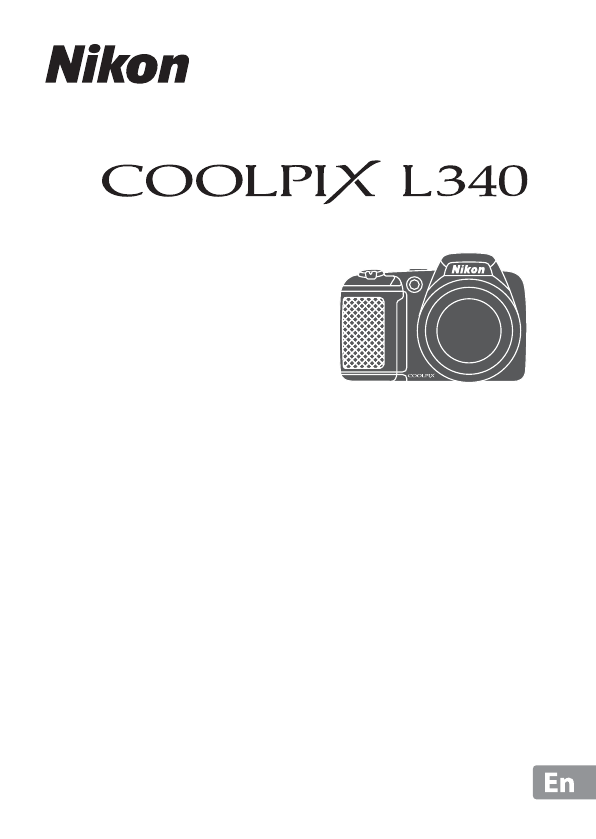
 (2 Seiten)
(2 Seiten) (202 Seiten)
(202 Seiten) (160 Seiten)
(160 Seiten) (202 Seiten)
(202 Seiten)







Kommentare zu diesen Handbüchern