Nikon Coolpix 4300 Bedienungsanleitung
Stöbern Sie online oder laden Sie Bedienungsanleitung nach Kameras Nikon Coolpix 4300 herunter. Nikon Coolpix 4300 User Manual Benutzerhandbuch
- Seite / 77
- Inhaltsverzeichnis
- FEHLERBEHEBUNG
- LESEZEICHEN


- DIGITAL CAMERA 1
- Overview 2
- For Your Safety 3
- Table of Contents 5
- Introduction 6
- Parts of the COOLPIX4300 7
- First Steps 9
- Step 3—Insert the Memory Card 10
- Step 4—Choose a Language 11
- Step 5—Set the Date and Time 11
- Getting Started 12
- Taking Pictures 13
- Step 2— Compose the Picture 14
- Step 3—Focus and Shoot 15
- Step 4—Turn the Camera Off 15
- Reviewing Your Pictures 16
- Full-Screen Review 17
- Thumbnail Review 17
- F2.8F2.8F2.81/2501/2501/250 18
- 227222722272 18
- Beyond Point 20
- Shooting-Mode Selection 21
- Focus Mode 21
- Self-Timer 22
- Focus Lock 23
- Digital Zoom 24
- Flash Mode 25
- Making Movies 26
- Exposure Compensation 26
- (å only) 27
- Playing Pictures 28
- Full-Screen Playback 29
- ZOOMZOOMSCROLL 30
- Erase 1 Image(s) 30
- About Small Picture 31
- Notes on Small Picture 31
- Connections 33
- Connecting to a Computer 34
- Menu Guide 35
- Index to Menu Options 36
- Shooting Menu 2 37
- Shooting Menu 1 37
- Playback Menu 2 38
- Playback Menu 1 38
- Using Camera Menus 39
- The Set-Up Menu 40
- Image Quality 41
- Image Size 42
- — Renaming Existing Folders — 43
- — Deleting Folders — 43
- File Numbering: Seq. Number 45
- CF Card Format 46
- Pic Data/Transfer 46
- Interface 47
- Language 48
- The Shooting Menu 49
- Measuring Light: Metering 50
- Ultra HS 51
- Restrictions on BSS 52
- OFF SELECT SET 53
- Exposure Options 54
- Choosing a Shutter Speed 55
- Focus Options 56
- Auto Bracketing 58
- The Playback Menu 59
- Before Deleting Pictures 60
- Hidden and Protected Pictures 61
- Auto Off 62
- Frame Interval 62
- Ordering Prints: Print-Set 64
- SETSELECT 65
- Technical Notes 66
- Optional Accessories 67
- Web Resources 69
- Troubleshooting 70
- Specifications 73
- NIKON CORPORATION 77
Inhaltsverzeichnis
EnThe Nikon Guide to Digital Photography with theDIGITAL CAMERAE4300 (E) 02.12.9 1:46 PM Page 1
1918Introduction—First StepsThe Clock BatteryThe camera’s internal clock-calendar is powered by a separate, rechargeablepower source, which is charged
2120Introduction—First StepsStep 4—Choose a LanguageCamera menus and messages can be displayed in your choice ofGerman, English, French, Japanese or S
23Getting StartedThis chapter is divided into three sections:Taking PicturesRead this section for a step-by-step guide to thebasics of taking pictures
2524This section details the basic steps involved in taking pictures in a(auto) mode. In this automatic, “point-and-shoot” mode, the majority ofsettin
2726Getting Started—Taking PicturesStep 2— Compose the Picture1Ready the camera.• Pictures can be framed inthe monitor (A) or viewfinder(B).• To preve
2928Getting Started—Taking PicturesStep 3—Focus and ShootThe COOLPIX4300 has a two-stage shutter release button.1Focus• Press the shutter release butt
3130With a digital camera, you can view pictures immediately after they aretaken. You can view the results of earlier attempts while setting up yourne
3332Getting Started—Reviewing Your PicturesFull-Screen ReviewFrom quick review, press the QUICK p button toenter full-screen review. The picture displ
34 35The COOLPIX4300 offers a choice of twelve “scene” modes forcommon subjects and shooting situations.To choose a scene:Set mode dial to SCENE and t
3736Getting Started—Getting CreativeScenesPortraitdParty/IndoorfNightPortraitgBeach/SnowhLandscapeDescriptionUse for portraits. Mainsubject stands out
Overview32Thank you for your purchase of a COOLPIX4300 digital camera.The documentation for this product includes the manuals listed below. Please bes
39Beyond Point-and-ShootRead this chapter for advice on the mostfrequently-used shooting controls, including:Shooting-Mode SelectionFocus ModeDigital
4140This section describes when to use each of the shooting modes. Tochoose a shooting mode, turn the mode dial to the appropriateposition.Shooting-Mo
4342Beyond Point-and-Shoot—Focus ModeMacro Close-UpAt widest zoom position where ™ is displayed in yellow, you can focus as closeas 4cm (1.6 in.) from
4544Beyond Point-and-Shoot—Focus ModeAutofocus mode (Continuous AF/Single AF)The autofocus system operates in one of two modes, depending onwhether th
4746Beyond Point-and-Shoot—Digital ZoomYour Nikon digital camera offers two kinds of zoom: optical zoom, inwhich the camera’s telescoping lens can be
4948Beyond Point-and-Shoot—Flash ModeFlash ModeThe 3 ButtonThe flash mode can be chosen from the following five options.SettingNo iconAutoPFlash Cance
5150Beyond Point-and-Shoot—Making Movies/Exposure CompensationMaking MoviesIn m (movie) mode, the COOLPIX4300 can record silent movies up toforty seco
5352Beyond Point-and-Shoot—Keep or Delete/Sensitivity (ISO Equivalency)DELETENoYesSELECT SETERASE IMAGESERASE IMAGESYES OR NO ?YES OR NO ?ERASE IMAGES
55Playing PicturesBackThis section details the operations that can beperformed when the mode dial is set to p.Full-Screen PlaybackThumbnail PlaybackTa
To Press PageDelete current picture5—View multiple 7images (3)58TZoom photo in(T )59Display playback menuMENU 117View photoinformation6(2)63Select cu
5To prevent damage to your Nikon product or injury to yourself or to others, read thefollowing safety precautions in their entirety before using this
5958Pressing the 7 button in full-screen playbackdisplays a menu of nine thumbnail images.7 8 94 5 61 2 3789456123To Pre ssHighlight imagesView highli
6160Playing Pictures Back—Creating a Small Copy of Pictures: Small Picture2/ 6 6100100NINIKONKON0000002.JPGJPG2002.09.152002.09.1515:4515:45
6362Playing Pictures Back—Movie Playback/Photo InformationIn full-screen playback, movies are indicated bya m icon in the lower left corner of the dis
65ConnectionsThis chapter provides information on connectingyour camera to a computer and to a television orvideocassette recorder (VCR).Connecting to
67Connections—Connecting to a Computer66The TRANSFER buttonPictures can also be transferred using the TRANSFER button on thecamera.Connecting to a Com
6968Use an AC AdapterTo eliminate drain on the batteries during extended playback, connect thecamera to an optional EH-21 AC adapter/battery charger o
7170SET-UP2ControlsShot Confirm LampPic Data/TransferDateInterfaceLanguageReset AllPAGE1 SELECT SETCONTROLS save save
7372IMAGE SIZE & QUALITYOFF SELECT SETIMAGE SIZE & QUALITYImage QualityImage SizeOFF SELECT SETSENSITIVITYAUTO100200400OFF SELECT SETEXPOSURE
7574PLAY BACK MENU2TransferSmall Pic.Auto Off6 4 030SOFF SELECT SETTRANSFERTransferSmall Pic.Auto Off6 4 030SOFF SELECT SETAll ONAll OFFSETSELECTSMALL
7776Changes to some settings can be made with the help of menus thatappear in the monitor. The options available depend on the operatingmode. No menu
This equipment has been tested and found tocomply with the limits for a Class B digitaldevice, pursuant to Part 15 of the FCC rules.These limits are d
7978• You can also jump from the first page to the second page of a multi-page menuby pressing the MENU button once.WHITE BALANCEPAGE2 SELECT SETPosit
8180Menu Guide—The Set-Up MenuMaking Effective Use of Memory: The Image Size & Quality MenuTogether, image quality and size determine how much spa
83Menu Guide—The Set-Up MenuOrganizing Your Pictures: The Folders MenuBy default, pictures are stored on the memorycard in a folder labeled NIKON. To
8584Menu Guide—The Set-Up MenuOPTIONSNewRenameDeleteSELECT SETHighlight “Rename”1RENAMETOKYOOSAKAKOBESELECT SETPress > to display list of folders2R
8786Menu Guide—The Set-Up Menu— Choosing a Folder —Once additional folders have been created, you can select the folder that will beused for playback
8988Menu Guide—The Set-Up MenuConserving Battery Power: Auto OffWhen operated on battery power, the camera willenter sleep mode if no operations are p
9190Menu Guide—The Set-Up MenuCF Card FormatThe memory card provided with your camera isformatted at shipment. If you purchase additionalmemory cards
9392Menu Guide—The Set-Up MenuMaking Pictures for Transfer: Auto TransferWhen you connect the camera to a computer runningNikon View and press the TRA
9594Menu Guide—The Set-Up MenuWindows 2000 Professional, Windows Millennium Edition (Me),Windows 98 Second Edition (SE), Mac OS 9Do not select PTP whe
9796Menu Guide—The Shooting MenuThe shooting menu is available only in å mode, and only when thecamera is in shooting mode.The Shooting menu contains
9Table of ContentsOverview ...3For Your Safet
9998Menu Guide—The Shooting Menu— Preset White Balance —Preset white balance is used to adjust white balance whenshooting under mixed lighting or to c
101100Menu Guide—The Shooting MenuTaking Pictures in a Sequence: ContinuousThe “Continuous” menu determines whether thecamera takes one picture each t
103102Menu Guide—The Shooting MenuGetting Sharper Pictures: BSS (Best-Shot Selector)The “Best Shot Selector” (BSS) is recommendedfor situations in whi
104Menu Guide—The Shooting MenuMaking Edges More Distinct: Image SharpeningThis option controls whether pictures areprocessed for increased sharpness,
107106Menu Guide—The Shooting Menu227222722272F2.8F2.8F2.81/2501/2501/2500.70.70.7 161616Lens converter icon appears in the monitor atsettings other t
109108Menu Guide—The Shooting MenuChoosing a Shutter SpeedIn manual exposure mode, shutter speed is chosen by pressing ≤/≥ on the Multiselector while
111110Menu Guide—The Shooting Menu— Taking Multiple Pictures with the Same Exposure: AE Lock —This option is used to take a series of photographs with
113112Manual Focus-Area SelectionAt SCENE-mode settings of Portrait and Close Up (p. 36, 37), or whenManual is selected in the AF Area Mode sub-menu f
115114Menu Guide—The Shooting MenuAuto BracketingIn situations where it might be difficult to obtain aproper exposure, auto bracketing lets you shoott
117116The playback menu contains the following two pages of options formanaging the pictures on the memory card:Playback menu 1Playback menu 21Press M
1110IntroductionThis chapter is divided into the followingsections:Parts of the COOLPIX4300Bookmark this section and refer to it as you readthrough th
119118Deleting Pictures and Print Orders: DeleteThe Delete menu contains the following options:OFFDELETESelected ImagesAll imagesPrint SetSELECT SET—
121120OFFDELETESelected ImagesAll imagesPrint SetSELECT SETHighlight “Print Set”1DONEPress >2— Deleting the Current Print Order: Print Set —To dele
123122Automated Playback: Slide ShowThe slide-show option in the playback menu isused for automated sequential playback. WhenStart is selected in the
125124Safeguarding Valuable Images: ProtectSelecting “Protect” from the playback menudisplays the menu shown at right, where you canselect pictures to
127126Ordering Prints: Print-SetSelecting Print Set from the playback menudisplays the menu shown at right. Here you canspecify pictures to be printed
129128Marking All Images for Transfer: TransferBy default, photos and movies are automaticallymarked for transfer when they are recorded. Theplayback
131130Technical NotesThis section provides information on:Optional AccessoriesLearn what optional accessories are available forthe COOLPIX4300.Caring
133132Optional AccessoriesAt the time of writing, the following optional accessories were availablefor the COOLPIX4300. Contact your retailer or local
135134Technical Notes—Caring for the Camera and BatteryStorageWhen the camera will not be used for an extended period, return the lens sectionto its o
137136CleaningLensUse a blower (typically a small device with a rubber bulb attached to one end thatyou pump to produce a stream of air out the other)
13121615141312A111091718B192021222324251 Red-eye reduction/Self-timer lamp ...p. 48/422 Built-in Speedlight ...
139138Technical Notes—TroubleshootingTroubleshootingIf your camera fails to function as expected, check the list of commonproblems below before consul
141Error MessagesThe following table lists the error messages and other warnings thatappear in the monitor and how to deal with them.DisplayWARNING!!R
143142DisplayALL IMAGES AREHIDDENFILE CONTAINS NOIMAGE DATATHE FOLDERCANNOT BEDELETEDCOMMUNICATIONSERRORNO IMAGES AREMARKED FORTRANSFERTRANSFER ERRORS
145144ExposureMeteringExposure controlRange(ISO equivalent)ShutterSpeedApertureRangeSensitivitySelf-timerBuilt-in SpeedlightRangeFlash controlInterfac
147146Technical Notes—SpecificationsTripod socketDimensions (W x H x D)WeightOperating environmentTemperatureHumidity1/4 (ISO1222)95 x 69 x 52 mm (3.7
149148Exposure Compensation ...P. 51, 110Exposure mode ...
151150SCENE mode...P. 34-38Self-timer...
No reproduction in any form of this manual, inwhole or in part (except for brief quotation incritical articles or reviews), may be made withoutwritten
15Introduction—Parts of the COOLPIX4300B The Mode dialModea(Auto)i(Scene)å(Manual)m(Movie)SETUP(Setup)p(Playback)DescriptionAn automatic mode for simp
1716Step 1—Attach the Camera Strap and Lens CapCamera StrapLens cap• Attach the strap as shown.• Press the tabs on the lens cap toattach/detach it.• W
Weitere Dokumente für Kameras Nikon Coolpix 4300


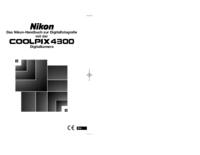

 (192 Seiten)
(192 Seiten)


 (56 Seiten)
(56 Seiten)







Kommentare zu diesen Handbüchern