Nikon S6100 Bedienungsanleitung
Stöbern Sie online oder laden Sie Bedienungsanleitung nach Kameras Nikon S6100 herunter. Nikon S6100 User Manual Benutzerhandbuch
- Seite / 216
- Inhaltsverzeichnis
- FEHLERBEHEBUNG
- LESEZEICHEN



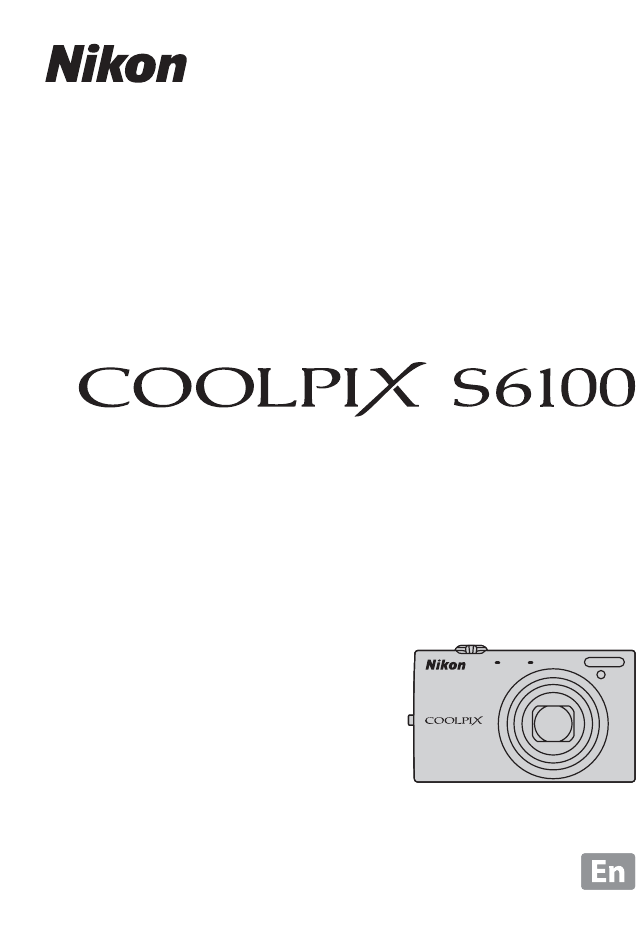
- User’s Manual 1
- For Your Safety 4
- Notices for Customers in the 7
- Table of Contents 10
- About This Manual 13
- Information and Precautions 14
- Parts of the Camera 16
- Basic Operations 18
- Shutter-release Button 19
- Attaching the Camera Strap 19
- Operating the Touch Panel 20
- B Notes on the Touch Panel 21
- B Notes on Tapping/Dragging 21
- B Notes on the Stylus 21
- 213 78 9 22
- Shooting (Operation Controls) 23
- Introduction 24
- Playback (Operation Controls) 25
- Operating the Tabs 26
- 2 Insert the battery 28
- B Notes on the Battery 29
- 2 Insert the battery (A 16) 30
- Charging the Battery 31
- C Notes on AC Power Supply 32
- Turning On and Off the Camera 33
- 2 Tap the desired language 34
- 3 Tap Yes 34
- 6 Edit the date and time 35
- 7 Tap I 35
- 2 Insert the memory card 36
- B Formatting Memory Cards 37
- B The Write Protect Switch 37
- B Memory Cards 37
- 2 Press the A button 38
- 3 Tap A in the monitor 38
- B Note on Touch Shutter 39
- 1 Ready the camera 40
- 2 Frame the picture 40
- Using the Zoom 41
- Step 3 Focus and Shoot 42
- C Viewing Images 44
- 1 Tap an image to display y 45
- Setting the Flash Mode 46
- B Note on Using the Flash 47
- C The Flash Lamp 47
- C The Flash Mode Setting 47
- C Red-eye Reduction 48
- 2 Tap 10s or 2s 49
- B Note on Self-timer 50
- 2 Tap o 51
- Selecting a Shooting Mode 53
- Face Detection 54
- More on Shooting 56
- C Image Mode 57
- Number of Exposures Remaining 58
- Shutter) 59
- B Notes on Touch Shutter 60
- 2 Register a subject 62
- C Touch Shooting Setting 63
- Touch shooting 64
- Touch AF/AE 64
- B Note on Touch AF/AE 65
- B Notes on ISO Sensitivity 67
- B Note on BSS 68
- B Note on Multi-shot 16 68
- B Note on White Balance 69
- 3 Tap b 70
- 2 Tap the desired scene icon 71
- Adjusting Scene Effect 73
- (Scene Auto Selector) 74
- Save OK? 85
- 3 Tap a direction icon 86
- 4 Take the first picture 86
- 5 Take the next picture 87
- 2 Frame a picture 88
- 4 Shooting ends 88
- C Self-timer Lamp 89
- A blink was detected in the 91
- Film frames 96
- Protect icon 96
- Rating setting 96
- Selecting Playback Mode 99
- 3 Tap h 100
- 4 Tap the desired album 100
- D More Information 101
- 07 08 09 102
- 01 02 03 102
- 04 05 06 102
- Removing Images from Albums 103
- More on Playback 104
- 3 Tap the desired folder 105
- Adding Images to Albums 106
- Favorites Picture Playback 106
- 2 Tap the desired category 107
- B Notes on Auto Sort Mode 108
- Operations in Auto Sort Mode 109
- 2 Tap the desired date 110
- Playback Options 112
- Setting the Image Rating 113
- 2 Tap R 114
- 3 The slide show begins 114
- Slide Show Options 115
- 2 Tap d 116
- 3 Tap On 116
- 3 Tap I 117
- 2 Tap a 118
- D Print Date 121
- 2 Tap f 122
- 3 Tap J or I 122
- 2 Tap E 123
- Editing Functions 125
- D Original and Edited Images 126
- 4 Tap Yes 128
- 2 Tap k 130
- 2 Tap I 131
- 2 Tap P 132
- 4 Tap I 132
- 5 Tap Yes 132
- 2 Tap O 133
- 2 Tap i 134
- 2 Tap j 136
- 2 Tap g 138
- 2 Refine copy composition 139
- 3 Tap G 139
- Recording Movies 140
- B Recording Movies 141
- B Camera Temperature 141
- D Movie Options 142
- Y Wind Noise Reduction 144
- Movie Playback 145
- 1 Turn off the camera 146
- B Video Mode 147
- Operations with TV Connection 148
- Connecting to a Computer 149
- B Notes on Power Source 150
- B Connecting the USB Cable 150
- B Charging the Battery 152
- Charge Lamp 154
- Connecting to a Printer 155
- 2 Turn on the printer 156
- 2 Tap Copies 157
- 4 Tap Paper size 157
- 5 Tap the desired paper size 157
- 6 Tap Start print 158
- 7 Printing begins 158
- 2 Tap Paper size 158
- 3 Tap the desired paper size 159
- 5 Printing begins 160
- Setup Menu 161
- 2 Tap z 162
- 3 Tap the desired option 162
- Select image 163
- 1 Tap Time zone 164
- 2 Tap x Travel destination 164
- 3 Tap o 165
- D Time Zones 166
- Set the options below 167
- B Notes on Print Date 169
- C Print Date and Print Order 169
- Notes on Vibration Reduction 170
- B Notes on Motion Detection 171
- B Notes on Digital Zoom 172
- C Auto Off Settings 174
- D HDMI and HDMI-CEC 176
- V Charge by Computer 177
- B Note on Blink Warning 178
- Did someone blink? 179
- Playback Mode 181
- Movie Recording 181
- COOLPIX 184
- Caring for the Camera 185
- C The Battery 186
- C Notes on the Monitor 187
- Optional Accessories 188
- Approved Memory Cards 189
- File and Folder Names 190
- Error Messages 191
- Troubleshooting 196
- Shooting 198
- Playback 201
- Specifications 204
- 25 °C (77 °F) 206
- B Specifications 207
- Supported Standards 208
- Technical Notes and Index 209
Inhaltsverzeichnis
No reproduction in any form of this manual, in whole or in part (except for brief quotation in critical articles or reviews), may be made without writ
viiiTable of ContentsUsing the Basic Shooting Functions ...3
88More on PlaybackSorting Favorite Pictures (Favorite Pictures Mode) Images can be sorted to albums. Once images have been sorted to albums, “h favori
More on Playback89Sorting Favorite Pictures (Favorite Pictures Mode)B Notes on Adding Favorite Pictures• An album can contain up to 200 images.• Movie
More on Playback90Sorting Favorite Pictures (Favorite Pictures Mode)Viewing Images in an AlbumImages can be displayed by selecting the album to which
More on Playback91Sorting Favorite Pictures (Favorite Pictures Mode)Removing Images from AlbumsTo remove an image from an album without permanently de
More on Playback92Sorting Favorite Pictures (Favorite Pictures Mode)Operations in Favorite Pictures ModeThe following operations are available in the
More on Playback93Sorting Favorite Pictures (Favorite Pictures Mode)Changing Icons Assigned to AlbumsThe icon assigned to an album can be changed to r
More on Playback94Sorting Favorite Pictures (Favorite Pictures Mode)C Adding/Viewing Favorite PicturesWhen images are added to albums, they are not ph
95More on PlaybackImage Searching in Auto Sort ModeWhen taking pictures and movies, they are automatically sorted to one of the categories shown below
More on Playback96Image Searching in Auto Sort ModeAuto Sort Mode Categories* Images captured in scene auto selector (A 62) are also sorted to the app
More on Playback97Image Searching in Auto Sort ModeOperations in Auto Sort ModeThe following operations are available in the category list screen (ste
ixTable of ContentsSetting the Image Rating ...
98More on PlaybackSelecting Images Captured on a Specific Day (List by Date Mode)In “C list by date mode”, images captured on a same date can be playe
More on Playback99Selecting Images Captured on a Specific Day (List by Date Mode)Operations in List by Date ModeThe following operations are available
100More on PlaybackPlayback OptionsTo adjust image settings or edit images, tap the tab in full-frame playback mode to display the setting controls.•
101More on PlaybackSetting the Image RatingA rating of one to five can be assigned to each image. It is also possible to play back only the images tha
102More on Playbackb Enjoying Slide ShowPlay back images saved in the internal memory or on a memory card one by one in an automated “slide show.”1 Ta
More on Playback103b Enjoying Slide ShowSlide Show OptionsTap x (effects), y (frame intvl), z (background music) or X (volume) in the step 2 under “b
104More on Playbackd Protecting Important Images (Protect)Protect selected images from accidental deletion. Protected images can be identified by the
More on Playback105d Protecting Important Images (Protect)Protecting Multiple ImagesMultiple images can be protected at a time.1 Switch to thumbnail p
106More on Playbacka Creating a DPOF Print OrderWhen printing images saved on the memory card using any of the following methods, the Print order opti
More on Playback107a Creating a DPOF Print Order4 Choose whether or not to print shooting date and shooting information.Tap Date to place w in the che
xTable of ContentsConnecting to a Printer...
More on Playback108a Creating a DPOF Print OrderCreating a Print Order for Multiple Images1 Switch to thumbnail playback mode (A 83), tap the bottom t
More on Playback109a Creating a DPOF Print OrderCanceling Print Order• To remove a print marking from an image, display an image selected for printing
110More on Playbackf Rotate ImageSpecify the orientation in which saved images are displayed with playback. Still images can be rotated 90 degrees clo
111More on PlaybackE Voice Memo: Recording and PlaybackUse the camera’s built-in microphone to record voice memos for images.Recording Voice Memos1 Se
More on Playback112E Voice Memo: Recording and PlaybackPlaying Voice MemosImages for which voice memos have been recorded are indicated by p in full-f
113Editing ImagesEditing ImagesEditing FunctionsUse the COOLPIX S6100 to edit images in-camera and save them as separate files (A 178). The editing fu
Editing Images114Editing FunctionsC Restrictions on Image EditingWhen an edited copy is further modified with another editing function, check the foll
115Editing ImagesImage EditingU PaintDraw on images or decorate them. Shooting date decoration can also be added. Painted copies are saved as separate
Editing Images116Image Editing4 Tap Yes.A new, painted copy is created.Images captured at an Image mode setting (A 45) of M 2048×1536 or larger are sa
Editing Images117Image EditingAdd DecorationsTap K to add a decoration.To change the decoration type or size, tap the bottom tab to display the screen
1IntroductionIntroductionAbout This ManualThank you for your purchase of a Nikon COOLPIX S6100 digital camera. This manual was written to help you enj
Editing Images118Image Editingk Quick Retouch: Enhancing Contrast and SaturationQuick retouch can be used to easily create retouched copies in which c
Editing Images119Image EditingI D-Lighting: Enhancing Brightness and ContrastD-Lighting can be used to create copies with enhanced brightness and cont
Editing Images120Image EditingP Stretch: Stretching Images Stretch images horizontally. Stretched copies are saved as separate files. 1 Select an imag
Editing Images121Image EditingO Perspective Control: Adjusting a Sense of PerspectiveAdjust the sense of perspective in the image captured in landscap
Editing Images122Image Editingi Filter Effects (Digital Filter)Apply a variety of effects using digital filter. The available effects are Color option
Editing Images123Image EditingA confirmation screen for saving the edited copy is displayed.Tap J to return to the retouch menu without making any cha
Editing Images124Image Editingj Glamour RetouchGlamour retouch can be used to soften the skin tone of faces detected in an image and make the faces lo
Editing Images125Image Editing5 Tap Yes.A new, edited copy is created.To exit without saving the copy, tap No.Copies created using the glamour retouch
Editing Images126Image Editingg Small Picture: Decreasing Image SizeCreate a small copy of the current image. This feature is useful for creating copi
Editing Images127Image Editingo Crop: Creating a Cropped CopyCreate a copy containing only the portion visible in the monitor when G is displayed with
2IntroductionInformation and PrecautionsLife-Long LearningAs part of Nikon’s “Life-Long Learning” commitment to ongoing product support and education,
128Movie Recording and PlaybackMovie Recording and PlaybackRecording MoviesHigh-definition movies with sound recorded via the built-in microphone can
129Recording MoviesMovie Recording and PlaybackB Recording Movies• Memory cards with an SD Speed Class rating of 6 or faster are recommended when reco
130Recording MoviesMovie Recording and PlaybackChanging the Movie Recording SettingsThe movie settings described below can be made. Apply the settings
131Recording MoviesMovie Recording and PlaybackC Movie Options and Maximum Movie LengthAll figures are approximate. The maximum movie length may vary
132Recording MoviesMovie Recording and PlaybackY Wind Noise ReductionSet whether or not to reduce wind noise during movie recording.In the shooting sc
133Movie Recording and PlaybackMovie PlaybackIn full-frame playback mode (A 82), movies can be identified by R icon. Tap R to play a movie.To adjust t
134Connecting to Televisions, Computers and PrintersConnecting to Televisions, Computers and PrintersConnecting to a TVConnect the camera to a televis
135Connecting to a TVConnecting to Televisions, Computers and Printers3 Tune the television to the video channel.See the documentation provided with y
136Connecting to a TVConnecting to Televisions, Computers and PrintersOperations with TV ConnectionWhile images are displayed full-frame on the TV, th
137Connecting to Televisions, Computers and PrintersConnecting to a ComputerUse the supplied USB cable to connect the camera to a computer and copy (t
3Information and PrecautionsIntroductionNotice Concerning Prohibition of Copying or ReproductionNote that simply being in possession of material that
138Connecting to a ComputerConnecting to Televisions, Computers and PrintersB Notes on Power Source• When connecting the camera to a computer, use a b
139Connecting to a ComputerConnecting to Televisions, Computers and Printers4 Start the ViewNX 2 image transfer feature “Nikon Transfer 2” installed o
140Connecting to a ComputerConnecting to Televisions, Computers and PrintersWhen transfer is complete, the ViewNX 2 screen is displayed (ViewNX 2 defa
141Connecting to a ComputerConnecting to Televisions, Computers and PrintersC Transferring Images Using a Computer’s Card Slot or a Commercially-avail
142Connecting to a ComputerConnecting to Televisions, Computers and PrintersCharging While Connecting to a ComputerWhen the Charge by computer option
143Connecting to Televisions, Computers and PrintersConnecting to a PrinterUsers of PictBridge-compatible (A 196) printers can connect the camera dire
144Connecting to a PrinterConnecting to Televisions, Computers and PrintersConnecting the Camera to a Printer1 Turn off the camera.2 Turn on the print
145Connecting to a PrinterConnecting to Televisions, Computers and PrintersPrinting Images One at a TimeAfter properly connecting the camera to the pr
146Connecting to a PrinterConnecting to Televisions, Computers and Printers6 Tap Start print.7 Printing begins.Monitor display returns to the print se
147Connecting to a PrinterConnecting to Televisions, Computers and Printers3 Tap the desired paper size.Tap B or C to display additional options.To sp
4IntroductionParts of the CameraThe Camera Body12 356117849101312Lens cover closedUnder the connector cover1 Shutter-release button...
148Connecting to a PrinterConnecting to Televisions, Computers and Printers5 Printing begins.Monitor display returns to the print menu (step 2) when p
149Basic Camera SetupBasic Camera SetupSetup MenuThe setup menu contains the following options.c Welcome screenA 151Choose whether or not a welcome sc
150Setup MenuBasic Camera SetupOperating the Setup Menu1 Tap the bottom tab in shooting or playback mode.See “Operating the Tabs” (A 14) for more info
151Setup MenuBasic Camera Setupc Welcome ScreenChoose whether or not a welcome screen is displayed when the camera is turned on.Tap the bottom tab (A
152Setup MenuBasic Camera Setupd Time Zone and DateSet the camera clock.Selecting Travel Destination Time Zone1 Tap Time zone.The Time zone menu is di
153Setup MenuBasic Camera Setup3 Tap o.The time zone selection screen is displayed.4 Tap E or F to choose the travel destination time zone and tap I.I
154Setup MenuBasic Camera SetupD Time ZonesThe camera supports the time zones listed below. For time zones not listed below, set the camera clock to l
155Setup MenuBasic Camera Setupe Monitor SettingsSet the options below.Tap the bottom tab (A 150) M Tap z (Setup menu) M e Monitor settingsShootingSel
156Setup MenuBasic Camera SetupImage review• On (default setting): Image is automatically displayed in the monitor immediately after it is captured an
157Setup MenuBasic Camera Setupf Print Date (Imprinting Date and Time)The shooting date and time can be imprinted on images and saved. Images with the
5Parts of the CameraIntroduction34127865111091 b (e movie-record) button... 6, 1282Charge lamp... 19, 165Fla
158Setup MenuBasic Camera Setupg Vibration ReductionChoose a vibration reduction option for shooting. Vibration reduction reduces blur caused by sligh
159Setup MenuBasic Camera SetupU Motion DetectionEnable motion detection to reduce the effects of subject movement and camera shake when shooting stil
160Setup MenuBasic Camera Setuph AF AssistEnable or disable AF-assist illumination, which assists autofocus operation when the subject is dimly lit.u
161Setup MenuBasic Camera Setupi Sound SettingsAdjust the following sound settings.Tap the bottom tab (A 150) M Tap z (Setup menu) M i Sound settingsB
162Setup MenuBasic Camera Setupk Auto OffWhen the camera is on and a period of time passes without any operations having been performed, the monitor w
163Setup MenuBasic Camera Setupl/m Format Memory/Format CardUse this option to format the internal memory or a memory card.Formatting the internal mem
164Setup MenuBasic Camera Setupn LanguageChoose one of 26 languages for display of camera menus and messages.H TV SettingsAdjust settings for connecti
165Setup MenuBasic Camera SetupV Charge by ComputerChoose whether or not the battery inserted into the camera is charged when the camera is connected
166Setup MenuBasic Camera Setupd Blink WarningSpecify whether or not the camera detects human subjects that have blinked using the face detection func
167Setup MenuBasic Camera SetupOperating the Blink Warning ScreenWhen the blink warning screen shown on the right is displayed in the monitor, the ope
6IntroductionBasic OperationsThe A (Shooting Mode) ButtonThe c (Playback) ButtonThe b (e Movie-record) Button• Press the A button in playback mode to
168Setup MenuBasic Camera Setupp Reset AllWhen Reset is selected, the camera’s settings will be restored to their default values.Basic Shooting Functi
169Setup MenuBasic Camera SetupPlayback ModeMovie RecordingSetup MenuOption Default valueSlide show (A 103) Effects ClassicSlide show (A 103) Frame in
170Setup MenuBasic Camera SetupOthers• Selecting Reset also clears the current file number (A 178) from memory. Numbering will continue from the lowes
171Setup MenuBasic Camera Setuph Copy (Copy Between Internal Memory and Memory Card)Copy images between the internal memory and a memory card.1 Tap th
172Setup MenuBasic Camera SetupB Notes on Copying Images• JPEG-, MOV-, and WAV-format files can be copied. Files saved in any other format cannot be c
173Caring for the CameraCaring for the CameraMaximizing Camera Life and PerformanceTo ensure continued enjoyment of this Nikon product, observe the fo
174Maximizing Camera Life and PerformanceCaring for the CameraC The Battery• Check the battery level before using the camera and replace or charge the
175Maximizing Camera Life and PerformanceCaring for the CameraCleaningDo not use alcohol, thinner, or other volatile chemicals.StorageTurn the camera
176Technical Notes and IndexTechnical Notes and IndexOptional Accessories1Supplied with camera at time of purchase (see page 3 of the Quick Start Guid
177Optional AccessoriesTechnical Notes and IndexApproved Memory CardsThe following Secure Digital (SD) memory cards have been tested and approved for
7Basic OperationsIntroductionShutter-release ButtonThe camera features a two-stage shutter-release button. To set focus and exposure, press the shutte
178Technical Notes and IndexFile and Folder NamesImages, movies, or voice memos are assigned file names as follows.• Files are saved in folders named
179Technical Notes and IndexError MessagesThe following table lists the error messages and other warnings displayed in the monitor, as well as the sol
180Error MessagesTechnical Notes and IndexPCard is not formatted. Format card?YesNoMemory card has not been formatted for use in COOLPIX S6100.Formatt
181Error MessagesTechnical Notes and IndexPSound file cannot be saved.A voice memo cannot be attached to this file.• Voice memos cannot be attached to
182Error MessagesTechnical Notes and IndexNTravel destination is in the current time zone.Destination in same time zone as home.– 154uRating maximum r
183Error MessagesTechnical Notes and Index* See the documentation provided with your printer for further guidance and information.PRPrinter error: out
184Technical Notes and IndexTroubleshootingIf the camera fails to function as expected, check the list of common problems below before consulting your
185TroubleshootingTechnical Notes and IndexMonitor is blank.• Camera is off.• Standby mode for saving power: press the power switch, the shutter-relea
186TroubleshootingTechnical Notes and IndexElectronically Controlled CamerasIn extremely rare instances, unusual characters may appear in the monitor
187TroubleshootingTechnical Notes and IndexCamera cannot focus.• Subject is too close. Try shooting using macro mode, or the Scene auto selector or Cl
Trademark Information• Microsoft, Windows and Windows Vista are either registered trademarks or trademarks of Microsoft Corporation in the United Stat
8IntroductionOperating the Touch PanelThe monitor on the COOLPIX S6100 is a touch panel display. Use a finger or the supplied stylus to operate the to
188TroubleshootingTechnical Notes and IndexNo sound when shutter is released.Off is selected for Sound settings>Shutter sound in setup menu. No sou
189TroubleshootingTechnical Notes and IndexPlaybackSaving images takes time.It may take more time to save images in the following situations.• When th
190TroubleshootingTechnical Notes and IndexImages not displayed on television.• Video mode or HDMI is not correctly set in the TV settings setup menu.
191TroubleshootingTechnical Notes and IndexThe PictBridge startup screen is not displayed when the camera is connected to a printer.With some PictBrid
192Technical Notes and IndexSpecificationsNikon COOLPIX S6100 Digital CameraType Compact digital cameraEffective pixels 16.0 millionImage sensor1/2.3-
193SpecificationsTechnical Notes and IndexISO sensitivity (Standard output sensitivity)• ISO 80, 100, 200, 400, 800, 1600, 3200• Auto (auto gain from
194SpecificationsTechnical Notes and Index• Unless otherwise stated, all figures are for a camera with a fully-charged Rechargeable Li-ion Battery EN-
195SpecificationsTechnical Notes and IndexRechargeable Li-ion Battery EN-EL12Charging AC Adapter EH-69PType Rechargeable lithium-ion batteryRated capa
196SpecificationsTechnical Notes and IndexSupported Standards• DCF: Design Rule for Camera File System is a standard widely used in the digital camera
197Technical Notes and IndexIndexSymbolsg (Tele) 4f (Wide) 4R 75A Auto mode 26F Auto sort mode 95H Exit icon 14h Favorite pictures mode 88C List by da
9Operating the Touch PanelIntroductionUsing the StylusUse the stylus for operations that require more precision than using a finger, such as when usin
198IndexTechnical Notes and IndexEEH-69P 18EN-EL12 16, 18Exposure compensation 40Extension 178Eyelet for camera strap 4FFace detection 28, 42Favorite
199IndexTechnical Notes and IndexPPaint 115Panorama assist p 70, 74Panorama Maker 5 137, 141Paper size 145, 146Party/indoor f 66Perspective control 12
200IndexTechnical Notes and IndexVideo mode 135, 164ViewNX 2 137, 141Voice memo 111Volume 112, 133WWAV 178Welcome screen 151White balance 57Wind noise
202
No reproduction in any form of this manual, in whole or in part (except for brief quotation in critical articles or reviews), may be made without writ
10IntroductionMain Display of the Monitor/Touch Panel and Basic OperationsShooting (Information Display)Displayed information on the monitor varies de
11Main Display of the Monitor/Touch Panel and Basic OperationsIntroductionShooting (Operation Controls)Tap the following controls to change settings.•
12Main Display of the Monitor/Touch Panel and Basic OperationsIntroductionPlayback (Information Display)The following monitor display shows informatio
13Main Display of the Monitor/Touch Panel and Basic OperationsIntroductionPlayback (Operation Controls)Tap the following controls to change settings.•
14Main Display of the Monitor/Touch Panel and Basic OperationsIntroductionOperating the TabsWhen in shooting or playback mode, use the setting control
15Main Display of the Monitor/Touch Panel and Basic OperationsIntroductionShootingShooting settings can be made.• The available setting items vary dep
16First StepsFirst StepsInserting the BatteryInsert a Rechargeable Li-ion Battery EN-EL12 (supplied) into the camera.• Charge the battery before the f
17Inserting the BatteryFirst StepsRemoving the BatteryTurn the camera off (A 21) and be sure that the power-on lamp and the monitor have turned off be
iIntroductionFirst StepsBasic Photography and Playback: A (Auto) ModeMore on ShootingMore on PlaybackEditing ImagesMovie Recording and PlaybackConnect
18First StepsCharging the BatteryCharge the supplied Rechargeable Li-ion Battery EN-EL12 inserted into the camera, by connecting the supplied Charging
19Charging the BatteryFirst Steps4 Plug the Charging AC Adapter into an electrical outlet.The charge lamp slowly blinks green to indicate that the bat
20Charging the BatteryFirst StepsB Notes on Charging AC Adapter • The Charging AC Adapter EH-69P is for use only with compatible devices. Do not use w
21Charging the BatteryFirst StepsTurning On and Off the CameraTo turn on the camera, press the power switch. The power-on lamp (green) will light and
22First StepsSetting Display Language, Date and TimeA language-selection dialog is displayed the first time the camera is turned on.1 Press the power
23Setting Display Language, Date and TimeFirst Steps5 Tap the order in which the day, month, and year are displayed.6 Edit the date and time.Tap the d
24First StepsInserting Memory CardsImage, sound, and movie files are saved in the camera’s internal memory (approximately 20 MB) or on removable Secur
25Inserting Memory CardsFirst StepsB Formatting Memory CardsIf the message on the right is displayed when the camera is turned on, the memory card mus
26Basic Photography and Playback: A (Auto) ModeBasic Photography and Playback: A (Auto) ModeStep 1 Turn the Camera On and Select A (Auto) ModeThis sec
27Step 1 Turn the Camera On and Select A (Auto) ModeBasic Photography and Playback: A (Auto) ModeIndicators Displayed in A (Auto) ModeWhen the monitor
iiFor Your SafetyTo prevent damage to your Nikon product or injury to yourself or to others, read the following safety precautions in their entirety b
28Basic Photography and Playback: A (Auto) ModeStep 2 Frame a Picture1 Ready the camera.Hold the camera steadily in both hands, keeping your fingers a
29Step 2 Frame a PictureBasic Photography and Playback: A (Auto) ModeUsing the ZoomUse the zoom control to activate optical zoom. Rotate the zoom cont
30Basic Photography and Playback: A (Auto) ModeStep 3 Focus and Shoot1 Press the shutter-release button halfway.When the shutter-release button is pre
31Step 3 Focus and ShootBasic Photography and Playback: A (Auto) ModeB During SavingWhile images are being saved, the number of exposures remaining wi
32Basic Photography and Playback: A (Auto) ModeStep 4 Playing Back and Deleting ImagesPlaying Back Images (Playback Mode)Press the c (playback) button
33Step 4 Playing Back and Deleting ImagesBasic Photography and Playback: A (Auto) ModeDeleting Unwanted Images1 Play back an image to be deleted, tap
34Basic Photography and Playback: A (Auto) ModeUsing the Basic Shooting Functionsm Flash ModeFlash mode can be selected to suit the shooting condition
35Using the Basic Shooting FunctionsBasic Photography and Playback: A (Auto) ModeB Shooting When the Flash is Disabled (c) or Lighting is Dim• Use of
36Using the Basic Shooting FunctionsBasic Photography and Playback: A (Auto) ModeC Red-eye ReductionThis camera uses advanced red-eye reduction (“In-C
37Using the Basic Shooting FunctionsBasic Photography and Playback: A (Auto) Moden Taking Pictures with the Self-timerThe camera is equipped with a te
iiiFor Your SafetyObserve caution when handling the batteryThe battery may leak, overheat, or explode if improperly handled. Observe the following pre
38Using the Basic Shooting FunctionsBasic Photography and Playback: A (Auto) Mode4 Press the shutter-release button the rest of the way down.The self-
39Using the Basic Shooting FunctionsBasic Photography and Playback: A (Auto) Modep Macro ModeMacro mode is used for taking pictures of objects as clos
40Using the Basic Shooting FunctionsBasic Photography and Playback: A (Auto) Modeo Changing the Brightness Using Exposure CompensationExposure compens
41More on ShootingMore on ShootingSelecting a Shooting ModeFollowing shooting modes can be selected.1 Press the A button in shooting mode.The shooting
42Selecting a Shooting ModeMore on ShootingFace DetectionIn the following shooting modes, when the camera is pointed at a person’s face, the camera de
43Selecting a Shooting ModeMore on ShootingB Viewing Images That Were Captured Using Face Detection• Depending on the orientation of the face, images
44More on ShootingAdjusting the A (Auto) Mode settingIn A (auto) mode, the camera settings indicated below can be adjusted by tapping the tabs to disp
45Adjusting the A (Auto) Mode settingMore on ShootingA Image Mode (Changing Image Quality/Image Size)Image mode refers to the combination of image siz
46Adjusting the A (Auto) Mode settingMore on ShootingC Number of Exposures RemainingThe following table lists the approximate number of images that ca
47Adjusting the A (Auto) Mode settingMore on Shootingq Touch Shutter (Tapping the Monitor to Release the Shutter)Pictures can be taken by simply tappi
ivFor Your SafetyUse appropriate cablesWhen connecting cables to the input and output jacks, use only the cables provided or sold by Nikon for the pur
48Adjusting the A (Auto) Mode settingMore on ShootingB Notes on Touch Shutter• When taking pictures with Continuous or BSS in Continuous setting (A 56
49Adjusting the A (Auto) Mode settingMore on ShootingC Shooting Modes That Support Touch ShutterThe touch shutter can be used in A (auto) mode and oth
50Adjusting the A (Auto) Mode settingMore on Shootings Subject Tracking (Focusing on a Moving Subject)In A (auto) mode (A 26), the touch shooting sett
51Adjusting the A (Auto) Mode settingMore on Shooting3 Press the shutter-release button to take a picture.The camera focuses on the focus area when th
52Adjusting the A (Auto) Mode settingMore on Shootingr Touch AF/AE (Tapping the Monitor to Focus)The touch shooting setting can be changed from Touch
53Adjusting the A (Auto) Mode settingMore on Shooting3 Press the shutter-release button to take a picture.Press the shutter-release button halfway to
54Adjusting the A (Auto) Mode settingMore on ShootingD Taking Pictures of Subjects with Which Autofocus may not Perform as ExpectedWhen taking picture
55Adjusting the A (Auto) Mode settingMore on ShootingE ISO SensitivityThe higher the sensitivity, the less light is needed to expose an image, allowin
56Adjusting the A (Auto) Mode settingMore on ShootingC ContinuousEnable continuous shooting or BSS (best shot selector). A (auto) M Tap the bottom tab
57Adjusting the A (Auto) Mode settingMore on Shootingw White Balance (Adjusting Hue)The color of light reflected from an object varies with the color
vNoticesNotices for Customers in the U.S.A.IMPORTANT SAFETY INSTRUCTIONS - SAVE THESE INSTRUCTIONS.DANGER - TO REDUCE THE RISK OF FIRE OR ELECTRIC SHO
58Adjusting the A (Auto) Mode settingMore on ShootingPreset ManualPreset manual is used with mixed lighting or to compensate for light sources with a
59More on ShootingShooting Suited to Scenes (Scene Mode)Camera settings are automatically optimized for the selected subject type. The following scene
60Shooting Suited to Scenes (Scene Mode)More on ShootingC Shooting Settings in Scene ModeThe shooting settings for each scene mode are shown below.1Th
61Shooting Suited to Scenes (Scene Mode)More on ShootingAdjusting Scene EffectThe scene effect adjustment slider is displayed in the scene modes liste
62Shooting Suited to Scenes (Scene Mode)More on ShootingShooting in the Scene Mode Selected by the Camera (Scene Auto Selector)By simply framing a pic
63Shooting Suited to Scenes (Scene Mode)More on ShootingC Focusing in Scene Auto Selector Scene Mode• When the camera recognizes a human face in scene
64Shooting Suited to Scenes (Scene Mode)More on ShootingSelecting a Scene Mode to Take Pictures (Features)See “Shooting in the Scene Mode Selected by
65Shooting Suited to Scenes (Scene Mode)More on Shootingd SportsUse this mode for dynamic action shots that freeze the action in a single shot and sav
66Shooting Suited to Scenes (Scene Mode)More on Shootingf Party/indoorCaptures the effects of candlelight and other indoor background lighting.• The c
67Shooting Suited to Scenes (Scene Mode)More on Shootingi Dusk/dawnPreserves the colors seen in the weak natural light before sunrise or after sunset.
viNoticesNotice for customers in the State of CaliforniaWARNINGHandling the cord on this product will expose you to lead, a chemical known to the Stat
68Shooting Suited to Scenes (Scene Mode)More on Shootingk Close-upUse this mode to photograph flowers, insects and other small objects at close range.
69Shooting Suited to Scenes (Scene Mode)More on Shootingl MuseumUse indoors where flash photography is prohibited (for example, in museums and art gal
70Shooting Suited to Scenes (Scene Mode)More on Shootingn Black and white copyProvides clear images of text or drawings on a white board or in print.•
71Shooting Suited to Scenes (Scene Mode)More on ShootingO Pet portraitUse this mode for taking portraits of pets (dogs or cats). When the camera detec
72Shooting Suited to Scenes (Scene Mode)More on ShootingUsing the Draw OptionWrite a memo, or draw a picture, on the touch panel display and save it a
73Shooting Suited to Scenes (Scene Mode)More on Shooting5 Tap Yes.The memo is saved.To cancel saving the memo, tap No.Yes NoSave OK?
74Shooting Suited to Scenes (Scene Mode)More on ShootingShooting for a PanoramaThe camera focuses on the subject at the center of the frame. Use a tri
75Shooting Suited to Scenes (Scene Mode)More on Shooting5 Take the next picture.Frame the next image so that one-third of the frame overlaps the previ
76More on ShootingShooting Smiling Faces (Smart Portrait Mode)At the default settings, the camera uses the face detection function to detect human fac
77Shooting Smiling Faces (Smart Portrait Mode)More on ShootingB Notes on Skin Softening Function• More time than usual may be required to save an imag
viiTable of ContentsFor Your Safety...
78Shooting Smiling Faces (Smart Portrait Mode)More on ShootingChanging the Smart Portrait Mode SettingsThe settings indicated below can be made by tap
79Shooting Smiling Faces (Smart Portrait Mode)More on Shooting6 q Touch shootingCan be changed between touch shutter (A 47) and touch AF/AE (A 52). Th
80More on ShootingCamera Settings That Cannot Be Applied SimultaneouslySome shooting settings cannot be used with other functions.Restricted functionO
81Camera Settings That Cannot Be Applied SimultaneouslyMore on ShootingC Restricted Functions in Shooting ModeThe restricted functions vary with the s
82More on PlaybackMore on PlaybackOperations in Full-frame Playback ModePress the c (playback) button to enter playback mode and display images that h
83More on PlaybackViewing Multiple Images: Thumbnail PlaybackRotate the zoom control to f (h) in full-frame playback mode (A 82) to display images in
More on Playback84Viewing Multiple Images: Thumbnail PlaybackC Thumbnail Playback Mode DisplayWhen images with rating (A 101), or marked using Protect
85More on PlaybackTaking a Closer Look: Playback ZoomRotating the zoom control to g (i) in full-frame playback mode (A 82) enlarges display of the cen
More on Playback86Taking a Closer Look: Playback ZoomImages Captured with Face Detection or Pet DetectionWhen zooming in (playback zoom) on an image c
87More on PlaybackSelecting Playback ModeFollowing playback modes can be selected.1 Press the c button in playback mode.The playback mode selection me
 (196 Seiten)
(196 Seiten)




 (212 Seiten)
(212 Seiten)







Kommentare zu diesen Handbüchern