Nikon S3100 Bedienungsanleitung
Stöbern Sie online oder laden Sie Bedienungsanleitung nach Kameras Nikon S3100 herunter. Nikon S3100 User Manual Benutzerhandbuch
- Seite / 196
- Inhaltsverzeichnis
- FEHLERBEHEBUNG
- LESEZEICHEN



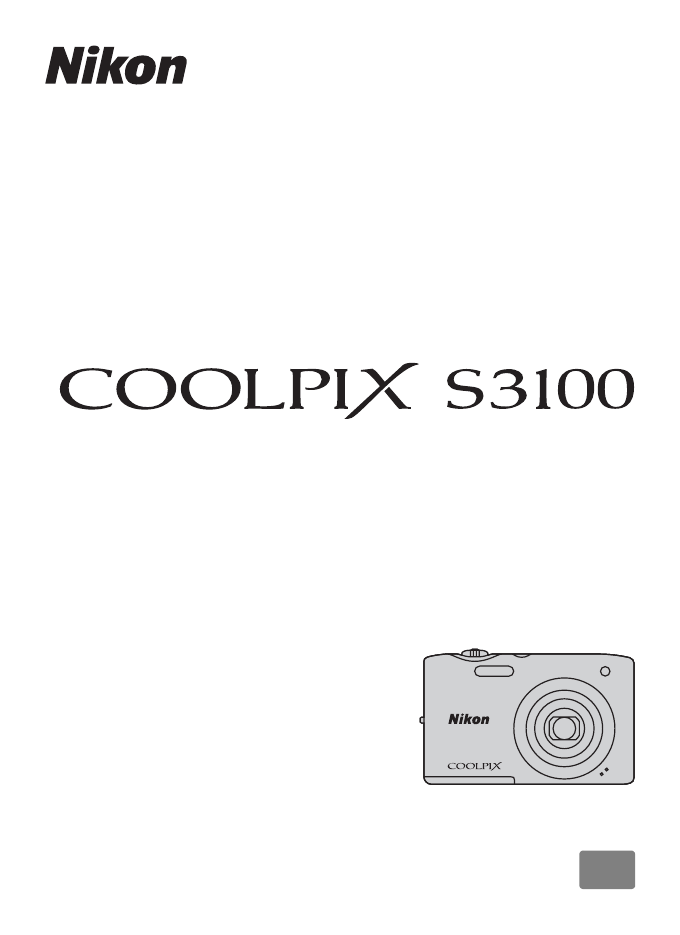
- User’s Manual 1
- For Your Safety 4
- Notices for Customers in the 7
- Table of Contents 10
- About This Manual 13
- Information and Precautions 14
- Parts of the Camera 16
- 10 11 12 13 14 15 16 17 17
- The Monitor 18
- Shooting 18
- Basic Operations 20
- The Multi Selector 21
- The d Button 22
- The Shutter-release Button 23
- Attaching the Camera Strap 23
- 2 Insert the battery 24
- B Notes on the Battery 25
- 2 Insert the battery (A 12) 26
- Charging the Battery 27
- C AC Power Supply 28
- Turning On and Off the Camera 29
- D Daylight Saving Time 30
- First Steps 31
- 2 Insert the memory card 32
- B Formatting Memory Cards 33
- B The Write Protect Switch 33
- B Memory Cards 33
- 2 Press the A button 34
- D Motion Detection 35
- 1 Ready the camera 36
- 2 Frame the picture 36
- Using the Zoom 37
- Step 3 Focus and Shoot 38
- B During Recording 39
- B Autofocus 39
- B Note on Face Detection 39
- C Viewing Pictures 40
- B Notes on Deletion 41
- Erase selected images 42
- Using the Flash 43
- B Note on the Flash 44
- C The Flash Lamp 44
- C The Flash Mode Setting 44
- C Red-eye Reduction 44
- Self-timer 45
- Macro Mode 46
- 3 Press the k button 47
- Displaying the Shooting Menu 49
- C Image Mode 50
- Number of Exposures Remaining 51
- B Notes on White Balance 52
- 3 Choose Measure 53
- Continuous 54
- B Note on BSS 55
- B Note on Multi-shot 16 55
- B Notes on ISO sensitivity 56
- B Note on Color Options 57
- AF Area Mode 58
- B Notes on AF Area Mode 59
- D Focus Lock 59
- 1 Frame a picture 60
- B Notes on Face Detection 61
- B Note on Autofocus Mode 62
- (Scene Auto Selector) 65
- More on Shooting 67
- 1 / 2 5 0 75
- 4 Take the next picture 76
- B Notes on Panorama Assist 77
- D R Indicator 77
- D Panorama Maker 5 77
- 2 Frame a picture 78
- 4 Shooting ends 78
- A blink was detected in the 80
- 2 Register a subject 81
- 1 / 10 86
- 1 / 3 87
- B Notes on Calendar Display 88
- D List by Date Mode 88
- D More information 92
- Viewing Pictures in an Album 93
- Removing Pictures from Albums 94
- Favorite Pictures Menu 95
- B Notes on Icons for Albums 96
- Adding Pictures to Albums 97
- Favorite Pictures Playback 97
- B Notes on Auto Sort Mode 99
- Operations in Auto Sort Mode 100
- Auto Sort Menu 100
- B Notes on List by Date Mode 101
- More on Playback 102
- List by Date Menu 103
- Displaying the Playback Menu 104
- B Notes on Print Order 107
- 15 .0 5.2011 108
- 15.05.2011 108
- 2 The slide show begins 109
- Rotate 90 degrees 112
- D More Information 113
- B Notes on Voice Memos 114
- B Notes on Copying Pictures 115
- Editing Functions 116
- Original and Edited Pictures 117
- Picture Editing 118
- Editing Pictures 120
- B Note on Skin Softening 121
- 4 Adjust the effects 123
- 2 Refine copy composition 125
- 3 Press the d button 125
- C Image Size 126
- Recording Movies 127
- B Recording Movies 128
- 2 Press the multi selector J 129
- 4 Press K or the k button 130
- Autofocus Mode 131
- Wind Noise Reduction 131
- Movie Playback 132
- 1 Turn off the camera 133
- Connecting to a Computer 134
- B Notes on Power Source 135
- B Connecting the USB Cable 135
- B Charging the Battery 137
- Charge Lamp 139
- Connecting to a Printer 141
- 2 Turn on the printer 142
- 7 Printing begins 144
- 5 Printing begins 146
- Setup Menu 147
- Time Zone and Date 150
- 3 Press K 151
- D Time Zones 152
- Monitor Settings 153
- Basic Camera Setup 154
- Electronic VR 156
- B Notes on Motion Detection 157
- B Notes on Digital Zoom 158
- C Auto Off Settings 159
- Format Memory/Format Card 160
- Language 161
- Video Mode 161
- Charge by Computer 162
- B Note on Blink Warning 163
- Did someone blink? 164
- Reset All 165
- Smart Portrait Menu 166
- Subject Tracking Menu 166
- Movie Menu 166
- Firmware Version 167
- Caring for the Camera 168
- C The Battery 169
- C Notes on the Monitor 170
- Optional Accessories 171
- Approved Memory Cards 172
- Technical Notes and Index 173
- Error Messages 174
- Troubleshooting 178
- Playback 183
- Specifications 185
- B Specifications 187
- Supported Standards 188
Inhaltsverzeichnis
No reproduction in any form of this manual, in whole or in part (except for brief quotation in critical articles or reviews), may be made without writ
viiiTable of ContentsMore on Shooting ...
88Finding Pictures in Auto Sort ModeMore on PlaybackOperations in Auto Sort ModeThe following operations are available in the auto sort mode category
89More on PlaybackSelecting Pictures Taken on a Specific Day (List by Date)In “C list by date mode”, pictures taken on the same date can be played bac
90Selecting Pictures Taken on a Specific Day (List by Date)More on PlaybackOperations in List by Date ModeThe following operations are available in th
91Selecting Pictures Taken on a Specific Day (List by Date)More on PlaybackList by Date MenuPress the d button in list by date mode to display the fol
92More on PlaybackPlayback Option: Playback MenuThe following options are available in the playback menu.Displaying the Playback MenuPress the c butto
93Playback Option: Playback MenuMore on Playbacka Print Order (Creating a DPOF Print Order)When printing pictures stored on the memory card using any
94Playback Option: Playback MenuMore on Playback4 Choose pictures (up to 99) and the number of copies (up to nine) of each.Press the multi selector J
95Playback Option: Playback MenuMore on PlaybackB Notes on Print OrderWhen a print order is created in favorite pictures mode, auto sort mode or list
96Playback Option: Playback MenuMore on PlaybackB Notes on Printing Shooting Date and Photo InformationWhen the Date and Info options are enabled in t
97Playback Option: Playback MenuMore on Playbackb Slide ShowPlay back pictures stored in the internal memory or on a memory card one by one in an auto
ixTable of Contentsa Print Order (Creating a DPOF Print Order)...93b
98Playback Option: Playback MenuMore on Playbackd ProtectProtect selected pictures from accidental deletion. Select pictures to protect or cancel prot
99Playback Option: Playback MenuMore on PlaybackSelecting PicturesThe picture selection screen like that shown at right is displayed with the followin
100Playback Option: Playback MenuMore on Playbackf Rotate ImageSpecify the orientation in which recorded pictures are displayed with playback. Still p
101Playback Option: Playback MenuMore on PlaybackE Voice MemoUse the camera’s built-in microphone to record voice memos for pictures.Recording Voice M
102Playback Option: Playback MenuMore on PlaybackPlaying Voice MemosPictures for which voice memos have been recorded are indicated by p in full-frame
103Playback Option: Playback MenuMore on Playbackh Copy (Copy Between Internal Memory and Memory Card)Copy pictures between the internal memory and a
104Editing PicturesEditing PicturesEditing FunctionsUse the COOLPIX S3100 to edit pictures in-camera and store them as separate files (A 161). The edi
105Editing FunctionsEditing PicturesC Restrictions on Picture EditingWhen an edited copy is further modified with another editing function, check the
106Editing PicturesPicture Editingk Quick Retouch: Enhancing Contrast and SaturationQuick retouch can be used to easily create retouched copies in whi
107Picture EditingEditing PicturesI D-Lighting: Enhancing Brightness and ContrastD-Lighting can be used to create copies with enhanced brightness and
xTable of ContentsMotion Detection...
108Picture EditingEditing Picturese Skin Softening: Softening Skin TonesThe camera detects faces in pictures and creates a copy with softer facial ski
109Picture EditingEditing PicturesB Note on Skin SofteningDepending upon the direction in which faces are looking, or the brightness of faces, the cam
110Picture EditingEditing Picturesp Filter Effects: Digital FilterApply a variety of effects using digital filter. Effects indicated below are availab
111Picture EditingEditing Pictures4 Adjust the effects.Soft: Press H or I to select the size of the area to soften, and press the k button.Selective c
112Picture EditingEditing Picturesg Small Picture: Reducing Image SizeCreate a small copy of the current picture. This feature is useful for displayin
113Picture EditingEditing Picturesa Crop: Creating a Cropped CopyCreate a copy containing only the portion visible in the monitor when u is displayed
114Picture EditingEditing PicturesC Image SizeAs the area to be saved is reduced, the image size (pixels) of the cropped copy is also reduced. When th
115Movie Recording and PlaybackMovie Recording and PlaybackRecording MoviesMovies with sound can be recorded.• The maximum file size for a single movi
116Recording MoviesMovie Recording and PlaybackB Recording Movies• Memory cards with an SD Speed Class rating of 6 or faster are recommended when reco
117Recording MoviesMovie Recording and PlaybackChanging Movie Recording SettingsThe following options can be adjusted from the movie menu.Displaying t
1IntroductionIntroductionAbout This ManualThank you for your purchase of a Nikon COOLPIX S3100 digital camera. This manual was written to help you enj
118Recording MoviesMovie Recording and Playback4 Press K or the k button.The movie menu items can be selected.Use the multi selector to choose and app
119Recording MoviesMovie Recording and PlaybackAutofocus ModeChoose how the camera focuses when recording movies.Wind Noise ReductionSet whether or no
120Movie Recording and PlaybackMovie PlaybackIn full-frame playback mode (A 28), movies are recognized by the Movie options icon (A 118). To play a mo
121Connecting to Televisions, Computers and PrintersConnecting to Televisions, Computers and PrintersConnecting to a TVConnect the camera to a televis
122Connecting to Televisions, Computers and PrintersConnecting to a ComputerUse the supplied USB cable to connect the camera to a computer, and copy (
123Connecting to a ComputerConnecting to Televisions, Computers and PrintersB Notes on Power Source• When connecting the camera to a computer, use a b
124Connecting to a ComputerConnecting to Televisions, Computers and Printers4 Start the ViewNX 2 image transfer feature “Nikon Transfer 2” installed o
125Connecting to a ComputerConnecting to Televisions, Computers and PrintersWhen transfer is complete, the ViewNX 2 screen is displayed (ViewNX 2 defa
126Connecting to a ComputerConnecting to Televisions, Computers and PrintersC Transferring Images Using a Computer’s Card Slot or a Commercially-avail
127Connecting to a ComputerConnecting to Televisions, Computers and PrintersCharging While Connecting to a ComputerWhen the Charge by computer option
2IntroductionInformation and PrecautionsLife-Long LearningAs part of Nikon’s “Life-Long Learning” commitment to ongoing product support and education,
128Connecting to a ComputerConnecting to Televisions, Computers and PrintersB Notes on Charging with Connection to a Computer• The battery cannot be c
129Connecting to Televisions, Computers and PrintersConnecting to a PrinterUsers of PictBridge-compatible (A 176) printers can connect the camera dire
130Connecting to a PrinterConnecting to Televisions, Computers and PrintersConnecting the Camera to a Printer1 Turn off the camera.2 Turn on the print
131Connecting to a PrinterConnecting to Televisions, Computers and PrintersPrinting Pictures One at a TimeAfter properly connecting the camera to the
132Connecting to a PrinterConnecting to Televisions, Computers and Printers6 Choose Start print and press the k button.7 Printing begins.Monitor displ
133Connecting to a PrinterConnecting to Televisions, Computers and Printers4 Choose Print selection, Print all images or DPOF printing and press the k
134Connecting to a PrinterConnecting to Televisions, Computers and Printers5 Printing begins.Monitor display returns to the print menu (step 2) when p
135Basic Camera SetupBasic Camera SetupSetup MenuThe setup menu contains the following options.Welcome screen A 137Choose whether or not a welcome scr
136Setup MenuBasic Camera SetupDisplaying the Setup Menu1 Press the d button to display the menu screen.The menu screen is displayed.If the d button w
137Setup MenuBasic Camera Setup4 Press K or the k button.The setup menu items can be selected.Use the multi selector to choose items and adjust menu o
3Information and PrecautionsIntroductionNotice Concerning Prohibition of Copying or ReproductionNote that simply being in possession of material that
138Setup MenuBasic Camera SetupTime Zone and DateSet the camera clock.Selecting Travel Destination Time Zone1 Use the multi selector to choose Time zo
139Setup MenuBasic Camera Setup3 Press K.The time zone selection screen is displayed.4 Press J or K to choose the travel destination time zone.Press H
140Setup MenuBasic Camera SetupD Time ZonesThe camera supports the time zones listed below. For time zone not listed below, set the camera clock to lo
141Setup MenuBasic Camera SetupMonitor SettingsSet the options below.Photo InfoSelect whether or not the photo information is displayed in the monitor
142Setup MenuBasic Camera SetupFraming grid+auto infoMovie frame+auto infoShooting mode Playback mode99In addition to information shown with Auto info
143Setup MenuBasic Camera SetupPrint Date (Imprinting Date and Time)The shooting date and time can be imprinted on the pictures with shooting, allowin
144Setup MenuBasic Camera SetupElectronic VRChoose whether or not to use electronic VR (vibration reduction), which reduces the effects of camera shak
145Setup MenuBasic Camera SetupMotion DetectionEnable motion detection to reduce the effects of subject movement and camera shake when shooting still
146Setup MenuBasic Camera SetupAF AssistEnable or disable AF-assist illumination, which assists autofocus operation when the subject is poorly lit.Dig
147Setup MenuBasic Camera SetupSound SettingsAdjust the following sound settings.Auto OffWhen the camera is on and a period of time passes without any
4IntroductionParts of the CameraThe Camera Body321658974Lens cover closed1 Shutter-release button...262Zoom control...
148Setup MenuBasic Camera SetupFormat Memory/Format CardUse this option to format the internal memory or a memory card.Formatting the internal memory
149Setup MenuBasic Camera SetupLanguageChoose one of 26 languages for display of camera menus and messages.Video ModeAdjust settings for connection to
150Setup MenuBasic Camera SetupCharge by ComputerChoose whether or not the battery inserted in the camera is charged when the camera is connected to a
151Setup MenuBasic Camera SetupBlink WarningSpecify whether or not the camera detects human subjects that have blinked when shooting with face detecti
152Setup MenuBasic Camera SetupOperating the Blink Warning ScreenWhen the blink warning screen shown at right is displayed in the monitor, the operati
153Setup MenuBasic Camera SetupReset AllWhen Reset is selected, the camera’s settings will be restored to their default values.Basic Shooting Function
154Setup MenuBasic Camera SetupSmart Portrait MenuSubject Tracking MenuMovie MenuSetup MenuOption Default valueSkin softening (A 68) NormalSmile time
155Setup MenuBasic Camera SetupOthers• Choosing Reset all also clears the current file number (A 161) from memory. Numbering will continue from the lo
156Caring for the CameraCaring for the CameraMaximizing Camera Life and PerformanceTo ensure continued enjoyment of this Nikon product, observe the fo
157Maximizing Camera Life and PerformanceCaring for the CameraC The Battery• Check the battery level before using the camera and replace or charge the
5Parts of the CameraIntroduction89675421310 11 12 13 14 15 16 171Charge lamp... 15, 127Flash lamp...
158Maximizing Camera Life and PerformanceCaring for the CameraCleaningDo not use alcohol, thinner, or other volatile chemicals.StorageTurn the camera
159Technical Notes and IndexTechnical Notes and IndexOptional Accessories1Supplied with the camera at the time of purchase (➝ page 3 of the Quick Star
160Optional AccessoriesTechnical Notes and IndexApproved Memory CardsThe following Secure Digital (SD) memory cards have been tested and approved for
161Technical Notes and IndexImage/Sound File and Folder NamesPictures, movies or voice memos are assigned file names as follows.• Files are stored in
162Technical Notes and IndexError MessagesThe following table lists the error messages and other warnings displayed in the monitor, as well as the sol
163Error MessagesTechnical Notes and IndexuOut of memory.Memory card is full.• Choose smaller image size.• Delete pictures.• Insert new memory card.•
164Error MessagesTechnical Notes and IndexNMemory contains no images.No pictures in the internal memory or memory card.• To play back pictures stored
165Error MessagesTechnical Notes and Index* See the documentation provided with your printer for further guidance and information.System errorQError h
166Technical Notes and IndexTroubleshootingIf the camera fails to function as expected, check the list of common problems below before consulting your
167TroubleshootingTechnical Notes and IndexMonitor is hard to read.• Adjust monitor brightness.• Monitor is dirty. Clean monitor.141156Date and time o
6Parts of the CameraIntroductionThe MonitorThe following indicators may appear in the monitor during shooting and playback (actual display varies with
168TroubleshootingTechnical Notes and IndexElectronically Controlled CamerasIn extremely rare instances, unusual characters may appear in the monitor
169TroubleshootingTechnical Notes and IndexBright specks appear in pictures taken with flash.Flash is reflecting off particles in air. Turn flash off.
170TroubleshootingTechnical Notes and IndexRandomly spaced bright pixels (“noise”) appear in movies.When recording movies in dim lighting, the image m
171TroubleshootingTechnical Notes and IndexPlaybackProblem Cause/Solution AFile cannot be played back.• File or folder was overwritten or renamed by c
172TroubleshootingTechnical Notes and IndexThe recorded pictures are not displayed in auto sort mode.• The desired picture was sorted to a category ot
173Technical Notes and IndexSpecificationsNikon COOLPIX S3100 Digital CameraType Compact digital cameraEffective pixels 14.0 millionImage sensor1/2.3-
174SpecificationsTechnical Notes and IndexISO sensitivity (Standard output sensitivity)• ISO 80, 100, 200, 400, 800, 1600, 3200• Auto (auto gain from
175SpecificationsTechnical Notes and Index• Unless otherwise stated, all figures are for a camera with a fully-charged Rechargeable Li-ion Battery EN-
176SpecificationsTechnical Notes and IndexSupported Standards• DCF: Design Rule for Camera File System is a standard widely used in the digital camera
177Technical Notes and IndexIndexSymbolsA Auto mode 22C Scene mode 52F Smart portrait mode 66s Subject tracking mode 69z Setup menu 135c Playback mode
7Parts of the CameraIntroductionPlayback1The icon for the album or the selected category in auto sort mode currently selected in playback mode is disp
178IndexTechnical Notes and IndexDDate and time 19, 138Date format 19, 138Daylight 40Daylight saving time 18, 139Delete 29, 102, 120Digital zoom 25, 1
179IndexTechnical Notes and IndexMovie length 118Movie menu 117Movie options 118Movie playback 120Movie recording 115Multi selector 5, 9Multi-shot 16
180IndexTechnical Notes and IndexStrap 11Subject tracking menu 71Subject tracking mode 69Sunset h 58TThumbnail playback 74Time zone 138, 140Time zone
181IndexTechnical Notes and Index
182IndexTechnical Notes and Index
No reproduction in any form of this manual, in whole or in part (except for brief quotation in critical articles or reviews), may be made without writ
Trademark Information• Microsoft, Windows and Windows Vista are either registered trademarks or trademarks of Microsoft Corporation in the United Stat
8IntroductionBasic OperationsThe A (Shooting Mode) ButtonThe c (Playback) ButtonThe b (e Movie-record) Button• Press the A button in playback mode to
9Basic OperationsIntroductionThe Multi SelectorOperate by pressing the multi selector up (H), down (I), left (J), or right (K), or pressing the k butt
10Basic OperationsIntroductionThe d ButtonPress the d button to display the menu for the selected mode.• Use the multi selector to navigate the menus
11Basic OperationsIntroductionSwitching Between Tabs in the Menu ScreenIn the menu screen that is displayed when the d button is pressed (A 10), selec
12First StepsFirst StepsInserting the BatteryInsert a Rechargeable Li-ion Battery EN-EL19 (supplied) into the camera.• Charge the battery before the f
13Inserting the BatteryFirst StepsRemoving the BatteryTurn the camera off (A 17) and be sure that the power-on lamp and the monitor have turned off be
14First StepsCharging the BatteryCharge the supplied Rechargeable Li-ion Battery EN-EL19 inserted into the camera, by connecting the supplied Charging
15Charging the BatteryFirst Steps4 Plug the Charging AC Adapter into an electrical outlet.The charge lamp slowly blinks green to indicate that the bat
16Charging the BatteryFirst StepsB Notes on Charging AC Adapter• The Charging AC Adapter EH-69P is for use only with compatible devices. Do not use wi
17Charging the BatteryFirst StepsTurning On and Off the CameraTo turn on the camera, press the power switch. The power-on lamp (green) will light, and
iIntroductionFirst StepsBasic Photography and Playback: A (Auto) ModeMore on ShootingMore on PlaybackEditing PicturesMovie Recording and PlaybackConne
18First StepsSetting Display Language, Date and TimeA language-selection dialog is displayed the first time the camera is turned on. 1 Press the power
19Setting Display Language, Date and TimeFirst Steps5 Press the H or I to choose the order in which the day, month and year are displayed and press th
20First StepsInserting Memory CardsImage, sound, and movie files are stored in the camera’s internal memory (approximately 45 MB) or on removable Secu
21Inserting Memory CardsFirst StepsB Formatting Memory CardsIf the message at right is displayed, the memory card must be formatted before use (A 148)
22Basic Photography and Playback: A (Auto) ModeBasic Photography and Playback: A (Auto) ModeStep 1 Turn the Camera On and Select A (Auto) ModeThis sec
23Step 1 Turn the Camera On and Select A (Auto) ModeBasic Photography and Playback: A (Auto) ModeIndicators Displayed in A (Auto) Mode• The indicators
24Basic Photography and Playback: A (Auto) ModeStep 2 Frame a Picture1 Ready the camera.Hold the camera steadily in both hands, keeping your fingers a
25Step 2 Frame a PictureBasic Photography and Playback: A (Auto) ModeUsing the ZoomUse the zoom control to activate optical zoom. Rotate the zoom cont
26Basic Photography and Playback: A (Auto) ModeStep 3 Focus and Shoot1 Press the shutter-release button halfway.When the shutter-release button is pre
27Step 3 Focus and ShootBasic Photography and Playback: A (Auto) ModeB During RecordingWhile pictures are being recorded, the number of exposures rema
iiFor Your SafetyTo prevent damage to your Nikon product or injury to yourself or to others, read the following safety precautions in their entirety b
28Basic Photography and Playback: A (Auto) ModeStep 4 Playing Back and Deleting PicturesPlaying Back Pictures (Playback Mode)Press the c (playback) bu
29Step 4 Playing Back and Deleting PicturesBasic Photography and Playback: A (Auto) ModeDeleting Unwanted Pictures1 Press the l button to delete the p
30Step 4 Playing Back and Deleting PicturesBasic Photography and Playback: A (Auto) ModeOperating the Erase Selected Images Screen1 Press the multi se
31Basic Photography and Playback: A (Auto) ModeUsing the FlashThe flash mode can be set to match the shooting conditions.• When ISO sensitivity is set
32Using the FlashBasic Photography and Playback: A (Auto) ModeB Shooting When the Flash is Disabled (W) or Lighting Is Poor• Use of a tripod is recomm
33Basic Photography and Playback: A (Auto) ModeTaking Pictures with the Self-timerThe camera is equipped with a ten-second and two-second timer for se
34Basic Photography and Playback: A (Auto) ModeMacro ModeMacro mode is used for taking pictures of objects as close as 10 cm (4 in.). Note that the fl
35Basic Photography and Playback: A (Auto) ModeAdjusting Brightness (Exposure Compensation)Exposure compensation is used to alter exposure from the va
36More on ShootingMore on ShootingSelecting a Shooting ModeThe following shooting modes can be selected.1 Press the A button in shooting mode.The shoo
37More on ShootingChanging A (Auto) Mode Settings (Shooting Menu)The following options can be set when shooting in A (auto) mode (A 22).Displaying the
iiiFor Your SafetyObserve caution when handling the batteryThe battery may leak or explode if improperly handled. Observe the following precautions wh
38Changing A (Auto) Mode Settings (Shooting Menu)More on ShootingImage Mode (Image Quality/Image Size)Image mode refers to the combination of image si
39Changing A (Auto) Mode Settings (Shooting Menu)More on ShootingC Number of Exposures RemainingThe following table lists the approximate number of pi
40Changing A (Auto) Mode Settings (Shooting Menu)More on ShootingWhite Balance (Adjusting Hue)The color of light reflected from an object varies with
41Changing A (Auto) Mode Settings (Shooting Menu)More on ShootingPreset ManualThe preset manual option is effective with mixed lighting or to compensa
42Changing A (Auto) Mode Settings (Shooting Menu)More on ShootingContinuousEnable continuous shooting or BSS (best shot selector).At settings other th
43Changing A (Auto) Mode Settings (Shooting Menu)More on ShootingB Notes on Continuous Shooting• When Continuous, BSS, or Multi-shot 16 is selected, f
44Changing A (Auto) Mode Settings (Shooting Menu)More on ShootingISO SensitivityThe higher the sensitivity, the less light is needed to expose an imag
45Changing A (Auto) Mode Settings (Shooting Menu)More on ShootingColor OptionsMake colors more vivid or record pictures in monochrome.At settings othe
46Changing A (Auto) Mode Settings (Shooting Menu)More on ShootingAF Area ModeUse this option to determine how the camera selects the focus area for au
47Changing A (Auto) Mode Settings (Shooting Menu)More on ShootingB Notes on AF Area Mode• When digital zoom is in effect, focus will be on the center
ivFor Your SafetyUse appropriate cablesWhen connecting cables to the input and output jacks, use only the cables provided or sold by Nikon for the pur
48Changing A (Auto) Mode Settings (Shooting Menu)More on ShootingFace DetectionWhen the camera is pointed at a human face, face detection, with which
49Changing A (Auto) Mode Settings (Shooting Menu)More on Shooting2 Press the shutter-release button halfway.The camera focuses on the face framed by t
50Changing A (Auto) Mode Settings (Shooting Menu)More on ShootingAutofocus ModeChoose how the camera focuses.B Note on Autofocus ModeThere are functio
51Changing A (Auto) Mode Settings (Shooting Menu)More on ShootingCamera Settings that Cannot Be Applied SimultaneouslySome shooting settings cannot be
52More on ShootingShooting Suited to Scenes (Scene Mode)Camera settings are automatically optimized for the selected subject type. The following scene
53Shooting Suited to Scenes (Scene Mode)More on ShootingShooting in the Scene Mode Selected by the Camera(Scene Auto Selector) The camera simplifies s
54Shooting Suited to Scenes (Scene Mode)More on ShootingB Notes on Scene Auto Selector Scene Mode• Digital zoom is not available.• Depending upon shoo
55Shooting Suited to Scenes (Scene Mode)More on ShootingSelecting a Scene Mode to Take Pictures (Features)See “Shooting in the Scene Mode Selected by
56Shooting Suited to Scenes (Scene Mode)More on Shooting* Default setting can be modified.1Fill flash with slow sync and red-eye reduction.2Default se
57Shooting Suited to Scenes (Scene Mode)More on Shooting1Slow sync with red-eye reduction flash mode may be used. The default setting can be modified.
vNoticesNotices for Customers in the U.S.A.IMPORTANT SAFETY INSTRUCTIONS– SAVE THESE INSTRUCTIONS.DANGER - TO REDUCE THE RISK OF FIRE OR ELECTRIC SHOC
58Shooting Suited to Scenes (Scene Mode)More on Shooting* Default setting can be modified.* Default setting can be modified.* Default setting can be m
59Shooting Suited to Scenes (Scene Mode)More on Shooting* Default setting can be modified. Note that the flash may be unable to light entire subject a
60Shooting Suited to Scenes (Scene Mode)More on Shooting* Default setting can be modified.Use of a tripod is recommended in scene modes with which O i
61Shooting Suited to Scenes (Scene Mode)More on Shooting* Default setting can be modified.* Default setting can be modified.l MuseumUse indoors where
62Shooting Suited to Scenes (Scene Mode)More on Shooting* Default setting can be modified.* Default setting can be modified.o BacklightingUse when lig
63Shooting Suited to Scenes (Scene Mode)More on Shooting1OFF can be selected. Self-timer (10s or 2s) is disabled.2Default setting can be modified.O Pe
64Shooting Suited to Scenes (Scene Mode)More on ShootingShooting for a PanoramaThe camera focuses on the subject at the center of the frame. Use a tri
65Shooting Suited to Scenes (Scene Mode)More on Shooting5 Press the k button when shooting is complete.The camera returns to step 2.B Notes on Panoram
66More on ShootingShooting Smiling Faces (Smart Portrait Mode)At the default settings, the camera uses face detection to detect human faces, and then
67Shooting Smiling Faces (Smart Portrait Mode)More on ShootingB Notes on Smart Portrait Mode• Digital zoom is not available.• Under some shooting cond
viNoticesNotice for customers in the State of CaliforniaWARNINGHandling the cord on this product will expose you to lead, a chemical known to the Stat
68Shooting Smiling Faces (Smart Portrait Mode)More on ShootingChanging Smart Portrait Mode SettingsWhile using F (smart portrait) mode (A 66), press t
69More on ShootingFocusing on a Moving Subject (Subject Tracking Mode)Use this mode to take pictures of moving subjects. Register the subject on which
70Focusing on a Moving Subject (Subject Tracking Mode)More on Shooting3 Press the shutter-release button to take a picture.The camera focuses on the f
71Focusing on a Moving Subject (Subject Tracking Mode)More on ShootingChanging Subject Tracking Mode SettingsWhile using s (subject tracking) mode (A
72More on PlaybackMore on PlaybackOperations in Full-frame Playback ModePress the c button in shooting mode to enter playback mode and pictures taken
73Operations in Full-frame Playback ModeMore on PlaybackC Changing the Orientation (Vertical/Horizontal) of PicturesPicture orientation can be changed
74More on PlaybackViewing Multiple Pictures: Thumbnail PlaybackRotate the zoom control to f (h) in full-frame playback mode (A 28) to display pictures
75Viewing Multiple Pictures: Thumbnail PlaybackMore on PlaybackC Thumbnail Playback Mode DisplayWhen pictures marked using Print order (A 93) or Prote
76Viewing Multiple Pictures: Thumbnail PlaybackMore on PlaybackCalendar DisplayWith playback display of 16 thumbnails (A 74), rotate the zoom control
77More on PlaybackTaking a Closer Look: Playback ZoomRotating the zoom control to g (i) in full-frame playback mode (A 28) enlarges display of the cen
viiTable of ContentsFor Your Safety...
78Taking a Closer Look: Playback ZoomMore on PlaybackPictures Taken with Face Detection or Pet DetectionWhen rotating the zoom control to g (i) to zoo
79More on PlaybackSelecting a Playback ModeFollowing playback modes can be selected.1 Press the c button in playback mode.The playback-mode selection
80More on PlaybackSorting Favorite Pictures (Favorite Pictures) Pictures can be sorted to albums. Once pictures have been added to albums, favorite pi
81Sorting Favorite Pictures (Favorite Pictures)More on PlaybackViewing Pictures in an AlbumPictures can be displayed by selecting the album to which t
82Sorting Favorite Pictures (Favorite Pictures)More on PlaybackRemoving Pictures from AlbumsTo remove a picture from an album without permanently dele
83Sorting Favorite Pictures (Favorite Pictures)More on PlaybackOperations in Favorite Pictures ModeThe following operations are available on the album
84Sorting Favorite Pictures (Favorite Pictures)More on PlaybackChanging Icons Assigned to AlbumsThe icon assigned to the album can be changed to refle
85Sorting Favorite Pictures (Favorite Pictures)More on PlaybackC Adding/Viewing Favorite PicturesWhen pictures are added to albums, they are not physi
86More on PlaybackFinding Pictures in Auto Sort ModeWhen shooting pictures and movies, they are automatically sorted to one of the categories shown be
87Finding Pictures in Auto Sort ModeMore on PlaybackAuto Sort Mode Categories* Pictures taken in scene auto selector scene mode (A 53) are also sorted
 (120 Seiten)
(120 Seiten)




 (212 Seiten)
(212 Seiten)







Kommentare zu diesen Handbüchern