Nikon S70 Bedienungsanleitung
Stöbern Sie online oder laden Sie Bedienungsanleitung nach Kamerarekorder Nikon S70 herunter. Nikon S70 User Manual Benutzerhandbuch
- Seite / 192
- Inhaltsverzeichnis
- FEHLERBEHEBUNG
- LESEZEICHEN




- User’s Manual 1
- Trademark Information 2
- For Your Safety 4
- Table of Contents 10
- About This Manual 13
- Information and Precautions 14
- Parts of the Camera 16
- Attaching the Camera Strap 17
- Operating the Touch Panel 18
- B Notes on the Touch Panel 19
- Shooting (Operation Controls) 22
- Shooting (Other Indicators) 23
- Playback (Operation Controls) 24
- C Picture Display 25
- C HOME Screen Display Design 26
- Help Display 27
- 2 Insert the battery 28
- B Notes on the Battery 29
- Charging the Battery 30
- C AC Power Source 32
- Turning On and Off the Camera 33
- 2 Tap the desired language 34
- 6 Edit the date and time 35
- 7 Tap Z 35
- 2 Insert the memory card 36
- B Formatting Memory Cards 37
- B The Write Protect Switch 37
- B Memory Cards 37
- 3 Tap G 38
- 4 Check the battery level 38
- B Note on Touch Shutter 39
- D Vibration Reduction 39
- 1 Ready the camera 40
- 2 Frame the picture 40
- Using the Zoom 41
- Step 3 Focus and Shoot 42
- B During Recording 43
- B Autofocus 43
- B Note on Face Priority 43
- C Touch Shutter 43
- 2 Tap J 44
- Easy Auto Mode 46
- Selecting a Shooting Mode 47
- C Adjusting Shooting Settings 48
- Shooting in A (Auto) Mode 49
- Shooting Suited to Scenes 50
- Features 51
- 2 Tap G 57
- 5 Tap Yes 57
- 2 Tap p 58
- 3 Tap a direction icon 58
- 5 Take the next picture 59
- Setting Options 60
- 1 Tap C in shooting mode 62
- 1 Tap K (touch shutter) 63
- B Notes on Touch Shutter 64
- C Touch Shooting Setting 64
- 1 Tap R (touch AF/AE) 65
- B Notes on Touch AF/AE 66
- Touch shutter 67
- Touch shooting 67
- 1 Tap Q (subject tracking) 68
- 2 Select a subject 68
- More on Shooting 70
- 3 Press the shutter-release 71
- 1 Tap Y 72
- 2 Frame a picture 72
- B Notes on Smile Timer 73
- B Notes on Flash 74
- C The Flash Indicator 75
- C Flash Mode Setting 75
- C Red-eye Reduction 75
- B Note on Image Mode Setting 76
- C Image Mode 77
- 1 Tap a slider, or A or B 78
- V Continuous 80
- B Note on BSS 81
- B Note on Multi-shot 16 81
- C Continuous Setting 81
- N White Balance 82
- B Flash Mode 83
- C White Balance Setting 83
- 3 Tap b 84
- B Note on ISO Setting 85
- B ISO Sensitivity Setting 85
- B Notes on Date Imprint 86
- C Date Imprint and Print Set 87
- C Date Imprint Setting 87
- Selecting Playback Mode 89
- Sorting/Playback Procedures 90
- 3 Tap the desired album 91
- 2 Tap the desired album 93
- Removing Pictures from Albums 94
- Adding Pictures to Albums 95
- Viewing Pictures in Albums 95
- 2 Tap the desired category 96
- B Notes on Auto Sort Mode 97
- Operations in Auto Sort Mode 98
- 2 Tap the desired date 99
- More on Playback 100
- C Viewing Pictures 102
- Thumbnail Playback for Movies 106
- 3 Tap Z 107
- 4 Tap Yes 107
- 3 Tap Yes 108
- Playback Options 109
- 1 Tap Start 110
- 2 The slide show begins 110
- 2 Tap L 111
- 3 Tap On 111
- 2 Tap K 113
- B Note on Printing Pictures 115
- C Print Order Pictures 115
- D Date Imprint 115
- Rotate Image 118
- D More Information 119
- B Notes on Voice Memos 120
- Editing Functions 121
- Original and Edited Pictures 122
- 1 Use the a, m, n, p 123
- 2 Tap Z 123
- Decoration 124
- 2 Tap Yes 126
- 1 Tap Z 127
- 1 Tap F 130
- 1 Tap E 131
- B Note on Skin Softening 132
- 2 Refine copy composition 133
- 3 Tap C 133
- Recording Movies 134
- Movie Recording Settings 135
- I Autofocus Mode 136
- Movie Playback 137
- Connecting to a TV 138
- Connecting to a Computer 139
- B Connecting the USB Cable 141
- Power-on Lamp 143
- Connecting to a Printer 144
- 2 Turn on the printer 145
- 2 Tap Copies 147
- 4 Tap Paper size 147
- 5 Tap the desired paper size 147
- 6 Tap Start print 148
- 7 Printing begins 148
- 2 Tap Paper size 148
- 3 Tap the desired paper size 148
- 5 Printing begins 150
- Setup Menu 151
- 2 Tap the Set up control 152
- 3 Tap the desired option 152
- HOME display 153
- Welcome Screen 154
- 1 Tap Time zone 155
- 2 Tap Travel destination 155
- 3 Tap I 156
- D Time Zones (A 22) 157
- C Auto Monitor Boost 158
- Vibration Reduction 159
- B Notes on Digital Zoom 160
- B Notes on Auto Off 161
- Format Memory/Format Card 162
- Language 163
- Video Mode 163
- Charge by Computer 164
- B Note on Blink Warning 165
- Reset All 166
- 2 Tap a copy option 168
- 4 Tap Z 168
- B Notes on Copying Pictures 169
- Optional Accessories 170
- Technical Notes 171
- Caring for the Camera 172
- C The Battery 173
- C Notes on the Monitor 174
- Error Messages 175
- Troubleshooting 179
- Shooting 181
- Playback 183
- Specifications 185
- B Specifications 187
- Supported Standards 188
Inhaltsverzeichnis
© 2009 Nikon CorporationNo reproduction in any form of this manual, in whole or in part (except for brief quotation in critical articles or reviews)
viiiTable of ContentsMore on Shooting ...
88Playing Back Pictures Taken on a Same Day (List by Date Mode)More on PlaybackOperations in List by Date ModeThe following operations are available i
89More on PlaybackOperations in Full-frame Playback ModeDrag the current picture to display previous or subsequent picture in full-frame playback mode
90Operations in Full-frame Playback ModeMore on PlaybackC Viewing Pictures• Pictures stored in the internal memory can only be viewed if no memory car
91More on PlaybackTaking a Closer Look: Playback ZoomPlacing two fingers on the monitor in full-frame playback mode (A 89) and spreading them apart en
92Taking a Closer Look: Playback ZoomMore on PlaybackPictures Taken with Face Priority FunctionWhen zooming in (playback zoom) on a picture by tapping
93More on PlaybackViewing Multiple Pictures: Thumbnail PlaybackPlacing two fingers on the monitor in full-frame playback mode (A 89) and pinching them
94Viewing Multiple Pictures: Thumbnail PlaybackMore on PlaybackC Thumbnail Playback for MoviesMovies are displayed as film frames.Switch to shooting m
95More on PlaybackDeleting Multiple PicturesMultiple pictures can be deleted at a time.1 Switch to thumbnail playback mode (A 93) and tap J.The monito
96Deleting Multiple PicturesMore on PlaybackDeleting Pictures by Album, Category, or Shooting DateDelete pictures by album in favorite pictures mode,
97More on PlaybackPlayback OptionsSetting OptionsWhen operation controls are displayed by tapping C in playback mode, picture settings can be applied
ixTable of ContentsDeleting Multiple Pictures...
98More on PlaybackEnjoying Slide ShowsPlay back pictures, stored in the internal memory or on a memory card, one by one in an automated “slide show.”1
99More on PlaybackProtecting Important Pictures (Protect)Protect selected pictures from accidental deletion. Protected pictures are recognized by the
100Protecting Important Pictures (Protect)More on PlaybackProtecting Multiple PicturesMultiple pictures can be protected at a time.1 Switch to thumbna
101More on PlaybackCreating a DPOF Print Order: Print SetThe Print set option is used to create digital “print orders” for printing from DPOF-compatib
102Creating a DPOF Print Order: Print SetMore on Playback4 Choose whether or not to print shooting date and photo information.Tap Date to print shooti
103Creating a DPOF Print Order: Print SetMore on Playback3 Choose whether or not to print shooting date and photo information.Tap Date to print the sh
104Creating a DPOF Print Order: Print SetMore on PlaybackCreating a Print Order by Album, Category, or Shooting DateCreate a print order by album in f
105Creating a DPOF Print Order: Print SetMore on PlaybackThe screen shown at right is displayed when pictures other than those in the selected album,
106More on PlaybackRotate ImageSpecify the orientation in which recorded pictures are displayed with playback. Still pictures can be rotated 90 degree
107More on PlaybackVoice Memos: Recording and PlaybackUse the camera’s built-in microphone to record voice memos for pictures.Recording Voice MemosTap
xTable of ContentsConnecting to a Computer...
108Voice Memos: Recording and PlaybackMore on PlaybackPlaying Voice MemosPictures for which voice memos have been recorded are indicated with the p ic
109Editing PicturesEditing PicturesEditing FunctionsUse the COOLPIX S70 to edit pictures in-camera and store them as separate files (A 159). The editi
110Editing FunctionsEditing PicturesC Restrictions on Picture EditingWhen an edited copy is further modified with another editing function, check the
111Editing PicturesPicture Editingd Paint Pictures: PaintDraw on pictures or decorate them. Shooting date decoration can also be added. Painted copies
112Picture EditingEditing PicturesUsing the Paint ToolsWrite and Draw on PicturesTap a to write or draw on pictures.• Tap the thickness control to cho
113Picture EditingEditing PicturesChange Picture Brightness PartiallyTap p and then tap the monitor to change the brightness of the position tapped br
114Picture EditingEditing Picturesk Enhancing Contrast and Saturation: Quick RetouchQuick retouch can be used to easily create retouched copies in whi
115Picture EditingEditing Picturesc Enhancing Brightness and Contrast: D-LightingD-Lighting can be used to create copies with enhanced brightness and
116Picture EditingEditing PicturesF Modifying Color Tones: Color OptionsModify color tones. Copies created with which color tone has been modified are
117Picture EditingEditing Picturesg Resizing Pictures: Small PictureCreate a small copy of the current picture. Small copies are stored as JPEG files
1IntroductionIntroductionAbout This ManualThank you for your purchase of a Nikon COOLPIX S70 digital camera. This manual was written to help you enjoy
118Picture EditingEditing PicturesF Stretching Pictures: StretchStretch pictures horizontally. Stretched copies are stored as separate files.1 Tap F.
119Picture EditingEditing PicturesE Adjust a Sense of Perspective: Perspective ControlAdjust the sense of perspective in the picture taken in landscap
120Picture EditingEditing Picturese Softening Skin Tones: Skin SofteningThe camera recognizes faces in pictures and creates a copy with softer facial
121Picture EditingEditing Picturesu Creating a Cropped Copy: CropCreate a copy containing only the portion visible in the monitor with playback zoom (
122MoviesMoviesRecording MoviesRecord movies with sound recorded via the built-in microphone.1 Tap the shooting mode control during shooting to displa
123MoviesMovie Recording SettingsA Movie options, I Autofocus mode, and p Macro mode can be applied or changed in movie mode.Tap the control before mo
124Movie Recording SettingsMoviesI Autofocus ModeSelect how the camera focuses in movie mode.p Macro Mode SettingMacro mode is used for recording movi
125MoviesMovie PlaybackSwitch to playback mode (A 32) and display the desired movie full-frame. Tap C to display operation controls and then tap y dis
126Connecting to Televisions, Computers and PrintersConnecting to Televisions, Computers and PrintersConnecting to a TVConnect the camera to a televis
127Connecting to Televisions, Computers and PrintersConnecting to a ComputerConnect the camera to a computer using the supplied USB cable to copy (tra
2IntroductionInformation and PrecautionsLife-Long LearningAs part of Nikon’s “Life-Long Learning” commitment to ongoing product support and education,
128Connecting to a ComputerConnecting to Televisions, Computers and PrintersTransferring Pictures from the Camera to a Computer1 Start the computer to
129Connecting to a ComputerConnecting to Televisions, Computers and Printers5 Confirm that the source device is displayed in the transfer options Sour
130Connecting to a ComputerConnecting to Televisions, Computers and PrintersC Charging the BatteryThe power-on lamp slowly blinks orange while the bat
131Connecting to a ComputerConnecting to Televisions, Computers and PrintersCharging While Connecting to a ComputerWhen connecting the camera to a com
132Connecting to Televisions, Computers and PrintersConnecting to a PrinterUsers of PictBridge-compatible (A 176) printers can connect the camera dire
133Connecting to a PrinterConnecting to Televisions, Computers and PrintersConnecting the Camera to a Printer1 Close the slide cover to turn off the c
134Connecting to a PrinterConnecting to Televisions, Computers and PrintersB Notes on Connecting/Disconnecting Cable• Be sure that connectors are prop
135Connecting to a PrinterConnecting to Televisions, Computers and PrintersPrinting Pictures One at a TimeAfter properly connecting the camera to the
136Connecting to a PrinterConnecting to Televisions, Computers and Printers6 Tap Start print.7 Printing begins.Monitor display returns to the print se
137Connecting to a PrinterConnecting to Televisions, Computers and Printers4 Tap Print selection, Print all images or DPOF printing.Print selectionCho
3Information and PrecautionsIntroductionNotice Concerning Prohibition of Copying or ReproductionNote that simply being in possession of material that
138Connecting to a PrinterConnecting to Televisions, Computers and Printers5 Printing begins.Monitor display returns to the print menu shown in step 2
139Setup MenuSetup MenuBasic Camera Setup: The Setup MenuThe setup menu contains the following options. HOME displayA 141Choose a display format for t
140Basic Camera Setup: The Setup MenuSetup MenuOperating the Setup Menu1 Tap B in shooting or playback mode.The HOME screen is displayed.2 Tap the Set
141Basic Camera Setup: The Setup MenuSetup MenuHOME displayChoose a display format for the HOME screen.Tap B M Setup menu (A 140) M HOME displayPhotog
142Basic Camera Setup: The Setup MenuSetup MenuWelcome ScreenSelect the welcome screen to be displayed when the camera is turned on.Tap B M Setup menu
143Basic Camera Setup: The Setup MenuSetup MenuDateSet the camera clock.Selecting Travel Destination Time Zone1 Tap Time zone.The time zone screen is
144Basic Camera Setup: The Setup MenuSetup Menu3 Tap I.The travel destination screen is displayed.4 Tap A or B to choose the travel destination time z
145Basic Camera Setup: The Setup MenuSetup MenuD Time Zones (A 22)The camera supports the time zones listed below. For time zones not listed below, se
146Basic Camera Setup: The Setup MenuSetup MenuMonitor SettingsAdjust post-shooting image review and monitor brightness settings.C Auto Monitor BoostT
147Basic Camera Setup: The Setup MenuSetup MenuVibration ReductionSelect the vibration reduction option for shooting.Vibration reduction effectively r
4IntroductionParts of the CameraThe Camera BodyBasic Operations of the Shutter-Release ButtonThe camera features a two-stage shutter-release button. T
148Basic Camera Setup: The Setup MenuSetup MenuAF AssistEnable or disable AF-assist illuminator.Digital ZoomEnable or disable digital zoom.B Notes on
149Basic Camera Setup: The Setup MenuSetup MenuSound SettingsAdjust the following sound settings.Auto OffWhen the camera is on and a period of time pa
150Basic Camera Setup: The Setup MenuSetup MenuFormat Memory/Format CardUse this option to format the internal memory or a memory card.Formatting the
151Basic Camera Setup: The Setup MenuSetup MenuLanguageChoose one of 24 languages for display of camera menus and messages..Video ModeAdjust settings
152Basic Camera Setup: The Setup MenuSetup MenuCharge by ComputerChoose whether or not the battery inserted into the camera is charged when the camera
153Basic Camera Setup: The Setup MenuSetup MenuBlink WarningSpecify whether or not the camera detects human subjects that have blinked with shooting u
154Basic Camera Setup: The Setup MenuSetup MenuReset AllWhen Reset is selected, the camera’s settings will be restored to their default values.Shootin
155Basic Camera Setup: The Setup MenuSetup MenuSetup MenuOthers• Selecting Reset also clears the current file number (A 159) from memory. Numbering wi
156Basic Camera Setup: The Setup MenuSetup MenuCopyCopy pictures between the internal memory and a memory card.1 Tap a destination option to which pic
157Basic Camera Setup: The Setup MenuSetup MenuB Notes on Copying Pictures• JPEG-, AVI-, and WAV-format files can be copied. Files recorded in any oth
5Parts of the CameraIntroduction* Referred to simply as the “monitor” in this manual.Attaching the Camera Strap231456 78Opening/closing the connector
158Technical NotesTechnical NotesOptional Accessories* To use the charging AC adapter abroad, be sure to use a power adapter (available commercially)
159Technical NotesImage/Sound File and Folder NamesPictures, movies, or voice memos are assigned file names as follows.• Files are stored in folders n
160Technical NotesCaring for the CameraTo ensure continued enjoyment of this Nikon product, observe the following precautions when using or storing th
161Caring for the CameraTechnical NotesC The Battery• Check the battery level before using the camera and replace or charge the battery if necessary.
162Caring for the CameraTechnical NotesCleaningDo not use alcohol, thinner, or other volatile chemicals.StorageTurn the camera off when not in use. Be
163Technical NotesError MessagesThe following table lists the error messages and other warnings displayed in the monitor, as well as the solutions for
164Error MessagesTechnical NotesNOut of memory.Memory card is full. • Choose smaller image size.• Delete pictures.• Insert new memory card.• Remove me
165Error MessagesTechnical NotesNMemory contains no images.No pictures in the internal memory or memory card.• Remove the memory card from the camera
166Error MessagesTechnical Notes* See the documentation provided with your printer for further guidance and information.Lens cover error Q Lens error.
167Technical NotesTroubleshootingIf the camera fails to function as expected, check the list of common problems below before consulting your retailer
6IntroductionOperating the Touch PanelThe monitor on the COOLPIX S70 is a touch panel display operated by touch. Use the method described below.Tappin
168TroubleshootingTechnical NotesElectronically Controlled CamerasIn extremely rare instances, unusual characters may appear in the monitor and the ca
169TroubleshootingTechnical NotesShootingProblem Cause/SolutionANo picture taken. • When camera is in playback mode or the setup menu is displayed, pr
170TroubleshootingTechnical NotesA Image mode not available. Another function that restricts the A Image mode option is enabled.75No sound when the sh
171TroubleshootingTechnical NotesPlaybackProblem Cause/Solution AFile cannot be played back.File or folder was overwritten or renamed by computer or o
172TroubleshootingTechnical NotesNikon Transfer does not start when camera is connected.• Battery is exhausted.• USB cable is not correctly connected.
173Technical NotesSpecificationsNikon COOLPIX S70 Digital CameraType Compact digital cameraEffective pixels 12.1 millionImage sensor1/2.3-in. CCD; tot
174SpecificationsTechnical NotesISO sensitivity (Standard output sensitivity)ISO 80, 100, 200, 400, 800, 1600, 3200, 6400, Auto (auto gain from ISO 80
175SpecificationsTechnical Notes• Unless otherwise stated, all figures are for a camera with a fully-charged Rechargeable Li-ion Battery EN-EL12 opera
176SpecificationsTechnical NotesSupported Standards• DCF: Design Rule for Camera File System is a standard widely used in the digital camera industry
177Technical NotesIndexSymbolsR 47q Vibration reduction 147j (tele) 29k (wide) 29H Playback zoom 91N Thumbnail playback 93G Easy auto mode 26A Auto mo
7Operating the Touch PanelIntroductionSpreading/pinchingSpread two fingers apart/pinch two fingers togetherPlace two fingers on the monitor and spread
178IndexTechnical NotesFile names 159Fill flash 62Fireworks show m 43Firmware version 157Fixed range auto 73Flash 62Flash indicator 63Flash off 62Fluo
179IndexTechnical NotesSScene mode 39Self-timer lamp 4, 59Setup menu 139Shooting 26, 28, 30Shutter sound 149Shutter-release button 4, 30Single 68Skin
© 2009 Nikon CorporationNo reproduction in any form of this manual, in whole or in part (except for brief quotation in critical articles or reviews),
Trademark Information• Microsoft, Windows and Windows Vista are either registered trademarks or trademarks of Microsoft Corporation in the United Stat
8IntroductionMain Display of the Monitor/Touch Panel and Basic OperationsInformation and Controls DisplayTap C to toggle the information display setti
9Main Display of the Monitor/Touch Panel and Basic OperationsIntroductionPlayback15 /1 1 /2 0 0 9 1 5 :3 015/11/2009 15:3000 04 . JP G0004.JP G 4 /
10Main Display of the Monitor/Touch Panel and Basic OperationsIntroductionShooting (Operation Controls)Tap the following controls to change settings.•
11Main Display of the Monitor/Touch Panel and Basic OperationsIntroductionShooting (Other Indicators)The following monitor display shows the focus are
12Main Display of the Monitor/Touch Panel and Basic OperationsIntroductionPlayback (Operation Controls)Tap the following controls to switch between mo
13Main Display of the Monitor/Touch Panel and Basic OperationsIntroductionPlayback (Information Display)When C is tapped and the photo information is
14Main Display of the Monitor/Touch Panel and Basic OperationsIntroductionHOME Screen ControlsTap B, displayed at lower right corner in the monitor, i
15Main Display of the Monitor/Touch Panel and Basic OperationsIntroductionSetup MenuTap the Set up control in the HOME screen to display the setup men
16First StepsFirst StepsInserting the BatteryInsert a Rechargeable Li-ion Battery EN-EL12 (supplied) into the camera.• Charge the battery before the f
17Inserting the BatteryFirst StepsRemoving the BatteryClose the slide cover to turn the camera off (A 21) and be sure that the power-on lamp and the m
iIntroductionFirst StepsGBasic Photography and Playback: Easy Auto ModeMore on ShootingMore on PlaybackEditing PicturesDMoviesConnecting to Television
18First StepsCharging the BatteryCharge the supplied Rechargeable Li-ion Battery EN-EL12 inserted into the camera, by connecting the supplied Charging
19Charging the BatteryFirst Steps4 Plug the Charging AC Adapter into an electrical power outlet.The power-on lamp slowly blinks orange to indicate tha
20Charging the BatteryFirst StepsB Notes on Charging AC Adapter• The Charging AC Adapter EH-68P is for use only with compatible devices. Do not use wi
21Charging the BatteryFirst StepsTurning On and Off the CameraTo turn on the camera, open the slide cover.After the power-on lamp (green) lights for a
22First StepsSetting Display Language, Date and TimeA language-selection dialog is displayed the first time the camera is turned on. 1 Open the slide
23Setting Display Language, Date and TimeFirst Steps5 Tap D or E to choose the order in which the day, month and year are displayed.6 Edit the date an
24First StepsInserting Memory CardsRecorded data are stored in the camera’s internal memory (approximately 20 MB) or on removable Secure Digital (SD)
25Inserting Memory CardsFirst StepsB Formatting Memory CardsIf the message at right is displayed when the camera is turned on, the memory card must be
26Basic Photography and Playback: Easy Auto ModeBasic Photography and Playback: Easy Auto ModeStep 1 Turn the Camera On and Select G Easy Auto ModeIn
27Step 1 Turn the Camera On and Select G Easy Auto ModeBasic Photography and Playback: Easy Auto ModeIndicators Displayed in G (Easy Auto) ModeTo disp
iiFor Your SafetyTo prevent damage to your Nikon product or injury to yourself or to others, read the following safety precautions in their entirety b
28Basic Photography and Playback: Easy Auto ModeStep 2 Frame a Picture1 Ready the camera.Hold the camera steadily in both hands, keeping your fingers
29Step 2 Frame a PictureBasic Photography and Playback: Easy Auto ModeUsing the ZoomTap j or k to activate optical zoom. Tap j to zoom in so that the
30Basic Photography and Playback: Easy Auto ModeStep 3 Focus and Shoot1 Press the shutter-release button halfway (A 4).Focus is locked when the shutte
31Step 3 Focus and ShootBasic Photography and Playback: Easy Auto ModeB During RecordingWhile pictures are being recorded, the number of exposures rem
32Basic Photography and Playback: Easy Auto ModeStep 4 Playing Back and Deleting PicturesPlaying Back Pictures (Playback Mode)Tap c.The last picture t
33Step 4 Playing Back and Deleting PicturesBasic Photography and Playback: Easy Auto Mode3 Tap Yes.Note that deleted pictures cannot be recovered.To e
34Basic Photography and Playback: Easy Auto ModeEasy Auto ModeAutomatic Scene SelectionThe camera automatically selects one of the following scenes wh
35More on ShootingMore on ShootingSelecting a Shooting ModeSelect a shooting mode from G (easy auto), A (auto), C (scene), and D (movie) modes.1 Tap t
36Selecting a Shooting ModeMore on ShootingD Selecting a Shooting Mode from the HOME ScreenA different shooting mode can also be selected from the HOM
37More on ShootingShooting in A (Auto) ModeShooting settings such as flash mode and macro mode can be changed or applied. The Continuous setting and t
iiiFor Your SafetyObserve caution when handling the batteryThe battery may leak or explode if improperly handled. Observe the following precautions wh
38More on ShootingShooting Suited to ScenesCamera settings are automatically optimized for the selected subject type. The following scene modes are av
39Shooting Suited to ScenesMore on ShootingAdjusting Scene EffectThe scene effect adjustment slider is displayed in the scene modes listed below when
40Shooting Suited to ScenesMore on ShootingUse of a tripod is recommended in scene modes with which O is indicated. Set Vibration reduction (A 147) to
41Shooting Suited to ScenesMore on Shootingf Party/indoorCaptures the effects of candlelight and other indoor background lighting.• Camera focuses on
42Shooting Suited to ScenesMore on ShootingUse of a tripod is recommended in scene modes with which O is indicated. Set Vibration reduction (A 147) to
43Shooting Suited to ScenesMore on Shooting.u FoodUseful when taking pictures of food. • p Macro mode (A 67) is enabled and the camera automatically z
44Shooting Suited to ScenesMore on Shootingn CopyProvides clear pictures of text or drawings on a white board or in print.• Camera focuses on the subj
45Shooting Suited to ScenesMore on ShootingUsing the Draw OptionWrite a memo or draw a picture on the touch panel display and save it as an image. The
46Shooting Suited to ScenesMore on ShootingShooting for a PanoramaThe camera focuses on the subject at the center of the frame. Use a tripod for best
47Shooting Suited to ScenesMore on Shooting5 Take the next picture.Frame the next picture so that one-third of the frame overlaps the previous picture
ivFor Your Safety• Do not handle the plug or Charging AC Adapter with wet hands. Failure to observe this precaution could result in electric shock.• D
48More on ShootingAdjusting the Camera Settings in Shooting ModeSetting OptionsThe camera settings described below can be applied or adjusted dependin
49Adjusting the Camera Settings in Shooting ModeMore on ShootingCamera Settings that Can Be Adjusted in Each Shooting ModeThe following camera setting
50Adjusting the Camera Settings in Shooting ModeMore on ShootingAdjusting Shooting Settings1 Tap C in shooting mode.2 Tap the desired operation contro
51Adjusting the Camera Settings in Shooting ModeMore on ShootingK Tapping the Monitor to Release the Shutter (Touch Shutter)When the K Touch shutter o
52Adjusting the Camera Settings in Shooting ModeMore on ShootingThe shutter-release button can also be used when the touch shutter option is selected.
53Adjusting the Camera Settings in Shooting ModeMore on ShootingR Tapping the Monitor to Focus (Touch AF/AE)The touch shooting setting can be changed
54Adjusting the Camera Settings in Shooting ModeMore on ShootingTo disable the focus area selection, tap q displayed at the left side of the monitor.I
55Adjusting the Camera Settings in Shooting ModeMore on ShootingD Taking Pictures of Subjects with Which Autofocus may not Perform as ExpectedWhen tak
56Adjusting the Camera Settings in Shooting ModeMore on ShootingQ Focusing on a Moving Subject (Subject Tracking)In A (auto) mode, the touch shooting
57Adjusting the Camera Settings in Shooting ModeMore on Shooting3 Press the shutter-release button to take a picture.The camera focuses on the focus a
vNoticesNotice for Customers in the U.S.A.Federal Communications Commission (FCC) Radio Frequency Interference StatementThis equipment has been tested
58Adjusting the Camera Settings in Shooting ModeMore on Shootingn Taking Pictures with the Self-timerThe camera is equipped with a ten-second and two-
59Adjusting the Camera Settings in Shooting ModeMore on Shooting3 Press the shutter-release button the rest of the way down.The self-timer starts, and
60Adjusting the Camera Settings in Shooting ModeMore on Shootinga Automatic Shooting of a Smiling Face (Smile Timer)The camera detects smiles on the r
61Adjusting the Camera Settings in Shooting ModeMore on Shooting4 Tap R and x to exit smile timer mode.Shooting also stops in the following situations
62Adjusting the Camera Settings in Shooting ModeMore on Shootingm Using the FlashThe flash has a range of approx. 0.3 to 3.5 m (1 to 11 ft.) when the
63Adjusting the Camera Settings in Shooting ModeMore on ShootingB Shooting When the Flash is Disabled (W) or Lighting is Poor• Use of a tripod is reco
64Adjusting the Camera Settings in Shooting ModeMore on ShootingA Image Mode (Image Quality/Image Size)Image mode refers to the combination of image s
65Adjusting the Camera Settings in Shooting ModeMore on ShootingC Image ModeThe image mode setting applied is stored in the camera’s memory even after
66Adjusting the Camera Settings in Shooting ModeMore on Shootingo Changing Brightness Using Exposure CompensationExposure compensation is used to alte
67Adjusting the Camera Settings in Shooting ModeMore on Shootingp Macro Mode SettingMacro mode is used for taking pictures of objects as close as 3 cm
viNoticesNotice for customers in CanadaCAUTIONThis Class B digital apparatus complies with Canadian ICES-003.ATTENTIONCet appareil numérique de la cla
68Adjusting the Camera Settings in Shooting ModeMore on ShootingV ContinuousEnable continuous shooting or BSS (best shot selector). The flash is disab
69Adjusting the Camera Settings in Shooting ModeMore on ShootingB Note on BSSBSS is effective when taking pictures of still subjects. BSS may not prod
70Adjusting the Camera Settings in Shooting ModeMore on ShootingN White BalanceThe color of light reflected from an object varies with the color of th
71Adjusting the Camera Settings in Shooting ModeMore on ShootingB Note on White Balance SettingThere may be functions with which this setting cannot b
72Adjusting the Camera Settings in Shooting ModeMore on ShootingPreset ManualPreset manual is effective with mixed lighting or to compensate for light
73Adjusting the Camera Settings in Shooting ModeMore on ShootingM ISO SensitivitySensitivity is a measure of the camera’s response to light. The highe
74Adjusting the Camera Settings in Shooting ModeMore on ShootingL Imprinting Time and Date (Date Imprint)The date and time of shooting are imprinted o
75Adjusting the Camera Settings in Shooting ModeMore on ShootingC Date Imprint and Print SetWhen printing from DPOF-compatible printers that support t
76Adjusting the Camera Settings in Shooting ModeMore on Shootinga Smile timer (A 60)Self-timer (A 58)When taking a picture using Self-timer, Smile tim
77More on PlaybackMore on PlaybackSelecting Playback ModeSelect a playback mode from c (playback), c (favorite pictures), a (auto sort), and b (list b
viiTable of ContentsFor Your Safety...
78More on PlaybackSorting Favorite Pictures (Favorite Pictures Mode) Pictures can be added to album for specific events, such as vacations or weddings
79Sorting Favorite Pictures (Favorite Pictures Mode)More on PlaybackPreparing an Album (Assigning an Icon)The icon assigned to an album can be changed
80Sorting Favorite Pictures (Favorite Pictures Mode)More on PlaybackAdding Pictures to AlbumsPictures can be sorted by adding them to albums. Adding p
81Sorting Favorite Pictures (Favorite Pictures Mode)More on PlaybackViewing Pictures in an AlbumPictures can be displayed by selecting the album to wh
82Sorting Favorite Pictures (Favorite Pictures Mode)More on PlaybackRemoving Pictures from AlbumsTo remove a picture from an album without permanently
83Sorting Favorite Pictures (Favorite Pictures Mode)More on PlaybackC Adding/Viewing Favorite PicturesWhen pictures are added to an album, they are no
84More on PlaybackFinding Pictures in Auto Sort ModePictures and movies are automatically sorted to any of the following category with shooting. If “a
85Finding Pictures in Auto Sort ModeMore on PlaybackAuto Sort Mode Categories* Except pictures automatically taken with a Smile timer. B Notes on Auto
86Finding Pictures in Auto Sort ModeMore on PlaybackOperations in Auto Sort ModeThe following operations are available with display of category list.O
87More on PlaybackPlaying Back Pictures Taken on a Same Day (List by Date Mode)In “b list by date mode“, pictures taken on a same date can be played b
Weitere Dokumente für Kamerarekorder Nikon S70
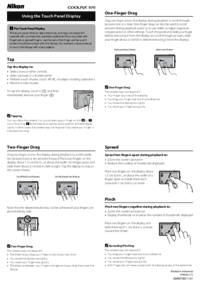

 (88 Seiten)
(88 Seiten)
 (2 Seiten)
(2 Seiten)







Kommentare zu diesen Handbüchern