Nikon S1200PJ Bedienungsanleitung Seite 150
- Seite / 228
- Inhaltsverzeichnis
- FEHLERBEHEBUNG
- LESEZEICHEN
Bewertet. / 5. Basierend auf Kundenbewertungen


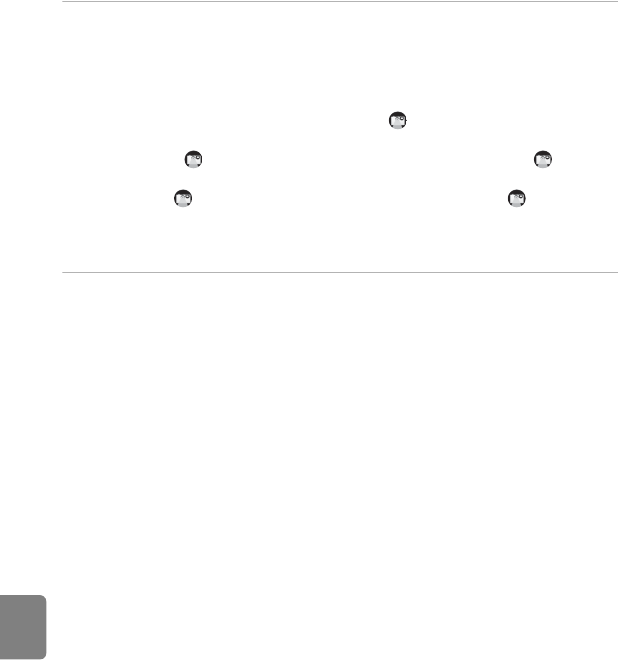
E32
Projecting the Computer Display
Reference Section
5 Start PC-PJ Transfer installed on the computer.
• Windows: Choose Start menu > All Programs > PC-PJ Transfer > PC-PJ Transfer.
• Mac OS: Open the Applications folder, open the Nikon Software > PC-PJ Transfer
folders in that order, and then double-click the PC-PJ Transfer icon. Clicking the PC-
PJ Transfer icon on the Dock will also start PC-PJ Transfer.
• Projection of the computer display begins and is displayed on the computer
display.
- Windows: is displayed on the right area of the taskbar. Right-click to display
the PC-PJ Transfer menu.
- Mac OS: is displayed on the right area of the menu bar. Click to display the
PC-PJ Transfer menu.
To pause projection, select Stop from the PC-PJ Transfer menu. To resume projection,
select Start.
6 Exit the projection.
• Choose Exit from the PC-PJ Transfer menu, close the projector cover, turn off the
camera, and then disconnect the USB cable.
• When transferring pictures to the computer from the camera, set the camera’s USB
option back to MTP/PTP.
B Notes on Projecting the Computer Display
• When Stop or Exit is selected from the PC-PJ Transfer menu while the computer display is being
projected, picture transfer stops and the projection freezes on the last projected picture. Select
Exit and turn off the camera to end the projection.
• While the computer display is being projected, the computer switches to this software’s dedicated
drawing mode, and the color or appearance of file names on the desktop may change (when
using Windows). When Exit is selected from the PC-PJ Transfer menu, the computer automatically
returns to its original state.
C PC-PJ Transfer Settings
• Choose Options from the PC-PJ Transfer menu to change the Transfer Frame Rate or Transfer
Quality setting.
• Transfer Frame Rate: The higher the transfer frame rate, the smoother the movement of the
projected picture. When Auto is selected, the transfer frame rate is automatically set to a value
ranging from 5 to 24 fps.
• Transfer Quality: The image quality of the projected picture can be set to Auto, Low, Middle, or
High. When Auto is selected, the image quality is automatically set to either Low, Middle, or
High.
C Auto Off with Projection
Auto off does not function when a computer display is being projected.
- Reference Manual 1
- Read This First 4
- About This Manual 5
- Information and Precautions 6
- About the Manuals 7
- For Your Safety 10
- Notices for Customers in the 11
- Introduction 12
- Table of Contents 13
- Parts of the Camera and 19
- Basic Operation 19
- Parts of the Camera 20
- Attaching the Camera Strap 23
- Pictures 25
- The Monitor 26
- Playback Mode 27
- Basic Operations 28
- Using the Multi Selector 29
- C If Tabs are not Displayed 30
- Switching Between Tabs 31
- Selecting Items 31
- Basic Steps for Shooting and 33
- 2 Insert the included 34
- B High Temperature Caution 35
- B Note on the Battery 35
- B Note on Charging AC Adapter 37
- C AC Power Supply 37
- 2 Insert the memory card 38
- Step 1 Turn the Camera On 40
- 1 10 01100 41
- 2 9 m 0s29m 0s 41
- Casablanca 43
- 1 Press the A button 44
- 3 Press the k button 44
- Available Shooting Modes 45
- 2 Frame the picture 46
- Using the Zoom 47
- Step 4 Focus and Shoot 48
- B During Recording 49
- B Note on Face Detection 49
- Step 5 Play Back Pictures 50
- Playback Zoom 51
- B Notes on Deleting Pictures 52
- Erase selected images 53
- Rear Front 54
- Apply selection 54
- Shooting Features 55
- Changing Scene Mode Settings 57
- Scene Mode and Features 58
- Nostalgic sepia 64
- 2 Stop shooting 65
- C Self-timer Lamp 66
- Smart portrait 67
- Image mode 67
- Skin softening 67
- Smile timer 67
- Blink proof 67
- Using A (Auto) Mode 69
- I (p), J (n), or K (o) 71
- Using the Flash (Flash Modes) 72
- C The Flash Mode Setting 73
- C Red-eye Reduction 73
- Using the Self-timer 74
- Macro mode 75
- Default Settings 77
- C Image Mode 80
- Face Detection 84
- Skin Softening 85
- Focus Lock 86
- Playback Features 87
- Available Playback Modes 88
- Using ViewNX 2 91
- 3 Start the installer 92
- 4 Download the software 92
- B Connecting the USB Cable 93
- 3 Terminate the connection 94
- Retouching Photographs 95
- Printing Images 95
- Projecting Pictures 98
- C Built-in Projector Stand 99
- C Auto Off with Projection 100
- C PC-PJ Transfer 100
- C Projector Input Connector 100
- Projector Controls 101
- Using the Projector 102
- Adjust the Volume 103
- B Notes on Slide Show 105
- Basic Projector Settings 106
- Recording and Playing Back 107
- Recording Movies 108
- B Recording Movies 109
- B Notes on Camera Temperature 109
- 2 Press the k button 112
- B Note on Movie Playback 113
- General Camera Setup 115
- The Setup Menu 116
- Reference Section 119
- Using Panorama Assist 120
- 4 Take the next picture 121
- Favorite Pictures Mode 122
- Viewing Pictures in an Album 123
- Removing Pictures from Albums 123
- Choose icon 124
- Portraits 125
- Other scenes 125
- B Notes on Auto Sort Mode 126
- List by Date Mode 127
- B Notes on Picture Editing 128
- Original and Edited Pictures 129
- C More Information 130
- B Notes on Glamour Retouch 133
- 4 Adjust the effect 135
- 2 Refine copy composition 137
- 3 Press the d button 137
- C Image Size 138
- 1 Turn off the camera 139
- B Notes on Power Source 140
- C Printing Pictures 140
- 2 Turn on the printer 141
- Printing Pictures One by One 143
- 7 Printing begins 144
- 5 Printing begins 146
- B Before Installing 147
- 3 Finish installing 148
- 2 Turn off the camera 149
- 6 Exit the projection 150
- Editing Movies 152
- Save OK? 153
- A blink was detected in the 154
- B Note on White Balance 155
- 3 Choose Measure 156
- Continuous 157
- B Note on BSS 158
- B Note on Multi-shot 16 158
- B Notes on ISO sensitivity 159
- AF Area Mode 160
- B Notes on AF Area Mode 161
- 1 Register a subject 162
- Autofocus Mode 163
- The Playback Menu 164
- B Notes on Print Order 166
- 15 . 11.201 1 167
- 15.11.2011 167
- 2 The slide show begins 168
- E Voice Memo 173
- File will be deleted. OK? 174
- B Notes on Copying Pictures 175
- The Movie Menu 176
- Movie Light 177
- Wind Noise Reduction 177
- Enhanced Resolution 177
- Time Zone and Date 179
- 3 Press K 180
- C Time Zones 181
- 2 9 m 0s 182
- Projector Settings 183
- Vibration Reduction 185
- B Notes on Motion Detection 186
- B Notes on Digital Zoom 187
- B Notes on Sound Settings 188
- C Auto Off Settings 188
- Format Memory/Format Card 189
- Language 190
- Interface 191
- Charge by Computer 191
- C Charge Lamp 192
- B Note on Blink Warning 193
- Did someone blink? 194
- Reset All 195
- Movie Menu 196
- Setup Menu 196
- Firmware Version 197
- Optional Accessories 199
- Error Messages 200
- Technical Notes and Index 205
- C The Battery 207
- Memory Cards 208
- C Notes on the Monitor 209
- Troubleshooting 210
- Shooting 213
- Playback 216
- Specifications 219
- 25°C (77°F) 221
- B Specifications 222
- 6MM14211-02 228




 (2 Seiten)
(2 Seiten)







Kommentare zu diesen Handbüchern