Nikon Coolpix P300 Bedienungsanleitung
Stöbern Sie online oder laden Sie Bedienungsanleitung nach Kamerarekorder Nikon Coolpix P300 herunter. Nikon Coolpix P300 User Manual Benutzerhandbuch
- Seite / 200
- Inhaltsverzeichnis
- FEHLERBEHEBUNG
- LESEZEICHEN
- User’s Manual 1
- Introduction 3
- First Steps 3
- For Your Safety 4
- Notices for Customers in the 7
- Table of Contents 10
- About This Manual 13
- Information and Precautions 14
- Parts of the Camera 16
- Shooting 18
- Basic Operations 21
- Rotary Multi Selector 22
- Using Camera Menus 24
- Attaching the Camera Strap 25
- Inserting the Battery 26
- B Notes on Battery 27
- Charging the Battery 28
- C AC Power Source 30
- C Standby Mode (Auto Off) 31
- D Daylight Saving Time 32
- Inserting the Memory Card 34
- Card is not formatted 35
- Format card? 35
- (Auto) Mode 36
- 1/2501/250 F5.6F5.6 37
- Step 2 Frame a Picture 38
- Using the Zoom 39
- Step 3 Focus and Shoot 40
- B During Recording 41
- B Autofocus 41
- D Focus Lock 41
- D AF-assist illuminator 41
- C Viewing Pictures 42
- B Notes on Deletion 43
- Using the Flash 44
- B Lowering the Flash 45
- B Note on Using the Flash 46
- C Flash Lamp 46
- C Red-eye Reduction 46
- Smile timer 48
- B Notes on Smile Timer 49
- Macro mode 50
- C Exposure Compensation Value 51
- D Using the Histogram 51
- Auto mode 52
- C Image Mode 53
- Selector) 54
- C Notes on Flash 55
- More on Shooting 56
- B Notes on Skin Softening 58
- Example of moving the camera 70
- B Notes on Panorama Assist 73
- D R (exposure lock) Indicator 73
- D Panorama Creation 73
- A, B, C, D Modes 74
- Shutter Speed 75
- Aperture Value 75
- C Shutter Speed 76
- D Aperture and Zoom 78
- D (Manual) Mode 79
- B Note on ISO Sensitivity 80
- Operating the Creative Slider 81
- C Creative Slider Settings 82
- Number of Exposures Remaining 87
- C Notes on White Balance 88
- B Note on Preset Manual 89
- B Notes on Metering 90
- D Metering Area 90
- Continuous 91
- B Note on BSS 92
- B Note on Multi-shot 16 92
- B Notes on Continuous H 92
- B Notes on ISO Sensitivity 93
- Exposure Bracketing 94
- AF Area Mode 95
- B Notes on AF Area Mode 96
- Shooting with Face Priority 97
- Frame the picture 97
- B Notes on Face Priority 98
- Face Priority Tracking) 99
- B Notes on Subject Tracking 100
- C Note on Autofocus Mode 101
- B More Information 103
- More on Playback 104
- C Icons on the Thumbnails 107
- B Notes on Calendar display 107
- Detection 109
- Displaying the Playback Menu 110
- C Deleting All Print Orders 112
- D Print date 112
- B Notes on Slide Shows 113
- Selecting Pictures 115
- Rotate 90° 116
- D More Information 117
- B Notes on Voice Memos 118
- B Notes on Copying Pictures 119
- Picture Editing Functions 120
- Editing Pictures 122
- B Note on Skin Softening 125
- C Image Size 129
- Recording Movies 130
- B Notes on Movie Recording 131
- B Notes on HS Movie 133
- D HS Movie 133
- Movie options 134
- Autofocus mode 134
- Movie Options 135
- HS Movies 136
- C Maximum Movie Length 137
- Movie Playback 138
- Connecting to a TV 139
- Connecting to a Computer 141
- B Notes on Power Source 142
- B Connecting the USB Cable 142
- B Charging the Battery 144
- Charge Lamp 146
- Connecting to a Printer 147
- Print selection 148
- Printing Multiple Pictures 150
- C Paper Size 152
- Setup Menu 153
- C Navigating the Camera Menu 154
- Welcome Screen 155
- Time Zone and Date 156
- B The Clock Battery 157
- C w Home time zone 157
- C Daylight Saving Time 157
- D Time Zones 158
- Monitor Settings 159
- Photo info 160
- B Notes on Print Date 161
- C Print date and Print order 161
- Vibration Reduction 162
- B Notes on Motion Detection 163
- B Notes on Digital Zoom 164
- B Notes on Sound Settings 165
- B Auto Off Setting 165
- Format Memory/Format Card 166
- D HDMI and HDMI-CEC 167
- Charge by Computer 168
- B Note on Blink Warning 169
- Did someone blink? 170
- Reset All 171
- Shooting Menu 172
- Movie Menu 172
- COOLPIX P300 Ver.X.X 173
- Caring for the Camera 174
- C The Battery 175
- Cleaning 176
- C Notes on the Monitor 177
- Optional Accessories 178
- Approved Memory Cards 179
- File and Folder Names 180
- Error Messages 182
- Troubleshooting 187
- Playback 191
- Specifications 193
- 25 °C (77 °F) 195
- B Specifications 196
- Technical Notes and Index 197
- 6MM04611-03 200
Inhaltsverzeichnis
EnUser’s ManualDIGITAL CAMERA
viiiTable of ContentsMore on Shooting ...
88Shooting Options: Shooting Menu (A, B, C, D Modes)More on Shooting4Press the shutter-release button to take the picture.• If the camera focuses on t
89Shooting Options: Shooting Menu (A, B, C, D Modes)More on ShootingAutofocus ModeChoose how the camera focuses.C Note on Autofocus ModeThis feature c
90Shooting Options: Shooting Menu (A, B, C, D Modes)More on ShootingFunctions that Cannot be Applied SimultaneouslySome settings in the flash mode, th
91Shooting Options: Shooting Menu (A, B, C, D Modes)More on ShootingThe control range of the shutter speed differs depending on the ISO sensitivity se
92More on PlaybackMore on PlaybackOperations in Full-Frame PlaybackIn shooting mode, press the c (playback) button to enter playback mode and play bac
93Operations in Full-Frame PlaybackMore on PlaybackDisplaying the Histogram and Shooting InformationPress the k button in full-frame playback mode to
94More on PlaybackViewing Multiple Pictures: Thumbnail PlaybackRotate the zoom control toward f (h) in full-frame playback mode (A30, 92) to display p
95Viewing Multiple Pictures: Thumbnail PlaybackMore on PlaybackC Icons on the ThumbnailsWhen pictures with Print order (A99) and Protect (A102) settin
96More on PlaybackTaking a Closer Look: Playback ZoomRotate the zoom control toward g (i) in full-frame playback mode (A30) to zoom in on the current
97Taking a Closer Look: Playback ZoomMore on PlaybackPictures Taken Using the Face Priority or Pet DetectionWhen the zoom control is rotated toward g
ixTable of ContentsEditing Pictures ...
98More on PlaybackPlayback Options: Playback MenuThe following options are available in playback menu.Displaying the Playback MenuPress the c button t
99Playback Options: Playback MenuMore on PlaybackaPrint Order: Setting the Pictures and Number of Copies to PrintIf you choose to use one of the follo
100Playback Options: Playback MenuMore on Playback3Choose whether or not to also print shooting date and photo information.• Choose Date and press the
101Playback Options: Playback MenuMore on Playbackb Slide ShowView pictures stored in the internal memory or on a memory card in an automatic slide sh
102Playback Options: Playback MenuMore on Playbackd ProtectProtect selected pictures from accidental deletion.In the picture selection screen, choose
103Playback Options: Playback MenuMore on PlaybackSelecting PicturesThe picture selection screen, as shown on the right, is displayed in the following
104Playback Options: Playback MenuMore on Playbackf Rotate ImageChange the orientation of pictures played back in the camera’s monitor after shooting.
105Playback Options: Playback MenuMore on PlaybackE Voice MemoUse the camera’s microphone to record voice memos for pictures.Recording Voice Memos1Cho
106Playback Options: Playback MenuMore on PlaybackPlaying Voice MemosPictures for which voice memos have been recorded are indicated by p in full-fram
107Playback Options: Playback MenuMore on PlaybackhCopy: Copying Between the Internal Memory and Memory CardCopy pictures between the internal memory
xTable of ContentsBasic Camera Setup ...
108Editing PicturesEditing PicturesPicture Editing FunctionsPictures can be easily edited with this camera using the functions below. Edited pictures
109Picture Editing FunctionsEditing PicturesC Restrictions on Picture EditingThe following restrictions apply when editing pictures that were created
110Editing PicturesEditing Picturesk Quick Retouch: Enhancing Contrast and SaturationEasily create retouched pictures in which contrast and saturation
111Editing PicturesEditing PicturesI D-Lighting: Enhancing Brightness and ContrastCreate copies with enhanced brightness and contrast, brightening dar
112Editing PicturesEditing Picturese Skin Softening: Making Skin Appear SmootherSkin softening can be applied to faces that are detected in pictures a
113Editing PicturesEditing Pictures4Confirm the results.• Skin tones in up to 12 faces, in the order of that closest to the center of the frame, are s
114Editing PicturesEditing Picturesp Filter Effects: Digital FilterApply a variety of effects using digital filter. The following effect options are a
115Editing PicturesEditing Pictures4Check the effect, choose Save and press the k button.• A new, edited copy is created.• To cancel, select Cancel an
116Editing PicturesEditing Picturesg Small Picture: Decreasing Image SizeCreate a small copy of the picture taken. Suitable for displaying on web page
117Editing PicturesEditing Picturesa Crop: Creating a Cropped CopyCreate a copy containing only the portion visible on the monitor when u is displayed
1IntroductionIntroductionAbout This ManualThank you for your purchase of Nikon COOLPIX P300 digital camera. This manual is written to help you enjoy t
118Movie Recording and PlaybackMovie Recording and PlaybackRecording MoviesHigh-definition movies with sound can be recorded.• The maximum movie lengt
119Recording MoviesMovie Recording and PlaybackB Notes on Movie Recording• When recording a movie onto a memory card, a memory card with an SD speed c
120Recording MoviesMovie Recording and PlaybackRecording Movies in Slow Motion and Fast Motion (HS Movie)HS (high speed) movies can be recorded. Movie
121Recording MoviesMovie Recording and PlaybackB Notes on HS Movie• The sound is not recorded.• Zoom position, focus, exposure and white balance are l
122Recording MoviesMovie Recording and PlaybackUsing the Movie MenuThe options below can be set in the movie menu.Displaying the Movie MenuPress the d
123Recording MoviesMovie Recording and PlaybackMovie OptionsYou can choose the type of movie to shoot. The camera can record normal speed movies and H
124Recording MoviesMovie Recording and PlaybackHS MoviesSee “Recording Movies in Slow Motion and Fast Motion (HS Movie)” (A 120) for more information.
125Recording MoviesMovie Recording and PlaybackC Maximum Movie LengthAll figures are approximate. The maximum movie length varies with the make of the
126Movie Recording and PlaybackMovie PlaybackIn full-frame playback mode (A30), movies can be recognized by a movie options icon (A123). To play a mov
127Connecting to Televisions, Computers and PrintersConnecting to Televisions, Computers and PrintersConnecting to a TVConnect the camera to a televis
2IntroductionInformation and PrecautionsLife-Long LearningAs part of Nikon’s “Life-Long Learning” commitment to ongoing product support and education,
128Connecting to a TVConnecting to Televisions, Computers and Printers3Tune the television to the video channel.• See the documentation provided with
129Connecting to Televisions, Computers and PrintersConnecting to a ComputerUse the supplied USB cable to connect the camera to a computer and copy (t
130Connecting to a ComputerConnecting to Televisions, Computers and PrintersB Notes on Power Source• When connecting the camera to a computer, use a b
131Connecting to a ComputerConnecting to Televisions, Computers and Printers4Start the ViewNX 2 image transfer feature “Nikon Transfer 2” installed on
132Connecting to a ComputerConnecting to Televisions, Computers and PrintersWhen transfer is complete, the ViewNX 2 screen is displayed (ViewNX 2 defa
133Connecting to a ComputerConnecting to Televisions, Computers and PrintersC Transferring Images Using a Computer’s Card Slot or a Commercially-avail
134Connecting to a ComputerConnecting to Televisions, Computers and PrintersCharging While Connecting to a ComputerWhen the Charge by computer option
135Connecting to Televisions, Computers and PrintersConnecting to a PrinterUsers of PictBridge-compatible (A184) printers can connect the camera direc
136Connecting to a PrinterConnecting to Televisions, Computers and PrintersConnecting the Camera and Printer1Turn off the camera.2Turn on the printer.
137Connecting to a PrinterConnecting to Televisions, Computers and PrintersPrinting Pictures One at a TimeAfter connecting the camera to the printer c
3Information and PrecautionsIntroductionNotice Concerning Prohibition of Copying or ReproductionNote that simply being in possession of material that
138Connecting to a PrinterConnecting to Televisions, Computers and Printers6Choose Start print and press the k button.7Printing starts.• The monitor d
139Connecting to a PrinterConnecting to Televisions, Computers and Printers4Choose Print selection, Print all images or DPOF printing and press the k
140Connecting to a PrinterConnecting to Televisions, Computers and Printers5Printing starts.• The monitor display returns to that shown in step 2 when
141Basic Camera SetupBasic Camera SetupSetup MenuThe setup menu contains the following options.Welcome screenA143Choose whether or not to display the
142Setup MenuBasic Camera SetupDisplaying the Setup MenuChoose the z (Setup) tab in the menu screen.1Press the d button to display the menu screen.2Pr
143Setup MenuBasic Camera SetupWelcome ScreenChoose whether or not to display the Welcome screen on the monitor when the camera is turned on.Press the
144Setup MenuBasic Camera SetupTime Zone and DateSet the camera’s internal clock.Setting the Travel Destination Time Zone1Use the rotary multi selecto
145Setup MenuBasic Camera Setup3Press K.• The time zone selection screen is displayed.4Press J or K to choose the travel destination (Time zone).• The
146Setup MenuBasic Camera SetupD Time ZonesThe camera supports the time zones listed below.For time differences not listed below, set the camera clock
147Setup MenuBasic Camera SetupMonitor SettingsChange the settings for the options below.Press the d button M z (Setup menu) (A142) M Monitor settings
4IntroductionParts of the CameraCamera Body231910645117 8Flash raisedLens cover closed1Zoom control...
148Setup MenuBasic Camera SetupPhoto infoSelect whether or not the photo information is displayed on the monitor.See “Monitor” (A 6) for information o
149Setup MenuBasic Camera SetupPrint DateThe shooting date and time can be imprinted on pictures at the time of shooting. This information can be prin
150Setup MenuBasic Camera SetupVibration ReductionSet the vibration reduction function for taking still pictures and movies. Use to correct blur, whic
151Setup MenuBasic Camera SetupMotion DetectionEnable motion detection to reduce the effects of subject movement and camera shake when shooting still
152Setup MenuBasic Camera SetupAF AssistEnable or disable the AF-assist illuminator that assists the autofocus when the lighting is dim.Digital ZoomEn
153Setup MenuBasic Camera SetupSound SettingsAdjust the following sound settings.B Notes on Sound Settings• In Pet portrait scene mode, even when On i
154Setup MenuBasic Camera SetupFormat Memory/Format CardFormat the internal memory or a memory card.Formatting permanently deletes all data in the int
155Setup MenuBasic Camera SetupLanguageChoose one of 26 languages for displaying the camera menus and messages.TV SettingsAdjust the settings for conn
156Setup MenuBasic Camera SetupCharge by ComputerChoose whether or not the battery inserted into the camera is charged when the camera is connected to
157Setup MenuBasic Camera SetupBlink WarningChoose whether or not blinking eyes are detected when using face priority (A85) in the following shooting
5Parts of the CameraIntroduction139121110 141326754817 18 19 2015161 Monitor...6, 252 k (apply
158Setup MenuBasic Camera SetupOperating the Did someone blink? ScreenThe following operations can be performed when the Did someone blink? screen is
159Setup MenuBasic Camera SetupReset AllWhen Reset is selected, the camera settings are restored to the default values.Pop-up MenuShooting in the Scen
160Setup MenuBasic Camera SetupShooting MenuMovie MenuSetup MenuOption Default valueImage mode (A74) I 4000×3000White balance (A76) AutoMetering (A78)
161Setup MenuBasic Camera SetupOthers• Choosing Reset all also clears the current file number (A168) in the memory. After resetting, numbering continu
162Caring for the CameraCaring for the CameraCaring for the CameraTo ensure continued enjoyment of this Nikon product, observe the following precautio
163Caring for the CameraCaring for the CameraC The Battery• Check the battery level when taking the camera out, and charge the battery if necessary. D
164Caring for the CameraCaring for the CameraCleaningDo not use alcohol, thinner, or other volatile chemicals.LensAvoid touching glass parts with your
165Caring for the CameraCaring for the CameraStorageTurn the camera off when not in use. Check that the power-on lamp is off before putting the camera
166Technical Notes and IndexTechnical Notes and IndexOptional Accessories1 Supplied with the camera at the time of purchase (➝ page 3 of the Quick Sta
167Optional AccessoriesTechnical Notes and IndexApproved Memory CardsThe following Secure Digital (SD) memory cards have been tested and approved for
6Parts of the CameraIntroductionMonitorThe indicators that appear on the monitor during shooting and playback disappear after a few seconds (A147). Th
168Technical Notes and IndexFile and Folder NamesPictures, movies and voice memos are assigned file names as follows.• A folder for storing files is a
169File and Folder NamesTechnical Notes and Index• When image files or voice files are copied between the internal memory and a memory card (A107), th
170Technical Notes and IndexError MessagesThe following table lists the error messages and other warnings displayed on the monitor, as well as the sol
171Error MessagesTechnical Notes and IndexPCard is not formatted. Format card?YesNoMemory card has not been formatted for use in this camera.All data
172Error MessagesTechnical Notes and IndexPSound file cannot be saved.A voice memo cannot be attached to this file.• Voice memos cannot be attached to
173Error MessagesTechnical Notes and IndexNRaise the flash.The flash is lowered when the scene mode is o (Backlighting) and HDR is Off or Night portra
174Error MessagesTechnical Notes and Index* See the documentation provided with your printer for further guidance and information.PRPrinter error: che
175Technical Notes and IndexTroubleshootingIf the camera fails to function as expected, check the list of common problems below before consulting your
176TroubleshootingTechnical Notes and IndexElectronically Controlled CamerasIn extremely rare instances, unusual characters may appear on the monitor
177TroubleshootingTechnical Notes and IndexShootingProblem Cause/SolutionACannot set to shooting modeDisconnect the HDMI cable or USB cable. 127, 130,
7Parts of the CameraIntroduction*The icons vary with the shooting mode.1Shooting mode*...24, 40
178TroubleshootingTechnical Notes and IndexDigital zoom is not available.•Off is selected for Digital zoom in the setup menu.• The digital zoom cannot
179TroubleshootingTechnical Notes and IndexPlaybackUnexpected results occurred when flash is set to auto with red-eye reduction.In very rare cases, wh
180TroubleshootingTechnical Notes and IndexCannot record or play back voice memo.• Voice memos cannot be attached to movies or pictures recorded with
181Technical Notes and IndexSpecificationsNikon COOLPIX P300 Digital CameraType Compact digital cameraEffective pixels 12.2 millionImage sensor 1/2.3-
182SpecificationsTechnical Notes and IndexISO sensitivity (Standard output sensitivity)• ISO 160, 200, 400, 800, 1600, 3200• Auto (auto gain from ISO
183SpecificationsTechnical Notes and Index• Unless otherwise stated, all figures are for a camera with a fully-charged Rechargeable Li-ion Battery EN-
184SpecificationsTechnical Notes and IndexRechargeable Li-ion Battery EN-EL12Charging AC Adapter EH-69PB Specifications• Nikon will not be held liable
185Technical Notes and IndexIndexSymbolsR 61C Aperture-priority auto mode 62, 66k (apply selection) button 10A Auto mode 24o Backlighting mode 45l Del
186IndexTechnical Notes and IndexFile name 168Fill flash 32Filter effects 114Fireworks show m 54Firmware version 161Flash 32Flash exposure compensatio
187IndexTechnical Notes and IndexPrint date 21, 100, 149Print order 99Printer 135Programmed auto mode 64Protect 102QQuick retouch 110RRechargeable bat
Trademark Information• Microsoft, Windows and Windows Vista are either registered trademarks or trademarks of Microsoft Corporation in the United Stat
8Parts of the CameraIntroductionPlayback* The icons vary with the settings used for shooting.999/999999/999999/9999999.JPG9999.JPG9999.JPG12:0012:0012
No reproduction in any form of this manual, in whole or in part (except for brief quotation in critical articles or reviews), may be made without writ
9IntroductionBasic OperationsCommand DialYou can rotate the command dial to operate any of the following functions.For ShootingFor PlaybackFor Menu Sc
10Basic OperationsIntroductionRotary Multi SelectorOperate by rotating the rotary multi selector, pressing up (H), down (I), left (J) or right (K) on
11Basic OperationsIntroductiond (Menu) ButtonPress the d button to display the menu for the selected mode and to select options for the menu items. •
12Basic OperationsIntroductionUsing Camera Menus1Press the d button.2Press the rotary multi selector H or I to choose an item, and then press K or the
13Basic OperationsIntroductionPressing the Shutter-Release Button Halfway/All the Way• The camera features a two-stage shutter-release button. To set
14First StepsFirst StepsInserting the BatteryInsert a Rechargeable Li-ion Battery EN-EL12 (supplied) into the camera.• Charge the battery before first
15Inserting the BatteryFirst StepsRemoving the BatteryBefore opening the battery-chamber/memory card slot cover, turn the camera off (A19) and confirm
16First StepsCharging the BatteryCharge the supplied Rechargeable Li-ion Battery EN-EL12 inserted into the camera, by connecting the supplied Charging
17Charging the BatteryFirst Steps4Plug the Charging AC Adapter into an electrical outlet.The charge lamp slowly blinks green to indicate that the batt
iIntroductionFirst StepsBasic Photography and Playback: A (Auto) ModeMore on ShootingMore on PlaybackEditing PicturesMovie Recording and PlaybackConne
18Charging the BatteryFirst StepsB Notes on Charging AC Adapter• The Charging AC Adapter EH-69P is for use only with compatible devices. Do not use wi
19Charging the BatteryFirst StepsTurning On and Off the CameraPress the power switch to turn on the camera.The power-on lamp (green) lights, and then
20First StepsSetting the Display Language, Date and TimeDialogs for language selection and camera clock setting are displayed the first time the camer
21Setting the Display Language, Date and TimeFirst Steps5Press H or I to choose the date display order and press the k button or K.6Press H, J, I or K
22First StepsInserting the Memory CardThe recorded data is stored in the camera’s internal memory (approx. 90 MB) or on commercially available Secure
23Inserting the Memory CardFirst StepsB Formatting a Memory CardIf the message on the right is displayed when the camera is turned on, the memory card
24Basic Photography and Playback: A (Auto) ModeBasic Photography and Playback: A (Auto) ModeStep 1 Turn the Camera On and Select A (Auto) ModeThis sec
25Step 1 Turn the Camera On and Select A (Auto) ModeBasic Photography and Playback: A (Auto) ModeIndicators Displayed in A (Auto) Mode• The indicators
26Basic Photography and Playback: A (Auto) ModeStep 2 Frame a Picture1Ready the camera.• Hold the camera steadily in both hands.• Keep your fingers, h
27Step 2 Frame a PictureBasic Photography and Playback: A (Auto) ModeUsing the ZoomRotate the zoom control to activate the optical zoom.Rotate the zoo
iiFor Your SafetyTo prevent damage to your Nikon product or injury to yourself or to others, read the following safety precautions in their entirety b
28Basic Photography and Playback: A (Auto) ModeStep 3 Focus and Shoot1Press the shutter-release button halfway.• When the shutter-release button is pr
29Step 3 Focus and ShootBasic Photography and Playback: A (Auto) ModeB During RecordingWhile the indicator showing the number of exposures remaining i
30Basic Photography and Playback: A (Auto) ModeStep 4 Viewing and Deleting PicturesViewing Pictures (Playback Mode)Press the c (Playback) button.• The
31Step 4 Viewing and Deleting PicturesBasic Photography and Playback: A (Auto) ModeDeleting Unnecessary Images1Press the l button to delete the image
32Basic Photography and Playback: A (Auto) ModeUsing the FlashIn dark locations or when the subject is backlit, you can shoot pictures with a flash by
33Using the FlashBasic Photography and Playback: A (Auto) ModeSetting the Flash Mode1Slide the K (flash pop-up) control.• Flash is raised.• When the f
34Using the FlashBasic Photography and Playback: A (Auto) ModeB Shooting When Lighting is Dim or When the Flash is Set to W (Off )• Use of a tripod is
35Basic Photography and Playback: A (Auto) ModeTaking Pictures with the Self-TimerThe self-timer is suitable for taking group pictures and reducing th
36Basic Photography and Playback: A (Auto) ModeTaking Pictures of Smiling Faces (Smile Timer)The camera detects smiling faces using face detection and
37Taking Pictures of Smiling Faces (Smile Timer)Basic Photography and Playback: A (Auto) ModeB Notes on Smile Timer• The digital zoom is not available
iiiFor Your SafetyObserve caution when handling the batteryThe battery may leak or explode if improperly handled. Observe the following precautions wh
38Basic Photography and Playback: A (Auto) ModeMacro ModeMacro mode is used for taking pictures of objects as close as 3 cm (1.2 in.). Note that the f
39Basic Photography and Playback: A (Auto) ModeAdjusting Brightness (Exposure Compensation)By adjusting exposure compensation when taking pictures, ov
40More on ShootingMore on ShootingSelecting a Shooting Mode (Mode Dial)Rotate the mode dial and align an icon to the mark to select one of the followi
41More on ShootingSelecting Scenes for Shooting (Scene Mode)When one of the following scenes is selected using the mode dial or the scene menu, images
42Selecting Scenes for Shooting (Scene Mode)More on ShootingShooting in the Scene Selected by the Camera (Scene Auto Selector)By simply framing a pict
43Selecting Scenes for Shooting (Scene Mode)More on ShootingB Notes on Scene Auto Selector• The digital zoom is not available.• Depending upon shootin
44Selecting Scenes for Shooting (Scene Mode)More on ShootingSelecting a Scene Mode to Take Pictures (Features)• The mode dial can be used to select sc
45Selecting Scenes for Shooting (Scene Mode)More on Shooting1When HDR is set to Off, the flash mode is fixed at X (fill flash).When HDR is set to any
46Selecting Scenes for Shooting (Scene Mode)More on Shooting* Other settings can be selected.B Notes on Skin Softening• In images taken in the portrai
47Selecting Scenes for Shooting (Scene Mode)More on Shooting1 The self-timer is available.2 Other settings can be selected.y M c LandscapeUse this mod
ivFor Your SafetyUse appropriate cablesWhen connecting cables to the input and output jacks, use only the cables provided or sold by Nikon for the pur
48Selecting Scenes for Shooting (Scene Mode)More on Shooting* Other settings can be selected.y M d SportsUse this mode for dynamic action shots that f
49Selecting Scenes for Shooting (Scene Mode)More on Shooting1 Fill flash is used with red-eye reduction.2 Other settings can be selected.y M e Night p
50Selecting Scenes for Shooting (Scene Mode)More on Shooting1 May switch to slow sync with red-eye reduction flash mode. Other settings can be selecte
51Selecting Scenes for Shooting (Scene Mode)More on Shooting1 The self-timer is available.2 Other settings can be selected.1 The self-timer is availab
52Selecting Scenes for Shooting (Scene Mode)More on Shooting1 Other settings can be selected. Note that when shooting with the flash, the flash may be
53Selecting Scenes for Shooting (Scene Mode)More on Shooting1 The self-timer is available.2 Other settings can be selected.y M u FoodUse this mode whe
54Selecting Scenes for Shooting (Scene Mode)More on Shooting1 The self-timer is available.2 Other settings can be selected.1 Other settings can be sel
55Selecting Scenes for Shooting (Scene Mode)More on Shooting1 When shooting in Panorama assist, other settings can be selected.2 When shooting in Pano
56Selecting Scenes for Shooting (Scene Mode)More on Shooting* Other settings can be selected.1 Other settings can be selected.2 The self-timer is avai
57Selecting Scenes for Shooting (Scene Mode)More on ShootingTaking Pictures with Easy Panorama1Rotate the mode dial to y.2Press the d button to displa
vNoticesNotices for Customers in the U.S.A.IMPORTANT SAFETY INSTRUCTIONS-SAVE THESE INSTRUCTIONS.DANGER – TO REDUCE THE RISK OF FIRE OR ELECTRIC SHOCK
58Selecting Scenes for Shooting (Scene Mode)More on Shooting5Frame the first portion of the panorama scene, and press the shutter-release button halfw
59Selecting Scenes for Shooting (Scene Mode)More on ShootingB Notes on Easy Panorama Shooting• The image area seen in the saved image will be narrower
60Selecting Scenes for Shooting (Scene Mode)More on ShootingTaking Pictures with Panorama AssistThe camera focuses on the subject at the center of the
61Selecting Scenes for Shooting (Scene Mode)More on Shooting5Frame the first portion of the panorama scene and take the first picture.• 1/3 of the ima
62More on ShootingSetting the Exposure for Shooting (A, B, C, D Modes)A, B, C, D ModesBy rotating the mode dial, you can shoot pictures in the followi
63Setting the Exposure for Shooting (A, B, C, D Modes)More on ShootingD Shutter Speed and Aperture ValueThe same exposure can be achieved with differe
64Setting the Exposure for Shooting (A, B, C, D Modes)More on ShootingA (Programmed Auto) ModeThe camera sets the shutter speed and aperture value aut
65Setting the Exposure for Shooting (A, B, C, D Modes)More on ShootingB (Shutter-Priority Auto) ModeThe user chooses the shutter speed; the camera sel
66Setting the Exposure for Shooting (A, B, C, D Modes)More on ShootingC (Aperture-Priority Auto) ModeThe user chooses the aperture value; the camera s
67Setting the Exposure for Shooting (A, B, C, D Modes)More on ShootingD (Manual) ModeThe user controls both the shutter speed and aperture value.• The
viNoticesNotice for Customers in the State of CaliforniaWARNINGHandling the cord on this product will expose you to lead, a chemical known to the Stat
68Setting the Exposure for Shooting (A, B, C, D Modes)More on Shooting4Focus and shoot.• In the default setting, the camera automatically selects one
69More on ShootingAdjusting Brightness, Vividness and Hue (A, B, C, D Modes)When the rotary multi selector K (o) is pressed in the shooting mode A, B,
70Adjusting Brightness, Vividness and Hue (A, B, C, D Modes)More on Shooting2Adjust o brightness, G vividness, or F hue.• The rotary multi selector is
71Adjusting Brightness, Vividness and Hue (A, B, C, D Modes)More on ShootingAdjusting Brightness (Exposure Compensation)Adjust the overall brightness
72More on ShootingShooting Options: Shooting Menu (A, B, C, D Modes)While shooting in A, B, C and D, the shooting menu contains the following options.
73Shooting Options: Shooting Menu (A, B, C, D Modes)More on ShootingDisplaying the Shooting MenuChoose A (Programmed auto), B (Shutter-priority auto),
74Shooting Options: Shooting Menu (A, B, C, D Modes)More on ShootingImage Mode (Image Quality/Image Size)Image mode refers to the combination of image
75Shooting Options: Shooting Menu (A, B, C, D Modes)More on ShootingC Number of Exposures RemainingThe following table lists the approximate number of
76Shooting Options: Shooting Menu (A, B, C, D Modes)More on ShootingWhite BalanceThe color of light reflected from an object varies with the color of
77Shooting Options: Shooting Menu (A, B, C, D Modes)More on ShootingPreset ManualUse when you want to make pictures shot under unusual lighting condit
viiTable of ContentsFor Your Safety ...
78Shooting Options: Shooting Menu (A, B, C, D Modes)More on ShootingMeteringThe process of measuring the brightness of the subject to determine the ex
79Shooting Options: Shooting Menu (A, B, C, D Modes)More on ShootingContinuousChange the settings for continuous shooting and BSS (Best Shot Selector
80Shooting Options: Shooting Menu (A, B, C, D Modes)More on ShootingB Notes on Continuous Shooting• During continuous shooting, the flash is not avail
81Shooting Options: Shooting Menu (A, B, C, D Modes)More on ShootingISO SensitivityWhen ISO sensitivity is increased, less light is needed when taking
82Shooting Options: Shooting Menu (A, B, C, D Modes)More on ShootingExposure BracketingThe exposure (brightness) can be changed automatically during c
83Shooting Options: Shooting Menu (A, B, C, D Modes)More on ShootingAF Area ModeYou can set how the camera selects the focus area for autofocus.Set to
84Shooting Options: Shooting Menu (A, B, C, D Modes)More on ShootingB Notes on AF Area Mode• When the digital zoom is in effect, the camera focuses on
85Shooting Options: Shooting Menu (A, B, C, D Modes)More on ShootingShooting with Face PriorityThe camera automatically detects and focuses on a human
86Shooting Options: Shooting Menu (A, B, C, D Modes)More on Shooting2Press the shutter-release button halfway.• The camera focuses on the face framed
87Shooting Options: Shooting Menu (A, B, C, D Modes)More on ShootingFocusing on Moving Subjects for Shooting (Subject Tracking/Face Priority Tracking)
Weitere Dokumente für Kamerarekorder Nikon Coolpix P300






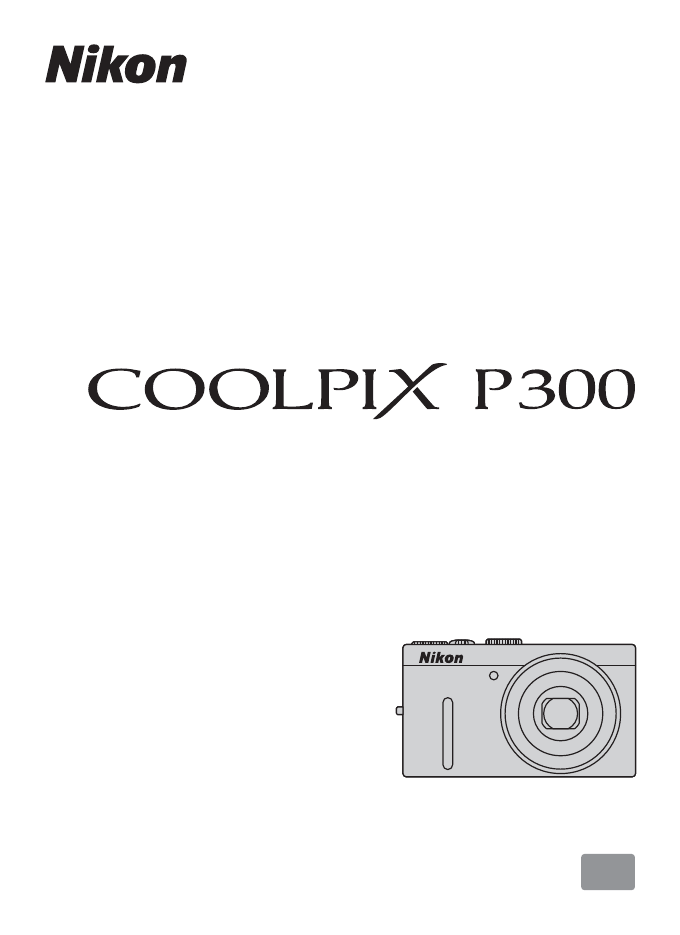
 (1 Seiten)
(1 Seiten)


 (2 Seiten)
(2 Seiten)







Kommentare zu diesen Handbüchern