Nikon COOLPIX L840 Bedienungsanleitung
Stöbern Sie online oder laden Sie Bedienungsanleitung nach Brückenkameras Nikon COOLPIX L840 herunter. Nikon COOLPIX L840 User manual Benutzerhandbuch
- Seite / 176
- Inhaltsverzeichnis
- FEHLERBEHEBUNG
- LESEZEICHEN
- Reference Manual 1
- Information and Precautions 4
- About the Manuals 5
- For Your Safety 7
- Introduction 10
- Wi-Fi (Wireless LAN Network) 12
- Complies with 13
- IDA Standards 13
- DA103423 13
- Table of Contents 15
- Parts of the Camera 21
- The Monitor 23
- 1 / 2 50 24
- Playback Mode 25
- B Lens Cap 26
- B Formatting a Memory Card 27
- B Notes About the Batteries 28
- C Alkaline Batteries 28
- 2 Use the multi selector 29
- 4 Select your home time 29
- 8 Press the A (shooting 30
- 9 Select Scene auto 30
- C The Clock Battery 31
- 1 Hold the camera steady 32
- 2 Frame the picture 32
- 1 7 0 01700 32
- 2 5 m 0 s25m 0s 32
- C The Auto Off Function 33
- C When Using a Tripod 33
- C Digital Zoom 34
- B Notes About Snap-back Zoom 35
- B Notes About Monitor 36
- Play Back Images 37
- 3 Select Yes and press the 38
- Erase selected images 39
- Scene auto selector 40
- Recording Movies 41
- Shooting Features 42
- Landscape 43
- Tips and Notes 44
- B Pet Portrait Auto Release 47
- B Focus Area 47
- 1 Select W Normal or X Wide 49
- Example of camera movement 50
- Playback with Easy Panorama 51
- When Shooting) 52
- SaveSave 53
- 1 Press the multi selector K 54
- 2 Apply an effect 54
- Skin softening 54
- B Notes About Smile Timer 55
- Smile timer 55
- 2 Take a picture 56
- Self-Collage 56
- B Notes About Self-Collage 57
- 4 Save the short movie show 59
- C Pausing Movie Recording 60
- A (Auto) Mode 61
- 2 Use JK to select an item 62
- 3 Use HI to adjust the level 62
- B Lowering the Flash 63
- C The Flash Lamp 64
- C The Flash Mode Setting 64
- C Red-eye Reduction 64
- 4 Press the shutter-release 65
- 2 Select ON and press the 66
- Brightness) 67
- B Notes About Face Detection 70
- B Notes About Skin Softening 71
- 1 / 2 5 0 72
- Focus Lock 74
- Simultaneously When Shooting 75
- C Cropping Images 77
- List by Date Mode 79
- Continuously (Sequence) 80
- Deleting Images in a Sequence 81
- Editing Images (Still Images) 82
- Quick retouch 83
- Shooting with the Flash 84
- 4 Select Yes and press the 85
- 2 Select Yes and press the 86
- 2 Lower the flash (A11) 88
- Area Captured in Movies 89
- Maximum Movie Recording Time 89
- B Notes About Recorded Movies 90
- 1 2 m 3 0 s 91
- Editing Movies 93
- B Notes About Movie Editing 94
- Using Menus 95
- 3 Select a menu icon and 96
- 4 Select a menu option 96
- 5 Select a setting and 96
- B Notes About Image Mode 98
- B Notes About White Balance 99
- 3 Select Measure 100
- Continuous Shooting 101
- C Pre-shooting Cache 102
- B Notes About ISO Sensitivity 103
- AF Area Mode 104
- B Notes About AF Area Mode 105
- 1 Register a subject 106
- Autofocus Mode 107
- The Smart Portrait Menu 108
- B Notes About Blink Proof 109
- A blink was detected in the 109
- The Playback Menu 110
- Slide Show 111
- Rotate Image 112
- B Notes About Copying Images 113
- Sequence Display Options 114
- The Image Selection Screen 115
- The Movie Menu 116
- B Notes About HS Movie 117
- M k button 119
- B Notes About Movie VR 121
- Frame Rate 122
- The Wi-Fi Options Menu 123
- Back Delete 124
- Date and time 125
- 01 00 00 125
- 3 Press K 126
- 2 5 m 0 s 127
- B Notes About Date Stamp 129
- B Notes About Photo VR 130
- B Notes About Digital Zoom 131
- Auto Off 132
- Format Card/Format Memory 133
- C Resetting File Numbering 134
- Conformity Marking 135
- Firmware Version 135
- Function 136
- Wi-Fi Connection 137
- C Security Settings 138
- 1 Select images to transfer 139
- Printer, or Computer 140
- 3 Hold down the c (playback) 143
- 1 Turn on the printer 144
- 3 Turn on the camera 144
- Printing Images One at a Time 145
- Printing Multiple Images 146
- Print selection 147
- Computer) 148
- 3 Terminate the connection 149
- Technical Notes 150
- Caring for the Product 151
- Batteries 152
- Memory Cards 153
- Cleaning and Storage 154
- Error Messages 155
- Troubleshooting 158
- Shooting Issues 159
- Playback Issues 162
- File Names 164
- Optional Accessories 165
- Specifications 166
- 1500–1 s 167
- Approved Memory Cards 170
- AVC Patent Portfolio License 171
- FreeType License (FreeType2) 171
- MIT License (HarfBuzz) 171
- 6MN50811-01 176
Inhaltsverzeichnis
DIGITAL CAMERAReference Manual
viiiIntroductionNotices for Customers in the U.S.A.Federal Communications Commission (FCC) Radio Frequency Interference StatementThis equipment has be
80Using MenusUsing Preset ManualUse the procedure below to measure the white balance value under the lighting used during shooting.1 Place a white or
81Using MenusContinuous ShootingEnter shooting mode M A (shooting mode) button M A (auto) mode M k button M d button M Continuous M k buttonOption Des
82Using MenusB Notes About Continuous Shooting• Focus, exposure, and white balance are fixed at the values determined with the first image in each ser
83Using MenusISO SensitivityA higher ISO sensitivity allows darker subjects to be captured. Additionally, even with subjects of similar brightness, pi
84Using MenusAF Area ModeSet how the camera selects the focus area for autofocus.Enter shooting mode M A (shooting mode) button M A (auto) mode M k bu
85Using MenusB Notes About AF Area Mode• When digital zoom is in effect, the camera focuses in the center of the frame regardless of the AF area mode
86Using MenusUsing Subject Tracking1 Register a subject.• Align the subject that you want to track with the border in the center of the monitor and pr
87Using MenusAutofocus ModeSet how the camera focuses when shooting still images.C Autofocus Mode for Movie RecordingAutofocus mode for movie recordin
88Using Menus• See “Image Mode (Image Size and Quality)” (A77) for information about Image mode.Self-CollageThe Smart Portrait MenuEnter shooting mode
89Using MenusBlink ProofB Notes About Blink ProofThis function may not be available to use in combination with other functions (A55).Enter shooting mo
ixIntroductionNotice for Customers in the State of CaliforniaWARNINGHandling the cord on this product will expose you to lead, a chemical known to the
90Using Menus• See “Editing Images (Still Images)” (A62) for information about image editing functions.Mark for Wi-Fi UploadSelect images in the camer
91Using MenusSlide ShowPlay back images one by one in an automated “slide show.” When movie files are played back in the slide show, only the first fr
92Using MenusProtectThe camera protects selected images from accidental deletion.Select images to protect or cancel protection from the image selectio
93Using MenusCopy (Copy Between the Memory Card and Internal Memory)Images can be copied between a memory card and the internal memory.• When a memory
94Using MenusSequence Display OptionsSelect the method used to display images in the sequence (A60).Settings are applied to all sequences, and the set
95Using MenusThe Image Selection ScreenWhen an image selection screen such as the one shown on the right is displayed while operating the camera, foll
96Using MenusMovie OptionsSelect the desired movie option to record. Select normal speed movie options to record at normal speed, or HS movie options
97Using MenusHS Movie OptionsRecorded movies are played back in fast or slow motion.See “Recording Movies in Slow Motion and Fast Motion (HS Movie)” (
98Using MenusC Playing Back in Slow Motion and Fast MotionWhen recording at normal speed:When recording at h/a HS 480/4×:Movies are recorded at 4× nor
99Using MenusRecording Movies in Slow Motion and Fast Motion (HS Movie)Movies recorded using HS movie can be played back in slow motion at 1/4 of the
xIntroductionThis product is controlled by the United States Export Administration Regulations, and you are required to obtain permission from the Uni
100Using MenusAutofocus ModeSet how the camera focuses in movie mode.• When an HS movie option is selected in Movie options, the setting is fixed at S
101Using MenusMovie VRSelect the vibration reduction setting used when recording movies.Set to Off when using a tripod to stabilize the camera during
102Using MenusFrame RateSelect the frame rate (fields per second for the interlaced format) used when recording movies. When the frame rate setting is
103Using MenusConfigure the Wi-Fi (wireless LAN) settings to connect the camera and a smart device.The Wi-Fi Options MenuPress the d button M J menu i
104Using MenusOperating the Text Input Keyboard• Use the multi selector HIJK to select alphanumeric characters. Press the k button to enter the select
105Using MenusTime Zone and DateSet the camera clock.The Setup MenuPress the d button M z menu icon M Time zone and date M k buttonOption DescriptionD
106Using MenusSetting the Time Zone1 Use the multi selector HI to select Time zone and press the k button.2 Select w Home time zone or x Travel destin
107Using MenusMonitor SettingsPhoto InfoPress the d button M z menu icon M Monitor settings M k buttonOption DescriptionPhoto info Set whether or not
108Using MenusFraming grid+auto infoIn addition to the information shown in Auto info, a framing grid is displayed to help frame pictures. The framing
109Using MenusDate StampThe shooting date and time can be stamped on images when shooting. The information can be printed even when using a printer th
xiIntroductionCOOLPIX L840, which is equipped with a WSDB-686GN (FCC ID:2AAD3AA1G0J0 / IC ID:4634A-2150EC) Wireless LAN Module, has been tested and fo
110Using MenusPhoto VRSelect the vibration reduction setting used when shooting still images.Set to Off when using a tripod to stabilize the camera du
111Using MenusDigital ZoomB Notes About Digital Zoom• Digital zoom cannot be used in the following shooting modes:- Portrait, Night portrait, Night la
112Using MenusAuto OffSet the amount of time that elapses before the camera enters standby mode (A13).You can select 30 s, 1 min (default setting), 5
113Using MenusFormat Card/Format MemoryUse this option to format a memory card or the internal memory.Formatting the memory cards or internal memory p
114Using MenusLanguageSelect a language for display of camera menus and messages.Reset AllWhen Reset is selected, the camera’s settings are restored t
115Using MenusConformity MarkingView some of the conformity markings that the camera complies with.Firmware VersionView the current camera firmware ve
116Using the Wi-Fi (Wireless LAN) FunctionUsing the Wi-Fi (Wireless LAN) FunctionYou can perform the following functions if you install the dedicated
117Using the Wi-Fi (Wireless LAN) Function1 Press the Z (Wi-Fi) button on the camera.• The screen shown on the right is displayed.• If no connection c
118Using the Wi-Fi (Wireless LAN) FunctionTo Terminate the Wi-Fi ConnectionPerform one of the operations described below.• Turn off the camera.• Selec
119Using the Wi-Fi (Wireless LAN) FunctionYou can preselect images in the camera that you want to transfer to a smart device. Movies cannot be presele
xiiIntroductionPrecautions when Using Radio TransmissionsAlways keep in mind that radio transmission or reception of data is subject to interception b
120Connecting the Camera to a TV, Printer, or ComputerConnecting the Camera to a TV, Printer, or ComputerYou can enhance your enjoyment of images and
121Connecting the Camera to a TV, Printer, or ComputerViewing images on a TV A122Images and movies captured with the camera can be viewed on a TV.Conn
122Connecting the Camera to a TV, Printer, or Computer1 Turn off the camera and connect it to the TV.• Make sure that the plugs are properly oriented.
123Connecting the Camera to a TV, Printer, or Computer3 Hold down the c (playback) button to turn on the camera.• Images are displayed on the TV.• The
124Connecting the Camera to a TV, Printer, or ComputerUsers of PictBridge-compatible printers can connect the camera directly to the printer and print
125Connecting the Camera to a TV, Printer, or ComputerPrinting Images One at a Time1 Use the multi selector JK to select the desired image and press t
126Connecting the Camera to a TV, Printer, or ComputerPrinting Multiple Images1 When the Print selection screen is displayed, press the d (menu) butto
127Connecting the Camera to a TV, Printer, or ComputerPrint selectionSelect images (up to 99) and the number of copies (up to 9) of each.• Use the mul
128Connecting the Camera to a TV, Printer, or ComputerInstalling ViewNX 2ViewNX 2 is free software that enables you to transfer images and movies to y
129Connecting the Camera to a TV, Printer, or ComputerIf a message is displayed prompting you to choose a program, select Nikon Transfer 2.• When usin
xiiiTable of ContentsTable of ContentsIntroduction ...
130Technical NotesTechnical NotesCaring for the Product ...131The Camera
Technical Notes131Observe the precautions described below in addition to the warnings in “For Your Safety” (Av–vii) when using or storing the device.T
Technical Notes132BatteriesPrecautions for Use• Note that the batteries may become hot after use.• Do not use batteries beyond their recommended expir
Technical Notes133Recycling Used BatteriesReplace the batteries when they no longer hold a charge. Used batteries are a valuable resource. Please recy
Technical Notes134CleaningDo not use alcohol, thinner, or other volatile chemicals.StorageRemove the batteries if the camera will not be used for an e
Technical Notes135Refer to the table below if an error message is displayed.Error MessagesDisplay Cause/SolutionABattery temperature is elevated. The
Technical Notes136Cannot record movie.A time-out error occurred while saving the movie on the memory card.Select a memory card with a faster write spe
Technical Notes137* See the documentation provided with your printer for further guidance and information.Lens error. Try again after turning the came
Technical Notes138If the camera fails to function as expected, check the list of common problems below before consulting your retailer or Nikon-author
Technical Notes139Shooting IssuesO flashes on the screen.• If the camera clock has not been set, O flashes on the shooting screen, and images and movi
xivTable of ContentsShooting Features... 22o (Scene Au
Technical Notes140The camera cannot focus.• The subject is too close. Try shooting using scene auto selector mode, Close-up scene mode, or macro mode.
Technical Notes141Images appear smeared.The lens is dirty. Clean the lens. 134Colors are unnatural.White balance or hue is not adjusted properly. 25,
Technical Notes142Playback IssuesProblem Cause/Solution AFile cannot be played back.• This camera may not be able to play back images saved with anoth
Technical Notes143Images to be printed are not displayed.• The memory card contains no images.• Remove the memory card to print images in the internal
Technical Notes144Images or movies are assigned file names as follows.File name: DSCN 0001 .JPG(1) (2) (3)File Names(1) IdentifierNot shown on the scr
Technical Notes145* When using EN-MH2 rechargeable Ni-MH batteries with the camera, charge the batteries four at a time using Battery Charger MH-73. A
Technical Notes146Nikon COOLPIX L840 Digital CameraSpecificationsTypeCompact digital cameraNumber of effective pixels16.0 million (Image processing ma
Technical Notes147Image size(pixels)• 16M (High) [4608 × 3456P]• 16M [4608 × 3456]• 8M [3264 × 2448]• 4M [2272 × 1704]• 2M [1600 × 1200]• VGA [640 × 4
Technical Notes148Wi-Fi (Wireless LAN)Standards IEEE 802.11b/g/n (standard wireless LAN protocol)Range (line of sight) Approx. 10 m (10 yd)Operating f
Technical Notes149• Unless otherwise stated, all figures assume fresh LR6/L40 (AA-size) alkaline batteries and an ambient temperature of 23 ±3°C (73.4
xvTable of ContentsPlayback Features... 57Playback Zo
Technical Notes150Approved Memory CardsThe following Secure Digital (SD) memory cards have been tested and approved for use in this camera.• Memory ca
Technical Notes151AVC Patent Portfolio LicenseThis product is licensed under the AVC Patent Portfolio License for the personal and non-commercial use
152Technical NotesSymbolsg (Telephoto)... 14f (Wide-angle)... 14i Playback zoom
153Technical NotesContinuous shooting... 81Copy... 93Creative slider.
154Technical NotesList by date mode... 59Lithium batteries ... 7MMacro mode...
155Technical NotesSelf-timer... 21, 45Self-timer lamp... 1, 45Sequence display o
No reproduction in any form of this manual, in whole or in part (except for brief quotation in critical articles or reviews), may be made without writ
xviTable of ContentsUsing Menus... 75The Sh
xviiTable of ContentsThe Setup Menu ...
IntroductioniTable of ContentsxiiiParts of the Camera1Preparing for Shooting6Basic Shooting and Playback Operations12Shooting Features22Playback Featu
xviiiTable of ContentsConnecting the Camera to a TV, Printer, or Computer... 120Connecting the Camera to a TV (Playback on a T
1Parts of the CameraParts of the CameraThe Camera Body121410876943311351121Zoom control... 14f : Wide-angle...
2Parts of the Camera121351043291615 1411871Monitor...3, 162A (shooting mode) button...
3Parts of the CameraThe information that is displayed in the monitor during shooting and playback changes depending on the camera’s settings and state
4Parts of the CameraHD RHDRPREPRE1010229 9 99992 9 m 0 s29m 0sF3F31 / 2 501/250+1.0+1.01010120120HHLL6060181920212223242526272829323537383940414243
5Parts of the CameraPlayback Mode999/999 999/9999999/99999999/999929m 0s29m 0s29m 0s29m 0s9 9 9 9. JP G9999.JPG15/ 1 1 / 2 0 1 5 1 2 : 0 015/11/
6Preparing for ShootingPreparing for ShootingAttach the lens cap to the camera strap, and then attach the strap to the camera.B Lens CapWhen the camer
7Preparing for Shooting• Hold the camera upside down to prevent the batteries from falling out, confirm that the positive (+) and negative (–) termina
8Preparing for ShootingB Notes About the Batteries• Do not combine old and new batteries or batteries of different makes or types.• Batteries with the
9Preparing for ShootingWhen the camera is turned on for the first time, the language-selection screen and the date and time setting screen for the cam
iIntroductionIntroductionTo get the most from this Nikon product, be sure to read “For Your Safety” (Av-vii) and “Wi-Fi (Wireless LAN Network)” (Ax),
10Preparing for Shooting6 Set the date and time, and press the k button.• Use JK to select a field and then use HI to set the date and time.• Select t
11Preparing for ShootingC Changing the Language or the Date and Time Setting• You can change these settings using the Language and Time zone and date
12Basic Shooting and Playback OperationsBasic Shooting and Playback Operations1 Hold the camera steady.• Keep fingers and other objects away from the
13Basic Shooting and Playback Operations3 Press the shutter-release button halfway.• When the subject is in focus, the focus area or focus indicator i
14Basic Shooting and Playback OperationsUsing the ZoomWhen you move the zoom control, the zoom lens position changes.• To zoom in: Move toward g• To z
15Basic Shooting and Playback OperationsUsing the Snap-back ZoomWhen the subject is lost at the telephoto zoom position, press the q (snap-back zoom)
16Basic Shooting and Playback OperationsThe Shutter-release ButtonThe angle of the monitor can be lowered down to approx. 85° or raised upward to appr
17Basic Shooting and Playback Operations1 Press the c (playback) button to enter playback mode.• If you press and hold down the c button while the cam
18Basic Shooting and Playback Operations1 Press the l (delete) button to delete the image currently displayed in the monitor.2 Use the multi selector
19Basic Shooting and Playback OperationsOperating the Erase Selected Images Screen1 Use the multi selector JK to select an image to be deleted, and th
iiIntroductionInformation and PrecautionsLife-Long LearningAs part of Nikon’s “Life-Long Learning” commitment to ongoing product support and education
20Basic Shooting and Playback OperationsThe shooting modes described below are available.• o Scene auto selectorThe camera automatically recognizes th
21Basic Shooting and Playback OperationsWhen the shooting screen is displayed, you can press the multi selector H (m) J (n) I (p) K (o) to set the fun
22Shooting FeaturesShooting FeaturesThe camera automatically recognizes the shooting scene when you frame a picture, making it easier to take pictures
23Shooting FeaturesWhen a scene is selected, camera settings are automatically optimized for the selected scene.* The icon of the last scene selected
24Shooting FeaturesTips and Notesd Sports• While the shutter-release button is held all the way down, the camera shoots up to about 7 images continuou
25Shooting Featuresj Night landscape• On the screen displayed when j Night landscape is selected, select Y Hand-held or Z Tripod.• Y Hand-held (defaul
26Shooting Featureso Backlighting• On the screen displayed when o Backlighting is selected, select o or k to enable or disable the high dynamic range
27Shooting FeaturesB Pet Portrait Auto Release• Press the multi selector J (n) to change the Pet portrait auto release setting.- Y: The camera detects
28Shooting FeaturesL Moon• You can adjust hue by using the multi selector HI. The hue setting is saved in the camera’s memory even after the camera is
29Shooting FeaturesShooting with Easy Panorama* The icon of the last scene selected is displayed.1 Select W Normal or X Wide as the shooting range and
iiiIntroductionAbout the Manuals• No part of the manuals included with this product may be reproduced, transmitted, transcribed, stored in a retrieval
30Shooting Features4 Move the camera in one of the four directions until the guide indicator reaches the end.• When the camera detects which direction
31Shooting FeaturesPlayback with Easy PanoramaSwitch to playback mode (A17), display an image captured using easy panorama in full-frame playback mode
32Shooting FeaturesEffects can be applied to images during shooting.* The icon of the last effect selected is displayed.*Certain Movie options (A96) a
33Shooting Features• The camera focuses on the area in the center of the frame.• When Selective color or Cross process is selected, use the multi sele
34Shooting FeaturesYou can take a picture with the glamour retouch function to enhance human faces.1 Press the multi selector K.2 Apply an effect.• Us
35Shooting FeaturesUsing Smile TimerWhen you press the multi selector J to select a Smile timer and press the k button, the camera automatically relea
36Shooting FeaturesUsing Self-CollageThe camera can capture a series of four or nine images at intervals and save them as a one-frame image (a collage
37Shooting FeaturesB Notes About Self-Collage• If you press the shutter-release button before the camera takes the specified number of shots, shooting
38Shooting FeaturesThe camera creates a short movie that is up to 30 seconds long (e 1080/30p or S 1080/25p) by recording and automatically combining
39Shooting Features4 Save the short movie show.• The short movie show is saved when the camera finishes recording the specified number of movie clips.
ivIntroductionDisposing of Data Storage DevicesPlease note that deleting images or formatting data storage devices such as memory cards or built-in ca
40Shooting FeaturesC Pausing Movie Recording• A still image (l 4608×2592) can be captured if you press the shutter-release button when the shooting st
41Shooting FeaturesUsed for general shooting. Settings can be adjusted to suit the shooting conditions and the type of shot you want to capture.• You
42Shooting FeaturesUsing the Creative SliderYou can adjust the brightness (exposure compensation), vividness, and hue when shooting.1 Press the multi
43Shooting FeaturesYou can select a flash mode to match the shooting conditions.1 Press the m (flash pop-up) button.• The flash pops up.• The flash do
44Shooting FeaturesC The Flash Lamp• The status of the flash can be confirmed by pressing the shutter-release button halfway.- On: The flash fires whe
45Shooting FeaturesThe camera is equipped with a self-timer that releases the shutter 10 seconds or 2 seconds after you press the shutter-release butt
46Shooting FeaturesUse macro mode when taking close-up pictures.1 Press the multi selector I (p).2 Select ON and press the k button.• If the setting i
47Shooting FeaturesYou can adjust overall image brightness.1 Press the multi selector K (o).2 Select a compensation value and press the k button.• To
48Shooting FeaturesDefault settings for each shooting mode are listed below.Default Settings (Flash, Self-timer, Etc.)Flash1(A43)Self-timer(A45)Macro(
49Shooting Features1The setting that is used when the flash is raised.2The camera automatically selects the flash mode appropriate for the scene it ha
vIntroductionTo prevent damage to your Nikon product or injury to yourself or to others, read the following safety precautions in their entirety befor
50Shooting FeaturesThe focus area varies depending on the shooting mode.Using Face DetectionWhen the following shooting modes or settings are selected
51Shooting FeaturesUsing Skin SofteningWhen the shutter is released while using one of the shooting modes listed below, the camera detects human faces
52Shooting FeaturesUsing Target Finding AFWhen AF area mode (A84) in A (auto) mode is set to Target finding AF, the camera focuses in the manner descr
53Shooting FeaturesSubjects Not Suitable for AutofocusThe camera may not focus as expected in the following situations. In rare cases, the subject may
54Shooting FeaturesFocus LockFocus lock shooting is recommended when the camera does not activate the focus area that contains the desired subject.1 S
55Shooting FeaturesSome functions cannot be used with other menu options.Functions That Cannot Be Used Simultaneously When ShootingRestricted function
56Shooting FeaturesB Notes About Digital Zoom• Depending on the shooting mode or the current settings, digital zoom may not be available (A111).• When
57Playback FeaturesPlayback FeaturesMoving the zoom control toward g (i playback zoom) in full-frame playback mode (A17) zooms in on the image.• You c
58Playback FeaturesMoving the zoom control toward f (h thumbnail playback) in full-frame playback mode (A17) displays images as thumbnails.• You can c
59Playback FeaturesUse the multi selector HI to select a date and then press the k button to play back the images captured on the selected date.• Func
viIntroductionDo not leave the product where it will be exposed to extremely high temperatures, such as in an enclosed automobile or in direct sunligh
60Playback FeaturesViewing Images in a SequenceImages captured continuously or with the self-collage function are saved as a sequence.The first image
61Playback FeaturesDeleting Images in a SequenceWhen the l (delete) button is pressed for images in a sequence, the images that are deleted vary depen
62Playback FeaturesBefore Editing ImagesYou can easily edit images on this camera. Edited copies are saved as separate files.Edited copies are saved w
63Playback FeaturesQuick Retouch: Enhancing Contrast and SaturationUse the multi selector HI to select the amount of effect applied and press the k bu
64Playback FeaturesD-Lighting: Enhancing Brightness and ContrastUse the multi selector HI to select OK and press the k button.• The edited version is
65Playback FeaturesGlamour Retouch: Enhancing Human Faces1 Use the multi selector HIJK to select the face that you want to retouch and press the k but
66Playback FeaturesB Notes About Glamour Retouch• One face can be edited at a time. To apply glamour retouch to another face, edit the edited image ag
67Playback FeaturesCrop: Creating a Cropped Copy1 Move the zoom control to enlarge the image (A57).2 Adjust the image so that only the portion that yo
68Recording and Playing Back MoviesRecording and Playing Back Movies1 Display the shooting screen.• Check the remaining amount of movie recording time
69Recording and Playing Back MoviesArea Captured in Movies• The area that is captured in a movie varies depending on the Movie options settings in the
viiIntroduction• Do not handle the plug or battery charger with wet hands. Failure to observe this precaution could result in electric shock.• Do not
70Recording and Playing Back MoviesNotes About Movie RecordingB Notes About Saving Images or MoviesThe indicator showing the number of exposures remai
71Recording and Playing Back MoviesIf the shutter-release button is pressed all the way while recording a movie, one frame is saved as a still image.
72Recording and Playing Back MoviesTo adjust the volume, move the zoom control while a movie is playing (A1).Playback controls are displayed in the mo
73Recording and Playing Back MoviesExtracting Only the Desired Portions of a MovieThe desired portion of a recorded movie can be saved as a separate f
74Recording and Playing Back Movies5 Use HI to select m (save) and press the k button.• Follow the instructions on the screen to save the movie.B Note
75Using MenusUsing MenusYou can set the menus listed below by pressing the d (menu) button.• A Shooting menuAvailable by pressing the d button when th
76Using Menus3 Select a menu icon and press the k button.• The menu options become selectable.4 Select a menu option and press the k button.• Certain
77Using MenusImage Mode (Image Size and Quality)* This setting can also be changed in shooting modes other than auto. The changed setting is also appl
78Using MenusB Notes About Printing Images at 1:1 Aspect RatioChange the printer setting to “Border” when printing images at a 1:1 aspect ratio. Some
79Using MenusWhite Balance (Adjusting Hue)Adjust white balance to suit the light source or weather conditions in order to make the colors in images ma
Weitere Dokumente für Brückenkameras Nikon COOLPIX L840
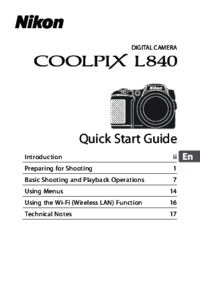


 (160 Seiten)
(160 Seiten) (284 Seiten)
(284 Seiten)







Kommentare zu diesen Handbüchern